Password protection – Dell OptiPlex GX240 User Manual
Page 45
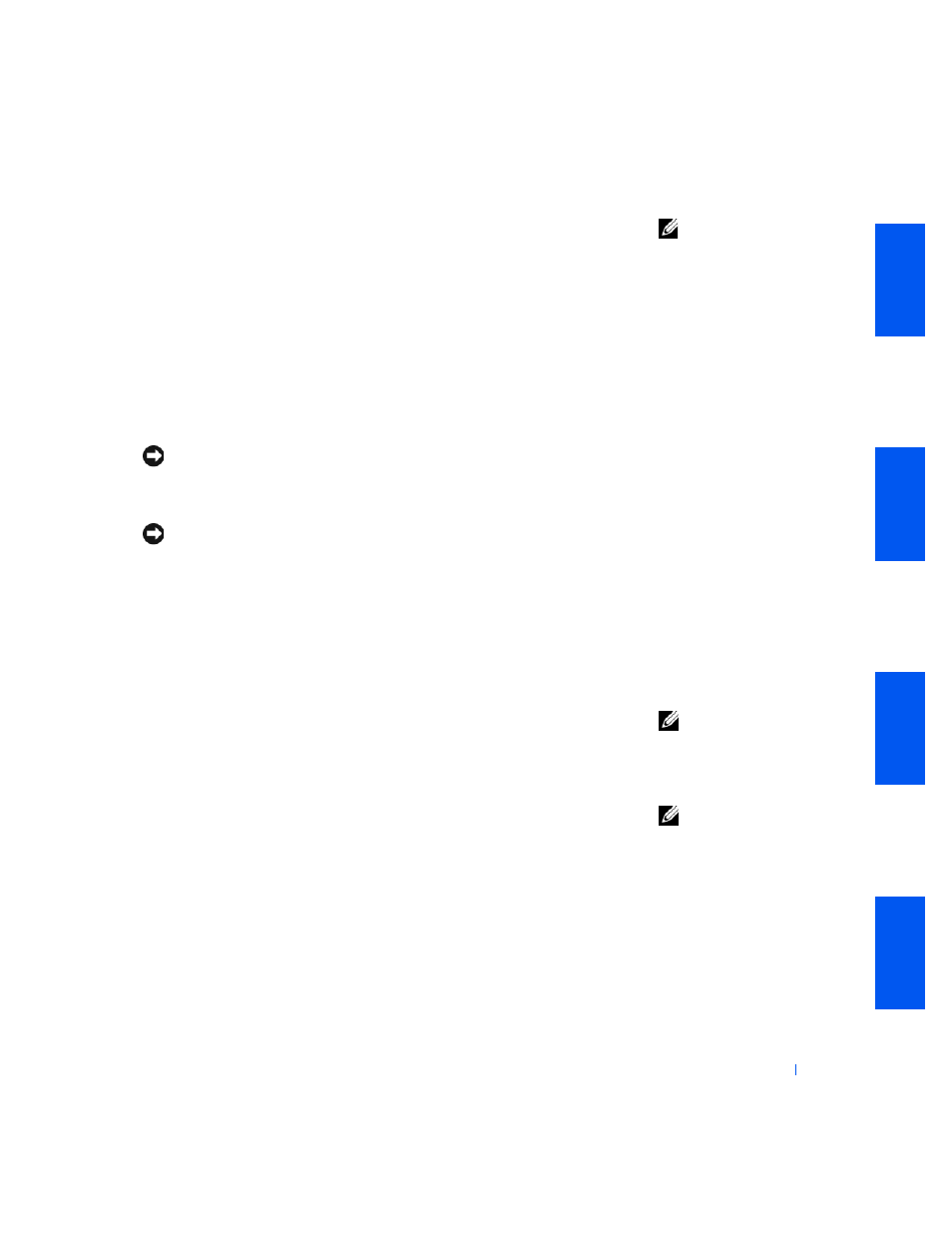
A d v a n c e d Fe a t u r e s
43
NOTE:
Before you
purchase an antitheft
device, make sure it
works with the security
cable slot on your
computer.
Password Protection
The computer provides two types of password protection:
•
System Password
•
Setup Password
System Password
System passwords allow only those who know the password to have full use
of the computer. Your Dell computer does not have the system password
feature enabled when you receive it.
NOTICE:
Although passwords provide security for the data on your computer,
they are not foolproof. If your data requires more security, it is your
responsibility to obtain and use additional forms of protection, such as data
encryption programs.
NOTICE:
If you leave your computer running and unattended without having
a system password assigned, or if you leave your computer unlocked so that
someone can disable the password by changing a jumper setting, anyone can
access the data stored on your hard drive.
System Password settings in system setup:
•
Enabled — a system password is assigned
•
Disabled — system password feature is disabled by a jumper setting on
the system board
NOTE:
You cannot
change or enter a new
system password if either
of these options is
displayed.
•
Not Enabled — no system password is assigned and the password
jumper on the system board is in the enabled position (its default
setting)
NOTE:
You can only
assign a system password
when
System Password is
set to
Not Enabled.
Assigning a System Password
1
Verify that Password Status is set to Unlocked.
2
Highlight System Password and then press the left- or right-arrow key.
The option heading changes to Enter Password, followed by an empty
32-character field in square brackets.
3
Type your new system password.
You can use up to 32 characters.
