Hard drives – Dell OptiPlex GX240 User Manual
Page 113
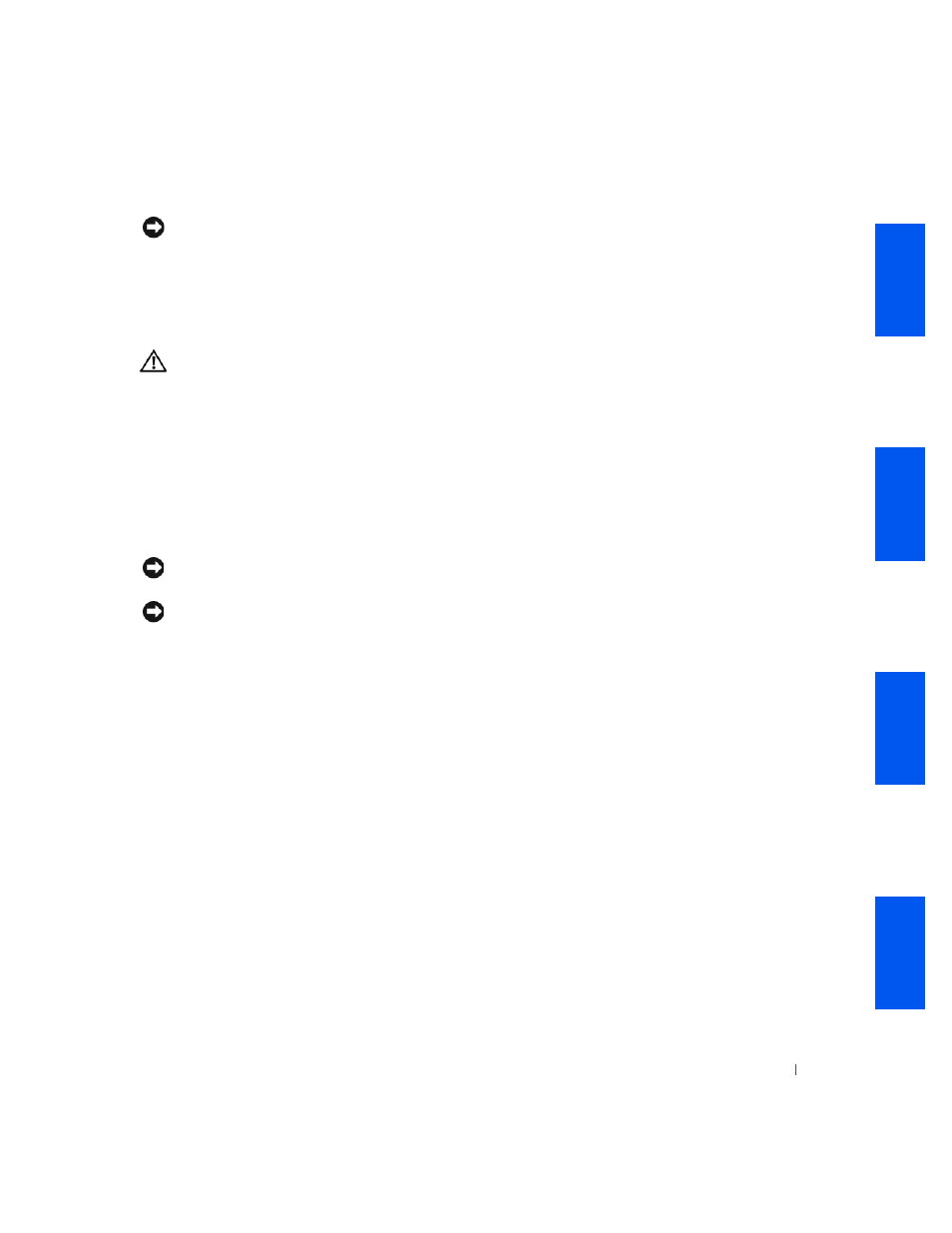
I n s t a l l i n g U p g r a d e s
111
NOTICE:
When you connect an interface cable, do not reverse the interface
cable (do not place the colored stripe away from pin 1 of the connector).
Reversing the cable prevents the drive from operating and could damage the
controller, the drive, or both.
Hard Drives
CAUTION:
To avoid the possibility of electric shock, turn off the
computer and any devices, disconnect them from electrical
outlets, and then wait 10 to 20 seconds before you open the
computer cover. Also, before you install a drive, see the other
precautions in “
CAUTION: Safety Instructions
.”
1
If you are replacing a hard drive that contains data you want to keep,
back up your files before you begin this procedure.
2
If you are adding an additional hard drive to a small mini-tower
computer, see “
Adding a Second Hard Drive — Small Mini-Tower
Computer
.”
NOTICE:
Ground yourself by touching an unpainted metal surface on the
back of the computer.
NOTICE:
To avoid damage to the drive, do not set it on a hard surface.
Instead, set the drive on a surface, such as a foam pad, that sufficiently
cushions it.
3
Open the computer cover
.
4
On the small desktop computer, the hard drive may or may not have a
plastic shroud cover. (Operating the computer without a hard-drive
shroud does not affect its performance.) If your computer's hard drive
does not have a shroud, proceed to the next step. If your computer's
hard drive does have a shroud, remove it by pressing in on the indented
tab at the top of the shroud and lifting the shroud away.
