Dell OptiPlex GX240 User Manual
Page 181
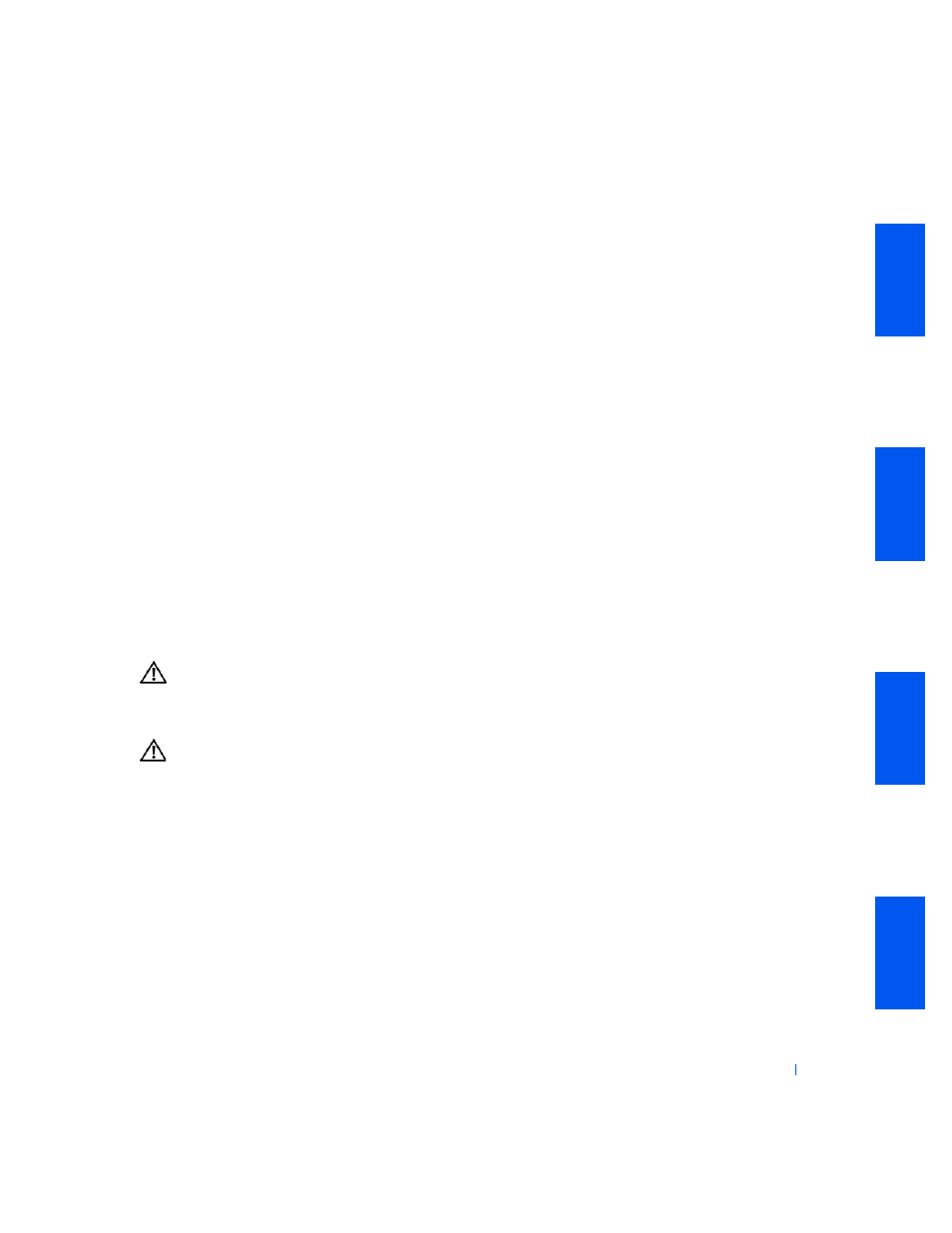
S o l v i n g Pr o b l e m s
179
Yes. See “
Computer Messages
” for an explanation of the message. If
you cannot correct the problem by performing the action described in
the table, then
contact Dell
for technical assistance.
No. Go to the next question.
Is this the primary hard drive that contains the operating system?
Yes. Go to the next question.
No.
Contact Dell
for technical assistance.
Does the drive boot the operating system?
Yes. Go to the next question.
No. Files in the operating system may be corrupt. See your operating
system documentation.
Is the drive operating properly?
Yes. The problem is resolved.
No.
Contact Dell
for technical assistance.
Battery Problems
If an error message indicates a problem with the battery or if configuration
information is lost from system setup when the computer is turned off, the
battery may be defective.
CAUTION:
There is a danger of a new battery exploding if it is
incorrectly installed. Replace the battery only with the same or
equivalent type recommended by the manufacturer. Discard used
batteries according to the manufacturer's instructions.
CAUTION:
Before you perform this procedure, see “
CAUTION:
Safety Instructions
.”
1
Turn off the computer and devices, disconnect them from their
electrical outlets, wait 10 to 20 seconds, and then open the computer
cover.
2
Reseat the battery in its socket with the side labeled “+” facing up.
3
Close the computer cover, reconnect the computer and devices to
their electrical outlets, and turn them on.
4
Enter system setup and reenter the current time and date, then exit
system setup properly to save the information.
