Dell OptiPlex GX240 User Manual
Page 187
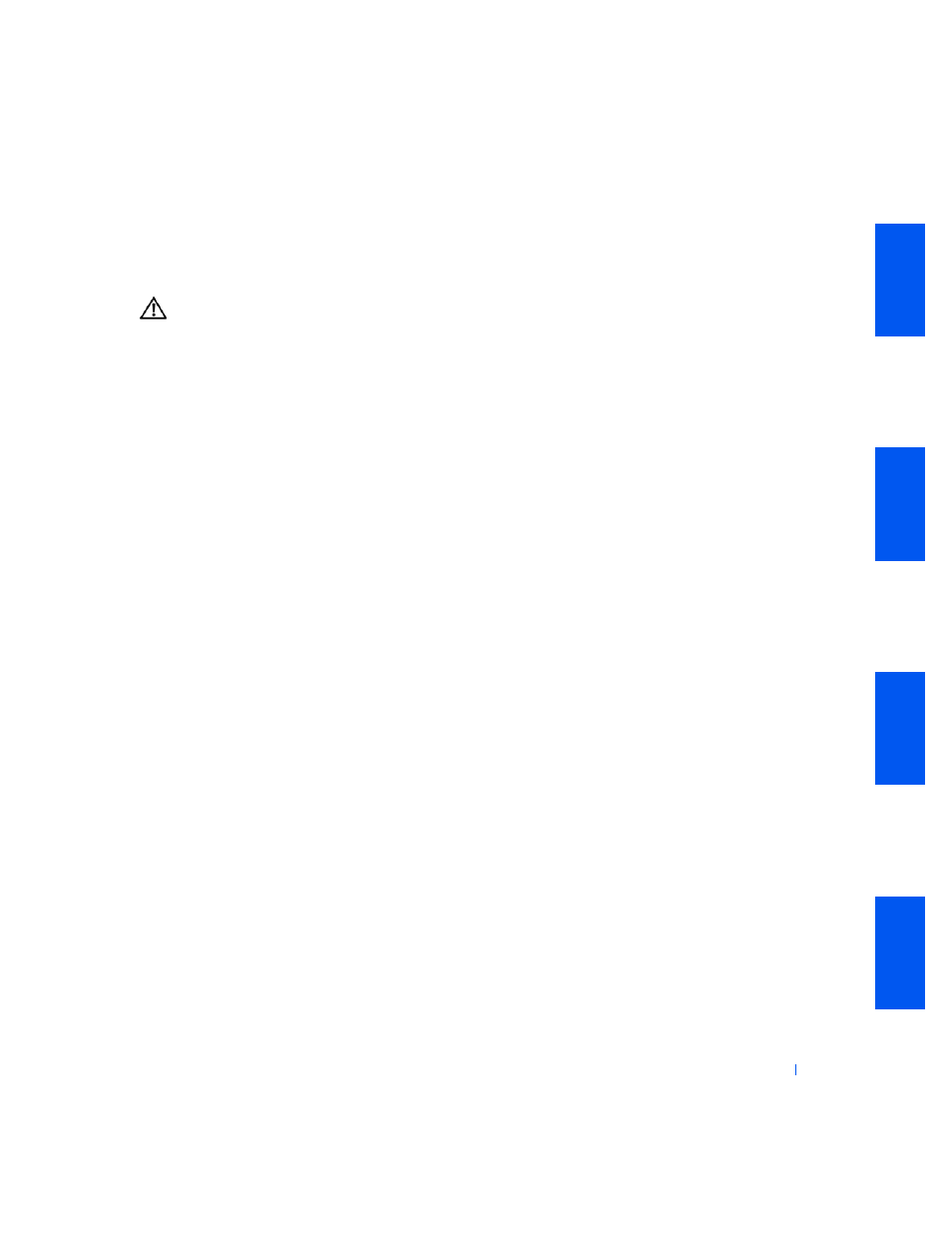
S o l v i n g Pr o b l e m s
185
•
Restart the computer.
If the problem still exists after you complete the basic checks, fill out the
Diagnostic Checklist as you perform the following steps.
CAUTION:
Before you perform this procedure, see “
CAUTION:
Safety Instructions
.”
1
Reboot the computer.
Does the RAM count displayed correctly match the actual amount of
memory installed in the computer?
Yes. The computer needed to update the memory count. The problem
is resolved.
No. Go to step 2.
2
Run the System Memory test group in the
Dell Diagnostics
.
Did any of the diagnostics tests fail?
Yes.
Contact Dell
for technical assistance.
No. Go to step 3.
3
Turn off the computer and devices, disconnect them from their
electrical outlets, wait 10 to 20 seconds, and then open the computer
cover.
4
Rotate the power supply away from the system board.
5
Replace the memory module(s).
6
Close the computer cover, reconnect the computer and devices to
their electrical outlets, and turn them on.
Does the RAM count displayed correctly match the actual amount of
memory installed in the computer?
Yes. The memory module(s) were defective. The problem is resolved.
No.
Contact Dell
for technical assistance.
System Board Problems
A system board problem can result from a defective system board
component, a faulty power supply, or a defective component connected to
the system board. If an error message indicates a system board problem, fill
out the Diagnostic Checklist as you perform the following steps.
