Dell OptiPlex GX240 User Manual
Page 44
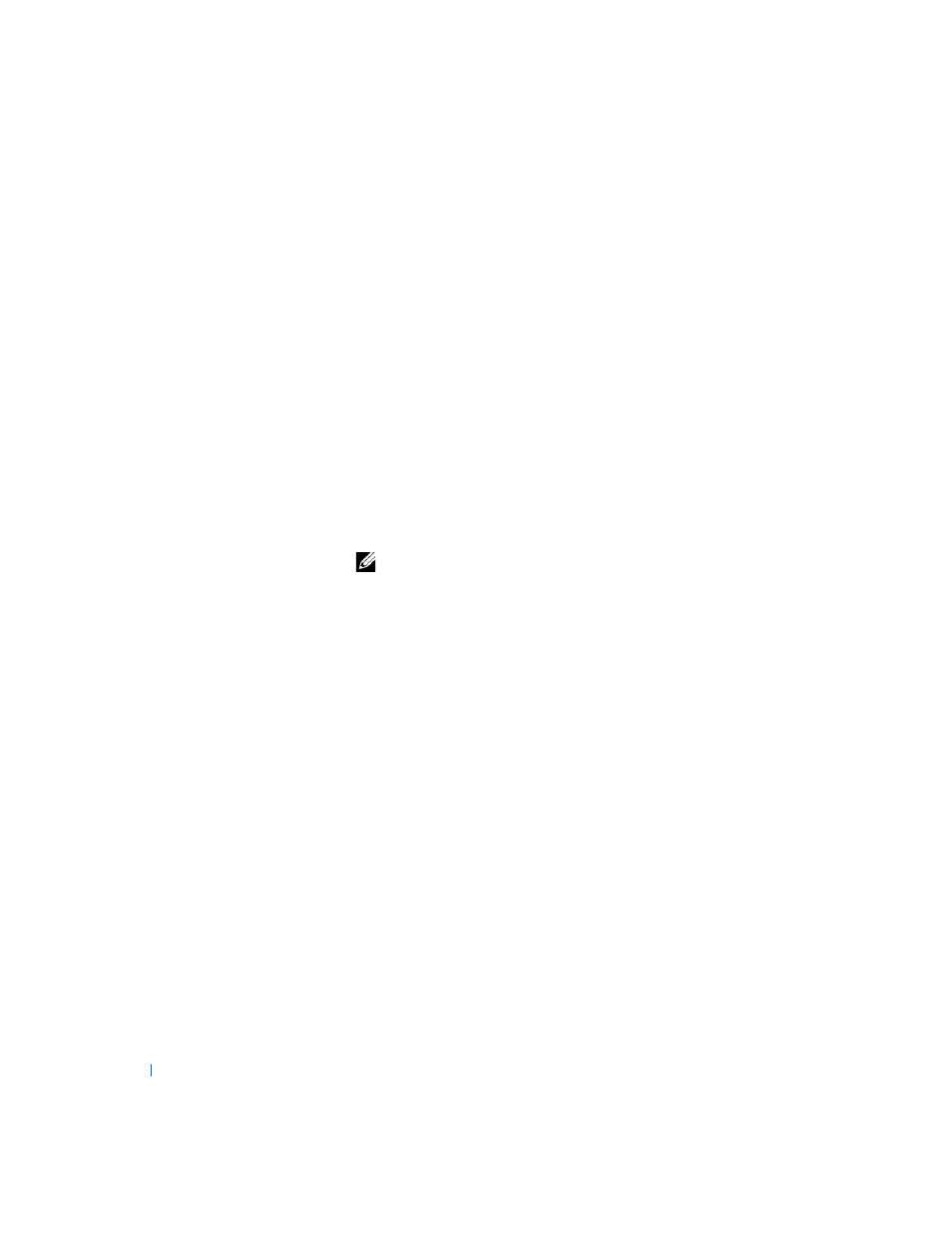
42
A d v a n c e d Fe a t u r e s
www
.dell.com | support.dell.com
Option settings:
•
Enabled — When the computer cover is opened with this setting, a
DMI event is generated, the setting changes to Detected, and the
following message appears during the boot routine at the next
computer start-up:
Alert! Cover was previously removed.
To reset the Detected setting,
enter system setup
during the
computer's power-on self-test (POST). In the Chassis Intrusion
option, press the left- or right-arrow key to select Reset, and then
choose Enabled, Enabled-Silent, or Disabled.
•
Enabled-Silent (default) — When the computer cover is opened with
this setting, a DMI event is generated and the setting changes to
Detected, but the alert message does not appear during the boot
sequence at the next computer start-up.
•
Disabled — No intrusion monitoring occurs and no messages appear.
NOTE:
When the setup password is enabled, you must know the setup
password before you can reset the Chassis Intrusion option.
Padlock Ring and Security Cable Slot
Use one of the following methods to secure your computer:
•
Use a padlock alone or a padlock and looped security cable with the
padlock ring
.
A padlock alone prevents the computer from being opened.
A security cable looped around a stationary object and used in
conjunction with the padlock can help prevent the unauthorized
movement of the computer.
•
Attach a commercially available antitheft device to the
security cable
slot
on the back of the computer to prevent the unauthorized
movement of the computer.
Antitheft devices usually include a segment of metal-stranded cable
with an attached locking device and key. Dell recommends that you
use a Kensington lock. For instructions on installing this kind of
antitheft device, see the documentation that accompanied the device.
