Files and settings transfer wizard – Dell OptiPlex GX240 User Manual
Page 260
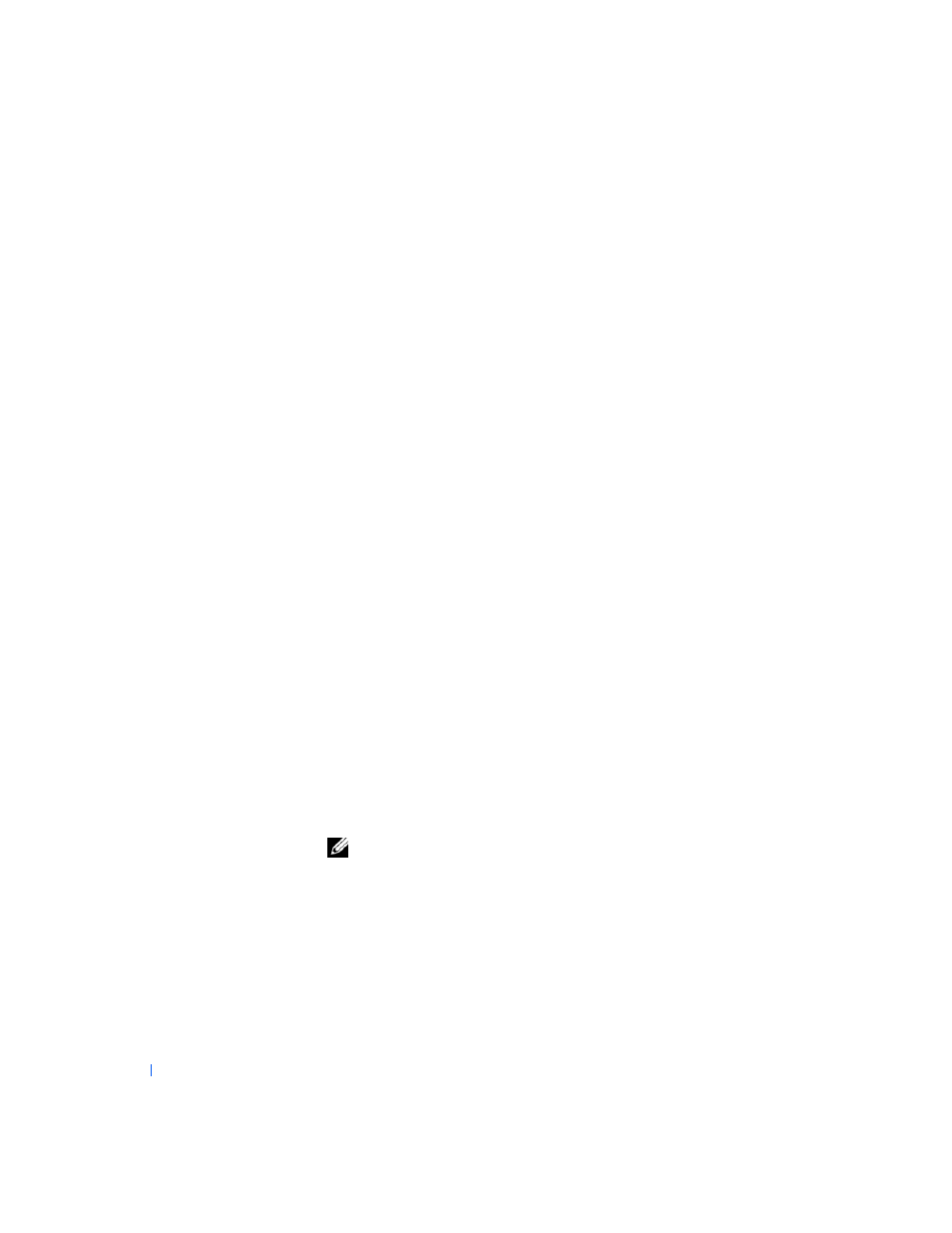
8
M i c r o s o f t ® W i n d o w s ® X P Fe a t u r e s
www
.dell.com | support.dell.com
Files and Settings Transfer Wizard
The Files and Settings Transfer Wizard is used to migrate personal files and
settings from one computer to another (for instance, when upgrading to a
new computer). Personal files include the documents, images, spreadsheets,
presentations, and e-mail messages on your computer. User settings include
display properties, window sizes, toolbar settings, dial-up connections,
Internet bookmarks, and so forth on your computer. The Files and Settings
Transfer Wizard is run on a source (old) computer to collect the data and is
run again on the destination (new) computer to import the data. If the old
computer is using an earlier operating system, the wizard can be launched
either from the Windows XP CD or from a diskette created on the new
Windows XP computer. You transfer the data to the new computer over a
network or direct serial connection, or store it on a removable medium such
as a floppy disk, Zip disk, or writable CD.
To use the Files and Settings Transfer Wizard:
1
On the new Windows XP computer, click the Start button, point to
All Programs—> Accessories—> System Tools, and click Files and
Settings Transfer Wizard.
2
On the Files and Settings Transfer Wizard welcome screen, click
Next>.
3
On the Which computer is this? screen, select New Computer, and
then click Next>.
The Do you have a Windows XP CD? screen appears.
The Files and Settings Transfer Wizard guides you through the steps
necessary to transfer user settings, personal files, or both to the new
computer. If a CD drive is not available, the wizard allows you to create a
wizard diskette to run on your old computer.
NOTE:
The time required to collect and transfer data depends on the amount
of data collected. Times can vary from just a few minutes to several hours.
