Dell OptiPlex GX240 User Manual
Page 182
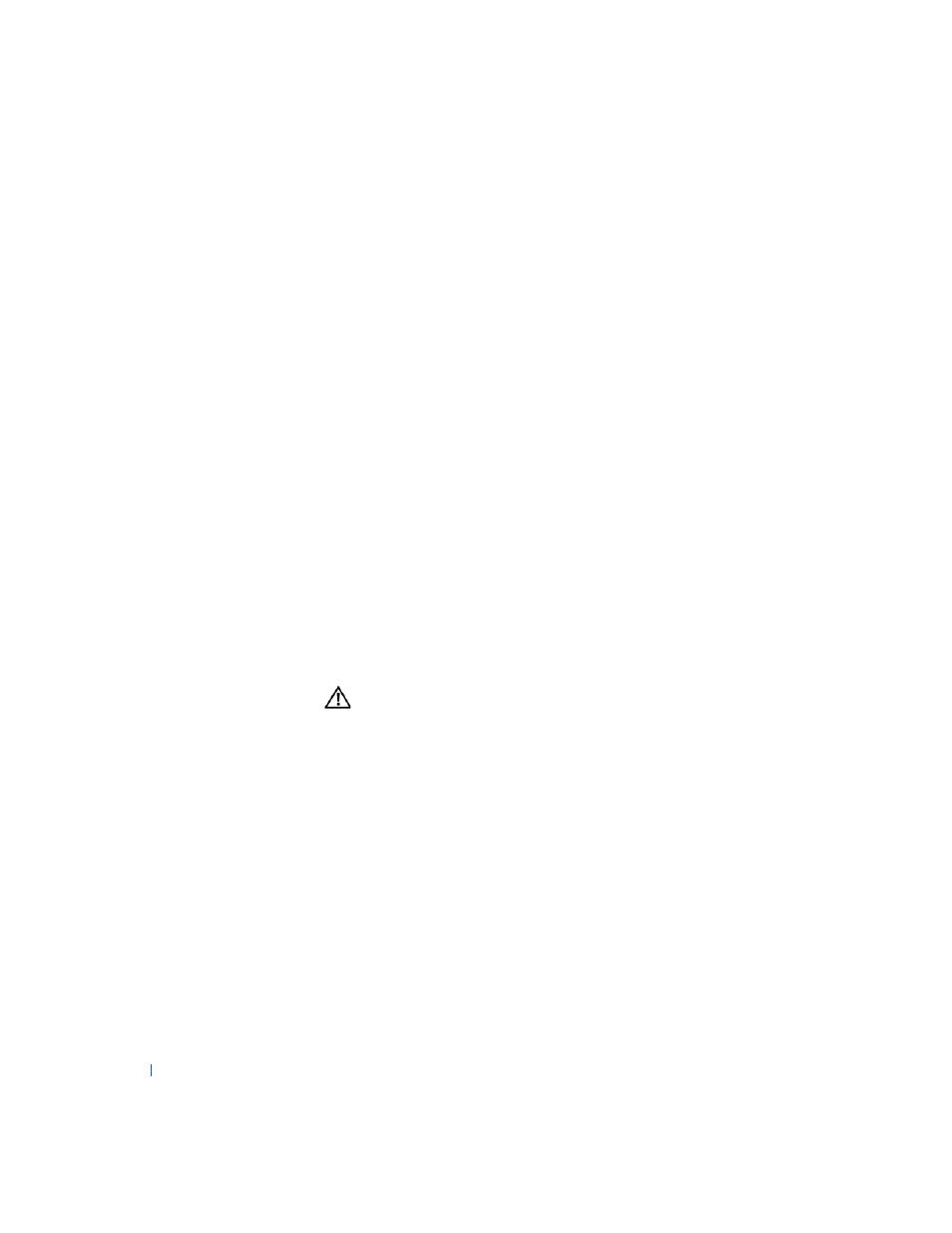
180
S o l v i n g Pr o b l e m s
www
.dell.com | support.dell.com
5
Turn off your computer and disconnect it from its electrical outlet.
Leave the computer off for at least 10 minutes.
6
Reconnect the computer to its electrical outlet and turn it on.
7
Enter system setup, and check the date and time.
Are the date and time correct?
Yes. The problem is resolved.
No. The battery may be defective. Proceed to step 8.
8
Replace the battery.
Is the battery working properly?
Yes. The problem is resolved.
No. You may have a faulty system board.
Contact Dell
for technical
assistance.
Expansion Card Problems
If an error message indicates an expansion card problem or if an expansion
card seems to perform incorrectly or not at all, the problem could be a faulty
connection, a conflict with software or other hardware, or a faulty expansion
card.
Fill out the
Diagnostics Checklist
as you perform the following steps.
CAUTION:
Before you perform this procedure, see “
CAUTION:
Safety Instructions
.”
1
Turn off the computer and devices, disconnect them from their
electrical outlets, wait 10 to 20 seconds, and then open the computer
cover.
2
Make sure each expansion card is firmly seated in its connector. If any
expansion cards are loose, reseat them.
3
Make sure all cables are firmly connected to their corresponding
connectors on the expansion cards. If any cables appear loose,
reconnect them.
For instructions on which cables should be attached to specific
connectors on an expansion card, see the expansion card's
documentation.
