Dell OptiPlex GX240 User Manual
Page 178
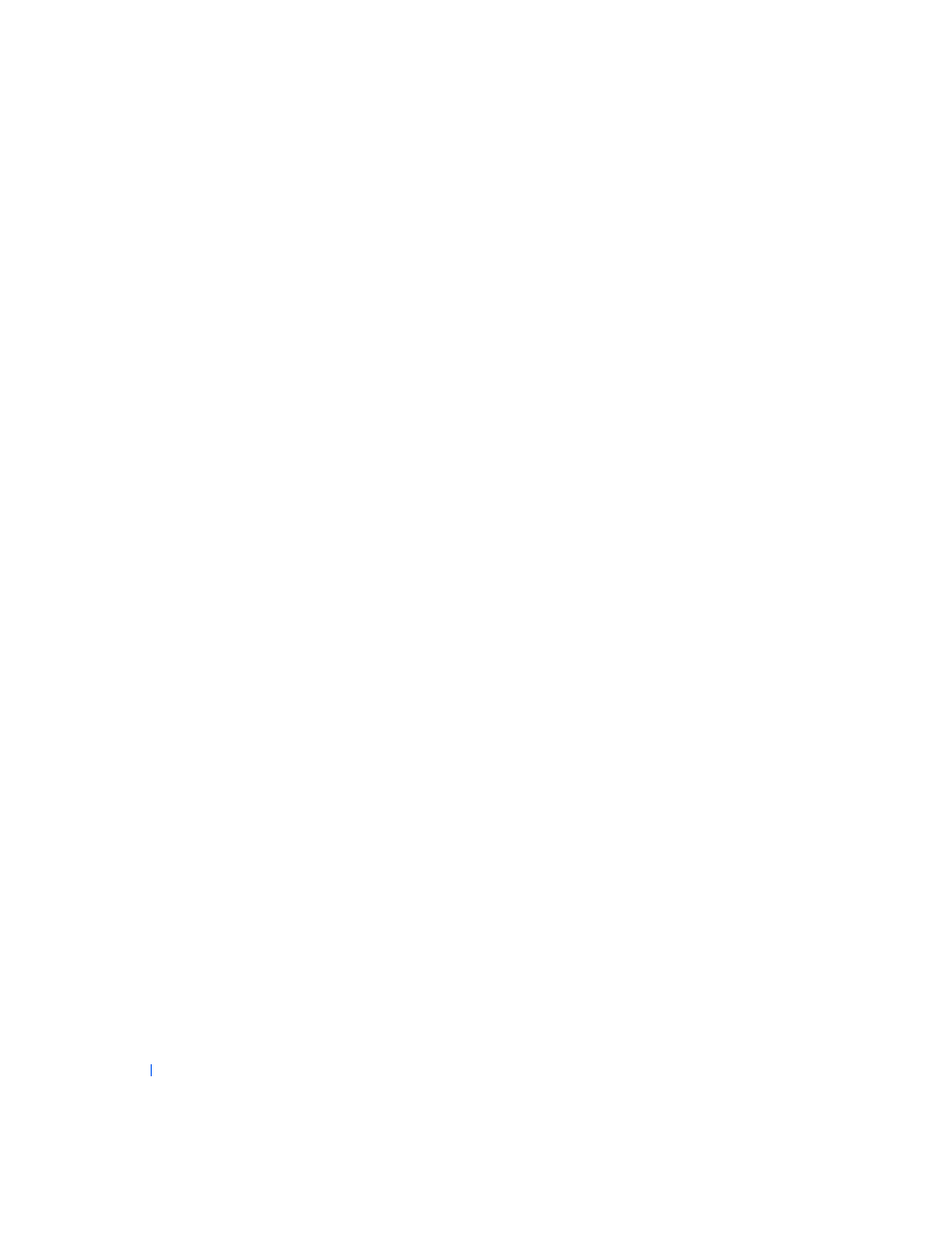
176
S o l v i n g Pr o b l e m s
www
.dell.com | support.dell.com
3
Remove and reinstall the floppy drive.
4
Close the computer cover
, reconnect the computer and devices to
their electrical outlets, and turn them on.
Does the floppy-drive access light blink during the boot routine?
Yes. Go to the next question.
No.
Contact Dell
for technical assistance.
Does the computer display a drive error message?
Yes. See “
Computer Messages
” for an explanation of the message, and
then go to step 5.
No. The problem is resolved.
5
Insert a bootable floppy into the floppy drive and reboot the computer.
Does the drive boot the operating system?
Yes. The problem is probably resolved. If you continue to experience
trouble,
contact Dell
for technical assistance.
No.
Contact Dell
for technical assistance.
Hard Drive Problems
Basic Checks:
•
If you hear an unfamiliar scraping or grinding sound when a drive is
accessed, there could be a hardware malfunction.
Contact Dell
for
technical assistance.
•
When you turn on the computer, you can hear drive activity during
the boot routine. If your computer does not boot,
contact Dell
for
technical assistance.
•
Test the hard drive by using one of the following methods:
–
For Windows XP, run the chkdsk utility by following these steps:
Click the Start button, select Shutdown, and then click Restart
the Computer.
At the C: prompt, type:
CD\Windows\Command
and press
Type
chkdsk
and press
This utility creates and displays a status report, and lists and
corrects errors on the disk.
