Acura Embedded AcuPanel 12 User Manual
Page 17
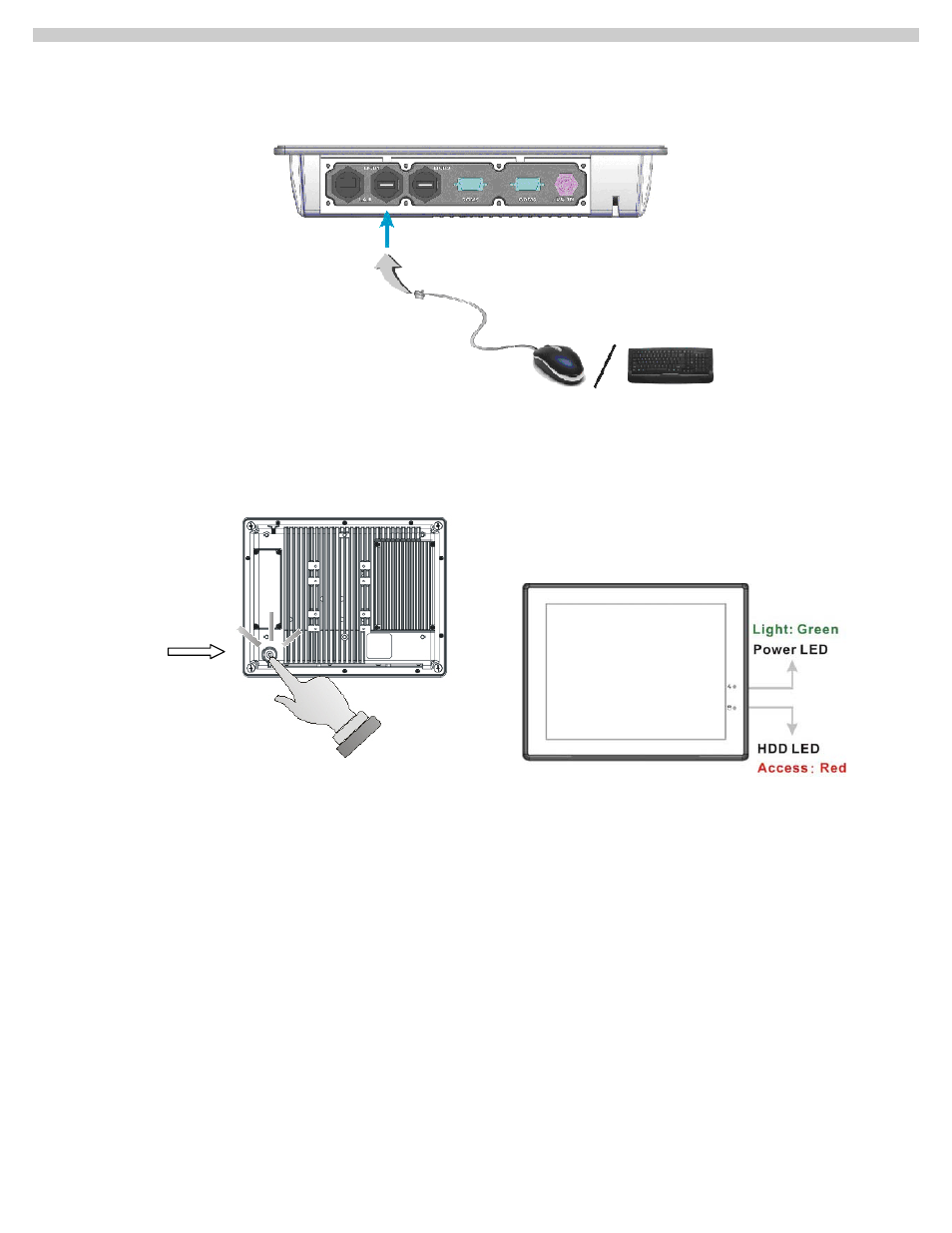
AcuPanel 12 User Manual
2.3.2. Connecting the keyboard and mouse
A keyboard is an input device; a mouse is a pointing device. Please connect these two devices as graphics shown below to interact with your
panel PC.
2.3.3. Switching on the power
The Power button is found on the left bottom on the rear side of the Panel PC. Press the Power button to start your panel PC and check that
the Power LED lights on to green on the front panel.
2.4. Installing System Software
The operating system is the software foundation for your Panel PC. It is the platform for all your software application programs to run on. The
most popular operating system today is Microsoft® Windows®. Your Panel PC comes with an operating system pre-installed and needs only
to be setup and configured during initial use.
2.5. Installing the Drivers
After installing your operating system to your Panel PC, it is best to install the needed device drivers for using the built-in devices of your
system. Before installing the drivers, check with your dealer first if they have already installed all the drivers along with the operating system. If
not, you will be able to set up the drivers by the sequence as Chipset, Audio, VGA, LAN, Audio, USB2.0, and Touch Screen functions. All the
drivers are stored in a CD-ROM disc entitled "Drivers and Utilities”. The CD-ROM can be found in your accessory box. follow the procedures
below
The drivers and utilities used for the ACUPANEL12
Panel PC are subject to change without notice.
16
