Setting call forward from the nbx netset utility, Call forward all – 3Com NBX 3101SP User Manual
Page 53
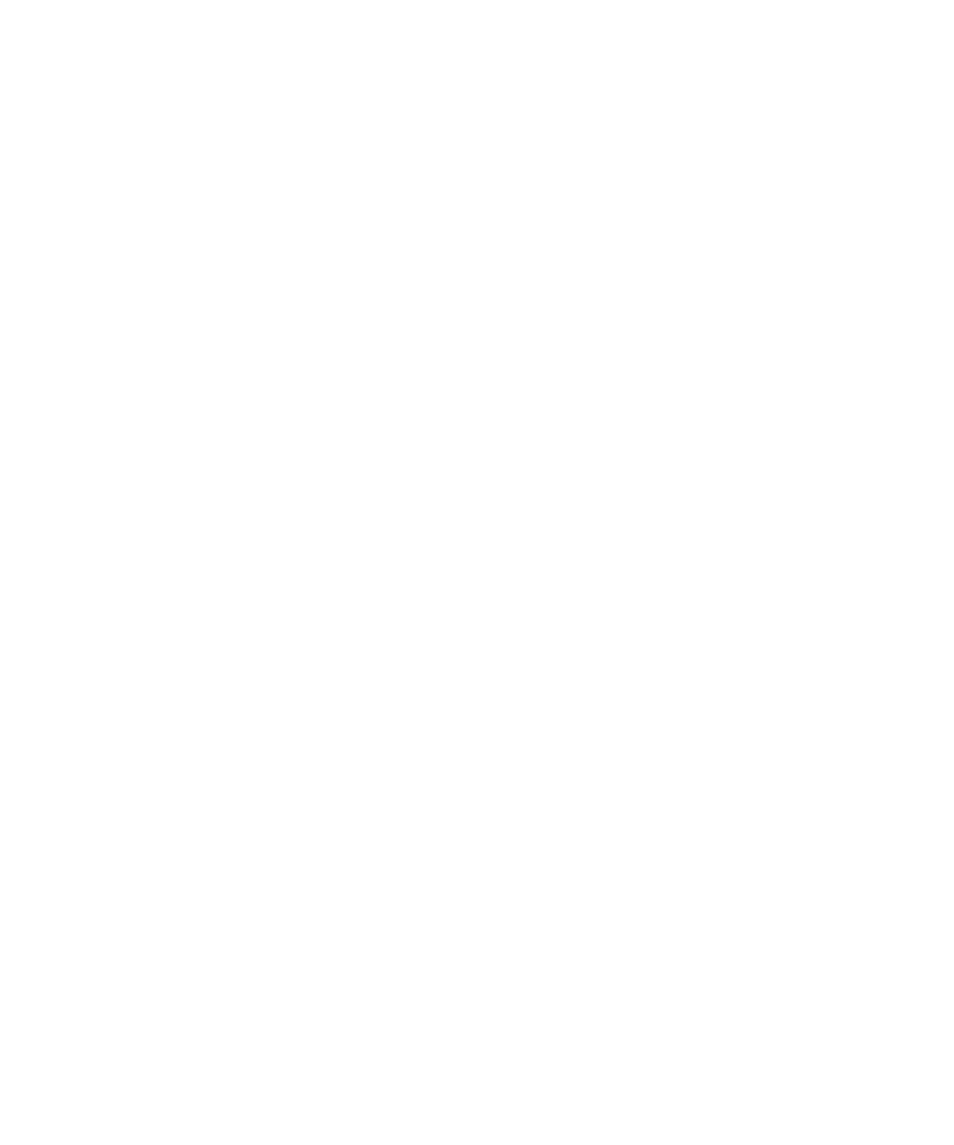
Forwarding Incoming Calls
53
Call Forward Busy
To set Call Forward Busy:
1 Pick up the handset, and press Feature + 467.
2 Dial the number that you want to forward calls to and press
#
. If the
display shows the destination number you want, just press
#
to accept it.
3 To turn off Call Forward Busy, pick up the handset and press Feature +
467 again.
Call Forward All
To set Call Forward All:
1 Pick up the handset, and press Feature + 465.
2 Dial the number that you want to forward calls to and press
#
. If the
display shows the destination extension you want, just press
#
to accept
it.
3 To turn off Call Forward All, pick up the handset and press Feature + 465
again.
To set Call Forward All from the display panel:
1 Scroll to CFWD ALL on the display panel.
2 Press the Set soft button to select CFWD ALL.
3 Press the Set soft button again.
4 If the telephone number you want was entered previously and displays,
press
#
to accept it. Otherwise, enter the telephone number to forward
calls to and press
#
.
To cancel Call Forward All from the display panel:
1 Scroll to CFWD ALL on the display panel.
2 Press the Set soft button to select CFWD ALL.
3 Press the Set soft button again to select Cancel CFWD ALL.
Setting Call Forward
from the NBX NetSet
Utility
From the NBX NetSet utility, you can set default call forwarding or choose
to override the default with a condition for call forwarding (No Answer,
Busy, or All) and a destination. For telephone numbers, do not use
parentheses, hyphens, or spaces. When you specify an external telephone
number, start by entering a 9 or 8 or whatever is required to access an
outside line. Example: 912815551212 dials (281) 555-1212. You can
