3com basic telephone, Using feature codes, 3com basic telephone 125 – 3Com NBX 3101SP User Manual
Page 125: Using feature codes 125, One. see, Using feature, Codes, Table 11
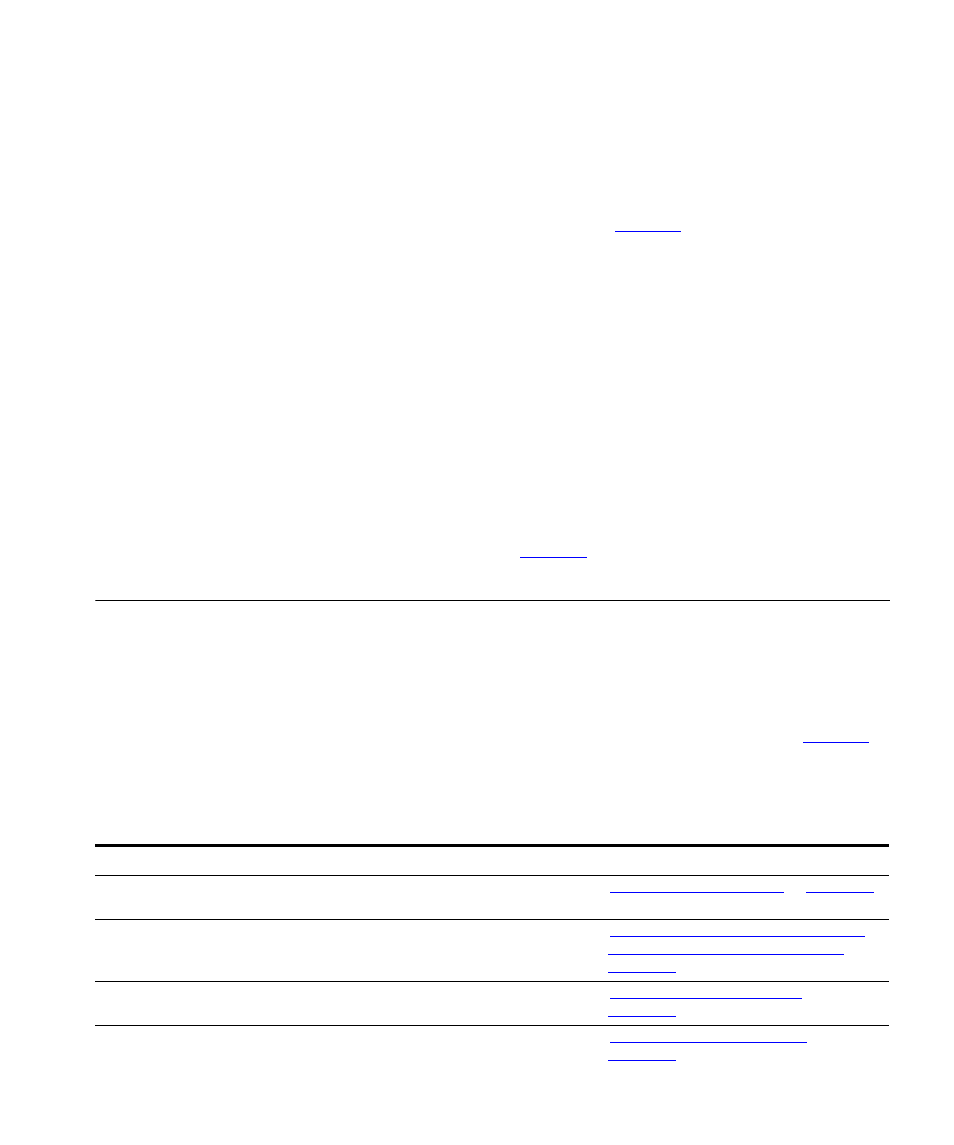
Using Feature Codes
125
for the entire system, some of these features may not be available to
you.
3Com Basic
Telephone
Some of the features that are listed in
are already available in
single-purpose buttons on 3Com Basic Telephones like Hold, Volume
Control, Message, and the Scroll buttons that you use to search the
directories.
The 3Com 2101 Basic Telephone has three programmable buttons that
are set (from left to right) at the factory to Feature, Call Toggle, and
Transfer. On the 3Com 3101 and 3101SP Basic Telephones, the first two
(from left to right) programmable buttons are line appearance buttons
and the next two buttons are set to Feature and Transfer. Your
administrator can change the programming on these buttons, although
changing them might limit which NBX features you can use on your
telephone.
For all other NBX features, use the preprogrammed Feature button and
the feature codes listed in
Using Feature
Codes
Follow these steps to use NBX feature codes:
1 Pick up the handset.
2 Press the Feature button.
3 Dial the feature code and any additional values as specified in
4 Hang up when your call is complete or you have activated the features
that you want.
Table 11 NBX Feature Codes
Feature
Feature Code
See
Account Codes
F + 888 + account code + # + telephone
number
in
ACD, Hunt, and Calling
Groups
F + feature code for the group + group
password + #
“Automatic Call Distribution Groups,
Hunt Groups, and Calling Groups”
in
Automatic Callback
F + 469 + hang up
in
Call Forward All
F + 465
in
