Nbx netset utility, Nbx netset utility 15 – 3Com NBX 3101SP User Manual
Page 15
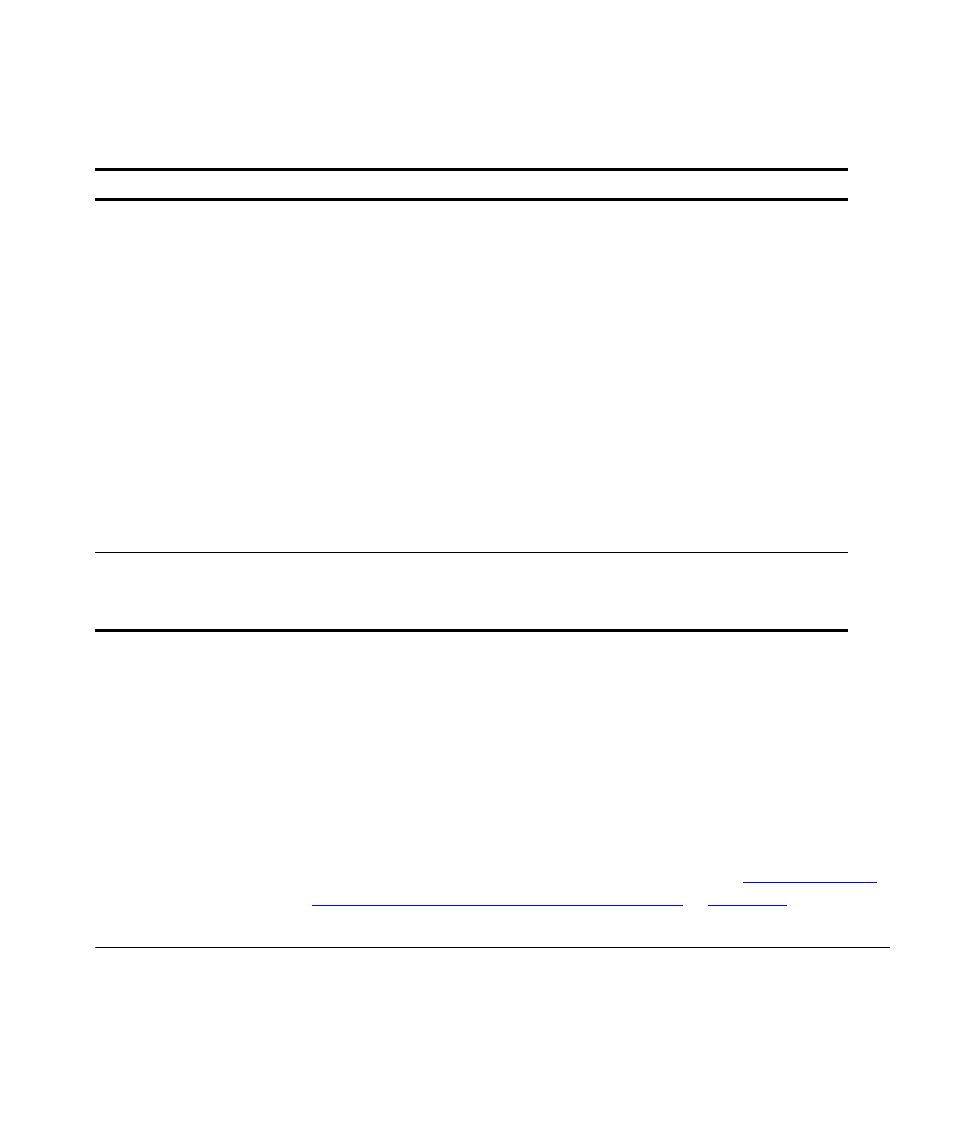
NBX NetSet Utility
15
After you have set your initial NBX password, continue to follow the voice
prompts to record your name announcement. Your name announcement
tells callers that they have reached your voice mailbox.
Then follow the voice prompts to record your personal greeting. Your
personal greeting lets callers know important information about you, for
instance, that you are on vacation, available at another number, or
unavailable for a specified amount of time.
At any time you can change these greetings or record more than one
personal greeting and choose which one is active. See
Name Announcement and Personal Greetings”
in
.
NBX NetSet Utility
The NBX NetSet utility has two interfaces:
■
Administrator — Your administrator logs in with a special password
and uses the NBX NetSet utility to manage and configure system-wide
telephone settings and many of the settings for your telephone.
1
Exception: If you are using a third-party, SIP-based, IP
telephone on the NBX system, refer to the NBX
®
Feature
Codes Guide for SIP Telephones for how to set and change
the NBX NetSet utility password.
Table 4 Setting Your NBX NetSet Utility and NBX Messaging Password (continued)
Feature
3Com Phones
Analog Phones
Password — Set Initially
If your system uses NBX Messaging, follow the NBX
voice prompts to set your NBX password (which is the
same for the NBX NetSet utility and voice messaging) OR
use the NBX NetSet utility, described next.
If your system uses a voice messaging application
other than NBX Messaging
1
, use this code sequence
to set your password for the NBX NetSet utility. 3Com
recommends that you use the same password for the
NBX NetSet utility and your messaging application.
For all voice messaging systems:
■
Use only 4- to 10-digit numbers
■
Do not use letters, *, or # as part of your password.
Message button and
follow the voice prompts
OR, for systems that do
not use NBX Messaging:
Feature
+ 434
+ new password
+ #
+ repeat your new
password
+ #
500 ** and follow the
voice prompts
OR, for systems that do
not use NBX Messaging:
#
(Feature Entry Tone)
+ 434
(Feature Entry Tone)
+ new password
+ #
(Feature Entry Tone)
+ repeat your new
password
+ #
(Confirmation Tone)
