Square fold settings, Accessing the square fold options, Square fold feature – Xerox SquareFold Trimmer User Manual
Page 9
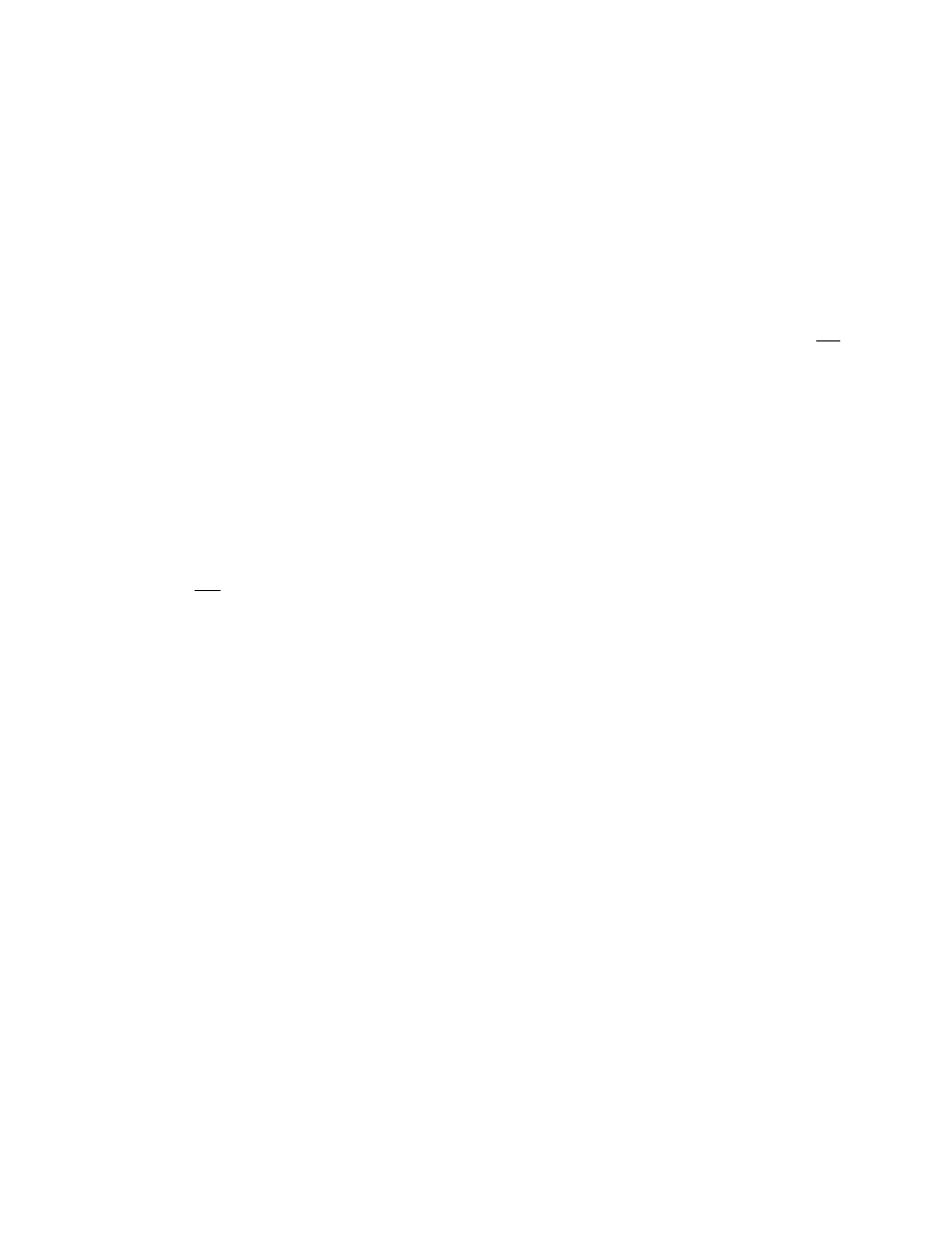
Overview
User Guide
5
SquareFold Trimmer Module
From the machine's UI select
Copy and the Output Format tab.
Square Fold feature
Accessing the Square Fold options
The Square Fold feature can be selected for both your copy and network print jobs. Depending on the copy/print job,
the Square Fold feature can be selected from either the machine's UI or from the print driver on your workstation.
If your machine is connected to a print server, the Square Fold feature can also be selected at the print server for the
selected job.
The Square Fold feature is available only when your machine is connected to
both a finisher with a booklet maker and
the SquareFold Trimmer Module.
Note
To access the Square Fold feature, perform one of the following (as applicable for your copy or network print job):
1.
For copy jobs, perform the following:
Select either
Booklet Creation or Folding.
- If using the Booklet Creation feature, continue to Step 3.
- If using only the
Folding feature, continue to Step 4.
2.
From the
Booklet Creation screen, select On and Fold & Staple.
- From the
Booklet Creation - Fold & Staple screen, select either Fold Only or Fold & Staple.
- To access the Square Fold feature, select the
Booklet Trimming/Pressing button.
3.
The term "Book Pressing" is used synonymously with the terms "Square Fold" or "Square Folding."
Tip
The Square Fold (Book Pressing) feature and its related options are discussed in the section entitled "Square Fold
options."
Note
From the
Folding screen, select Single Fold.
- Select
Fold as a Set.
- Select the
Booklet Trimming/Pressing button to access the Square Fold (Book Pressing) feature.
4.
- 4112-4127 Enterprise Printing System-4614 4112-4127 Enterprise Printing System-6658 4112-4127 Enterprise Printing System-3361 4112-4127 Enterprise Printing System-185 4112-4127 Enterprise Printing System-204 4112-4127 Enterprise Printing System-3380 4112-4127 Enterprise Printing System-6677 4112-4127 Enterprise Printing System-4633
