Square fold options – Xerox SquareFold Trimmer User Manual
Page 11
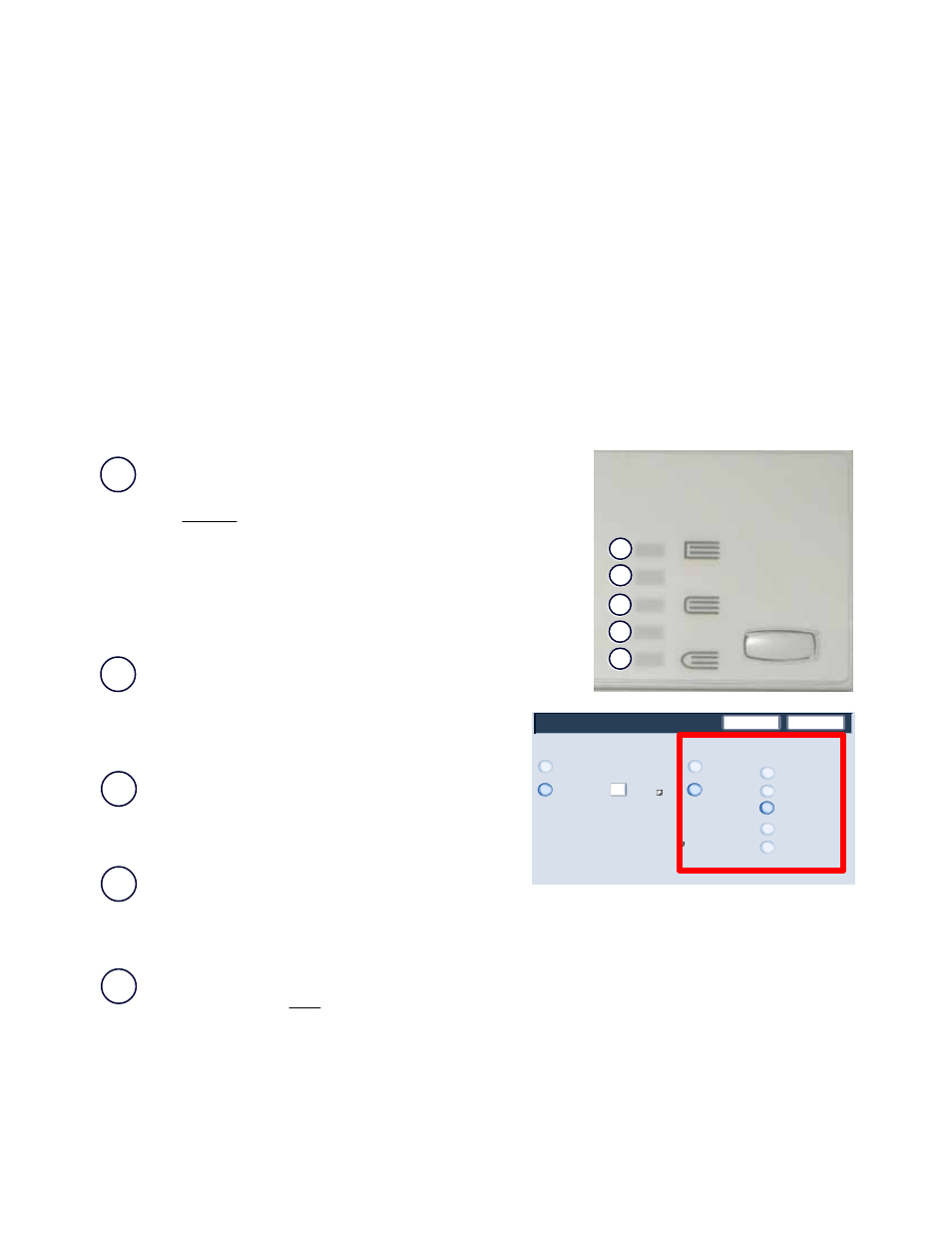
User Guide
7
Overview
SquareFold Trimmer Module
1.
2.
3.
4.
5.
Save
Off
Booklet Trimming / Pressing
On
Cancel
Trimming
Paper Supply...
Tray 1
8.5 x 11"
Plain
Cut to Size
Select a landscape paper
and then adjust to the size
you want to cut
Book Pressing
Off
On
Pressure Applied
Higher
Normal
High
Low
Lower
The Square Fold (Book Pressing) options are found in the following areas:
On the SquareFold Trimmer Module control panel
•
On the machine's UI
•
From the print server on the
•
Properties window for a selected network print job, and
From the
•
Properties window of a selected print job on your workstation
Square Fold options
The Square Fold (Book Pressing) feature can be switched on or off based on user preference. When the feature is
switched on, you can select one of five options depending on your requirements for the finished booklet job.
For the remainder of this section, only the SquareFold Trimmer Module Control Panel and the machine's UI are shown.
The descriptions given for each of the Square Fold options are applicable for both copy and network print jobs, and
applies to any print server connected to the machine. To see the actual screens for each print server, go to the desired
print server and follow the instructions given in the previous section entitled "Network print jobs."
Note
+2/Higher: Use this setting when you want the most amount of
pressure applied to the spine of the booklet. The more pressure
applied to the booklet, the more square the booklet spine will be.
+2
is the
greatest amount of pressure that can be applied to the
booklet.
Additionally, you may want to select this setting when your finished
booklet is five pages or less and on heavier weight paper (200 gsm or
greater).
+1/High: Use this setting when you want a greater amount
of pressure applied to the spine of the booklet, but not as
much pressure as the +2 setting uses.
5.
4.
3.
2.
1.
Auto/Normal: This is the machine default setting and is
used for most jobs.
-1/Low: Use this setting when you want less pressure
applied to the spine of the booklet. The less pressure
applied to the booklet, the more rounded the booklet spine
will be.
-2/Lower: Select this setting when your finished booklet is five pages or less and on lighter weight paper (100
gsm or lower). -2 is the
least amount of pressure that can be applied to the booklet.
Choose the setting that best fits your needs for the booklet output.
- 4112-4127 Enterprise Printing System-4614 4112-4127 Enterprise Printing System-6658 4112-4127 Enterprise Printing System-3361 4112-4127 Enterprise Printing System-185 4112-4127 Enterprise Printing System-204 4112-4127 Enterprise Printing System-3380 4112-4127 Enterprise Printing System-6677 4112-4127 Enterprise Printing System-4633
