Fault codes – Xerox SquareFold Trimmer User Manual
Page 21
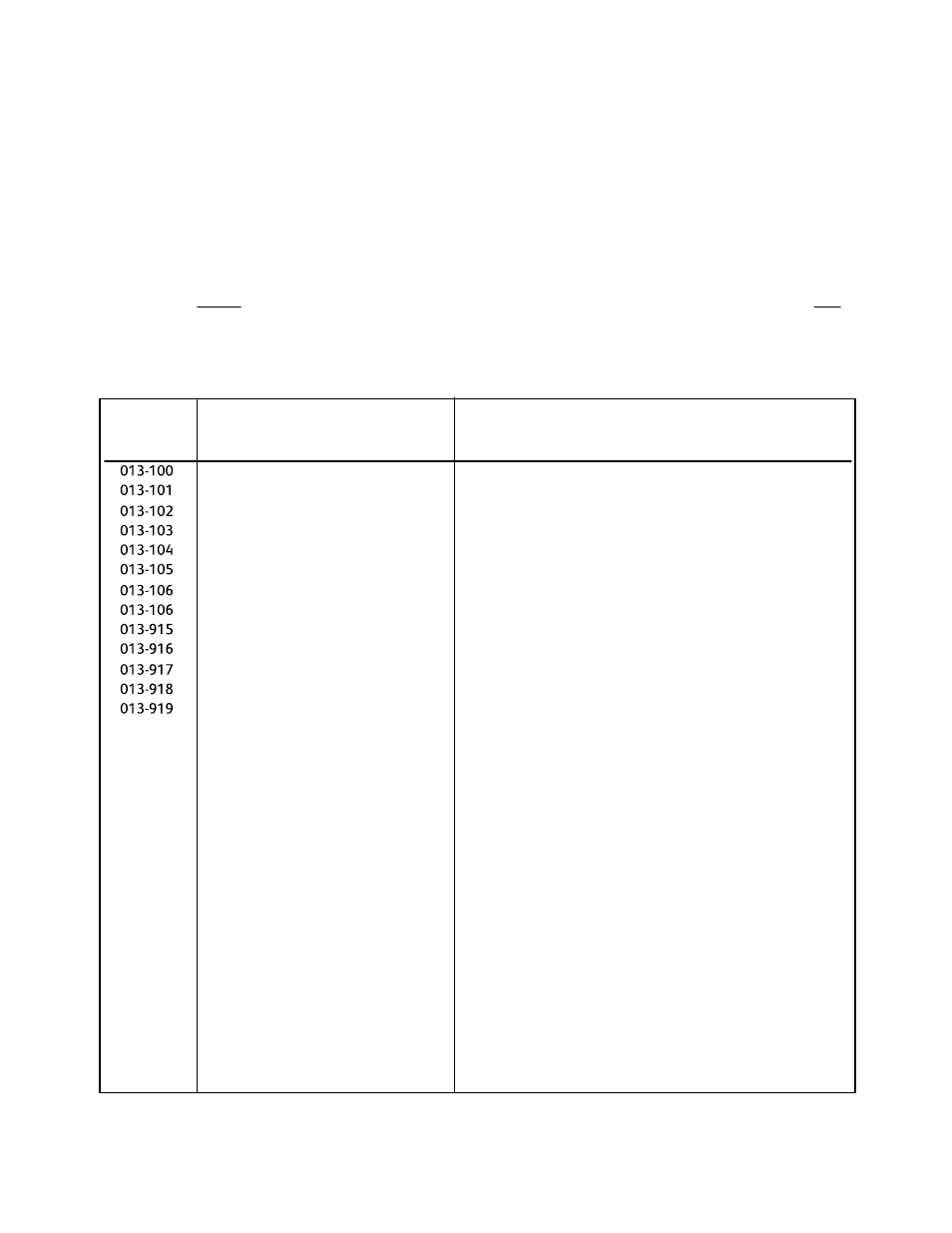
User Guide
17
Problem solving
SquareFold Trimmer Module
If a jam/fault occurs in the SquareFold Trimmer Module, the machine’s UI displays a jam/fault message. The following
table provides a list of fault codes for the SquareFold Trimmer Module and a list of related finisher fault codes.
Fault code
Possible cause
Recommended solution
Jam/fault with the SquareFold Trimmer
Module
Open the Top Left and Right Covers of the SquareFold
Trimmer Module.
The top covers cannot be opened during normal operation or when the machine is idle. The covers can be opened only
when an indicator is lit (refer to page 4) and a jam/fault occurs within the SquareFold Trimmer Module.
If full, empty the container and reinsert it into the
•
SquareFold Trimmer Module.
If the container is partially pulled out, push it
•
completely in.
1.
2. Carefully remove all sheets and paper scraps from jam
clearance areas.
Close the SquareFold Trimmer Module Top Left and Right
Covers.
3.
Check the Trimmer Waste Container:
4.
If necessary, follow any remaining instructions on the
machine’s UI.
5.
If fault persists, repeat Steps 1-5; if fault persists after that,
call for service.
6.
Fault Codes
Tip
- 4112-4127 Enterprise Printing System-4614 4112-4127 Enterprise Printing System-6658 4112-4127 Enterprise Printing System-3361 4112-4127 Enterprise Printing System-185 4112-4127 Enterprise Printing System-204 4112-4127 Enterprise Printing System-3380 4112-4127 Enterprise Printing System-6677 4112-4127 Enterprise Printing System-4633
