To access the web interface of your – Zoom 0335-A 27337 User Manual
Page 27
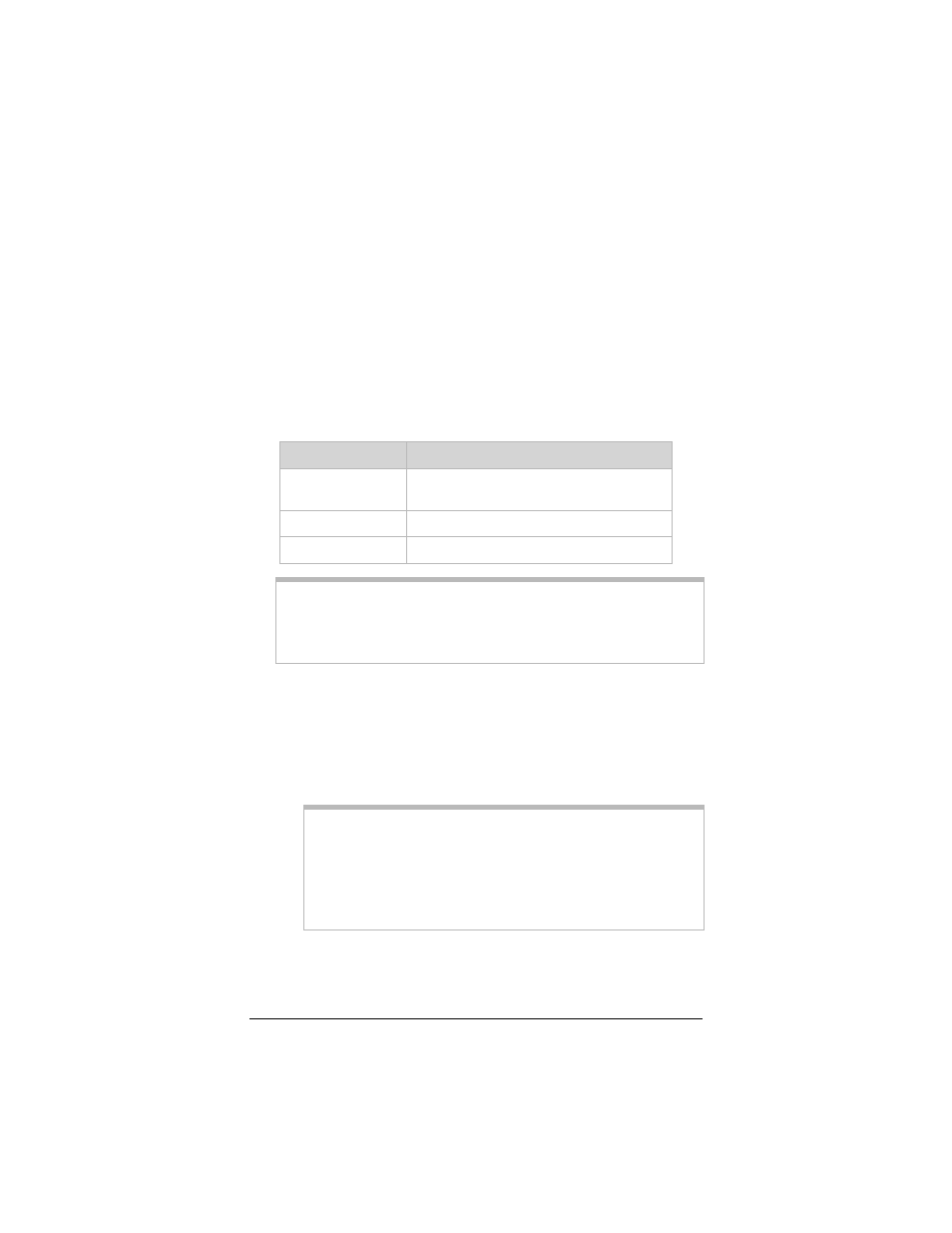
Chapter 4: Status Monitoring
27
To access the Web interface of your ADSL Bridge
modem
1111
Before you can access the modem’s interface, you must first
change your computer’s TCP/IP settings to match the values
show in the table below. Be sure to make note of your
computer’s current TCP/IP settings before changing them.
How you access these settings and their names may vary
depending on whether you are using a Windows, Macintosh, or
Linux computer (for example, Gateway is called Router or
Router Address on Macintosh computers).
For this value…
Enter…
IP address
Any value between 10.0.0.4 and
10.0.0.20. For example, type 10.0.0.10.
Subnet mask
255.255.255.0
Default gateway
10.0.0.2
Tip!
If do not know how to access your computer’s TCP/IP
settings, see Chapter 3: Setting TCP/IP Settings on
2222
Log in to the Zoom Configuration Manager:
a
aa
a
Open your Web browser and, in its address bar, type
http://10.0.0.2, then press the Enter key on your
keyboard. (You do not need to have an Internet
connection established to be able to view the interface.)
Tip!
If you are using a Windows computer, a Zoom icon
should have been placed on your desktop when you
installed the software provided with the modem. Instead
of typing one of the addresses above in your Web browser,
you can double-click the Zoom icon.
