Hapter, Pecifying, Tcp/ip s – Zoom 0335-A 27337 User Manual
Page 15: Ettings, Chapter 3: specifying tcp/ip, Settings, Specifying tcp/ip settings
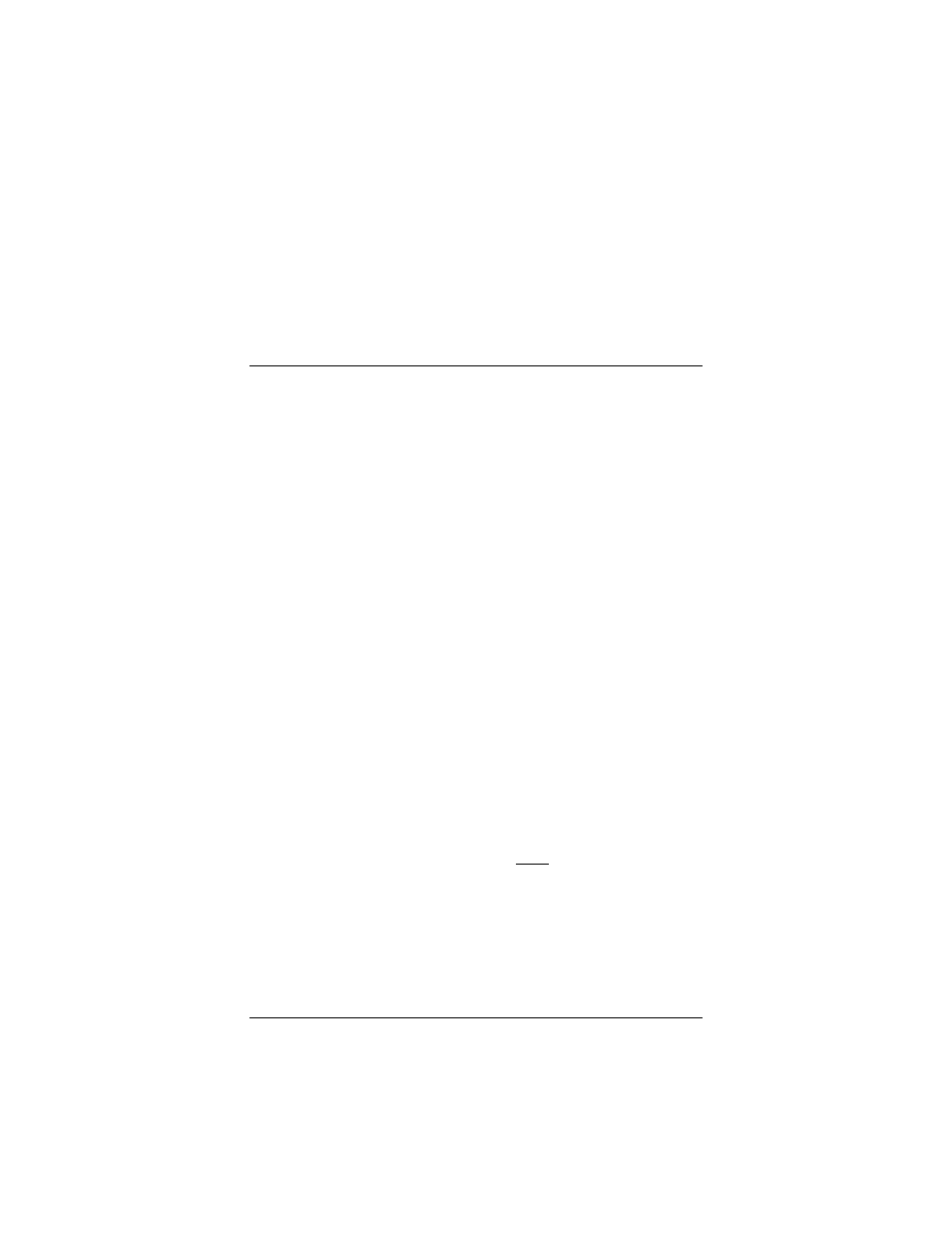
Chapter 3: Specifying TCP/IP Settings
15
3
Specifying TCP/IP Settings
This Appendix explains how to specify TCP/IP settings for
Macintosh, Linux, and Windows computers.
There are several situations in which you must change your
computer’s TCP/IP settings:
•
ALL USERS: If you want to log into the Zoom
Configuration Manager, you must first change your
computer’s TCP/IP settings to work with the modem’s
internal IP address. This is required because your ADSL Bridge
modem uses 1483 Bridged encapsulation as its protocol. See
the table in step 1 of To access the Web interface of your
ADSL Bridge modem on page 27 for the values you need to
specify.
•
WINDOWS USERS: If you are using a Windows computer,
you only have to specify TCP/IP settings if you have a static
IP address (or when logging into the Zoom Configuration
Manager, as explained above.) If you are using dynamic IP
addressing, the default TCP/IP settings on your Windows
computer are sufficient. However, if you are troubleshooting
your modem connection, you may want to verify these settings.
The appropriate settings are described in Windows TCP/IP
•
MACINTOSH AND LINUX USERS: If you are using a
Macintosh or Linux computer, you must specify TCP/IP
settings regardless of whether your Internet service provider is
using dynamic or static IP addressing. (You must also specify
them if you are logging into the Zoom Configuration
Manager, as explained above.) The appropriate settings are
