Submitting a print job – Xerox 721P87481 User Manual
Page 78
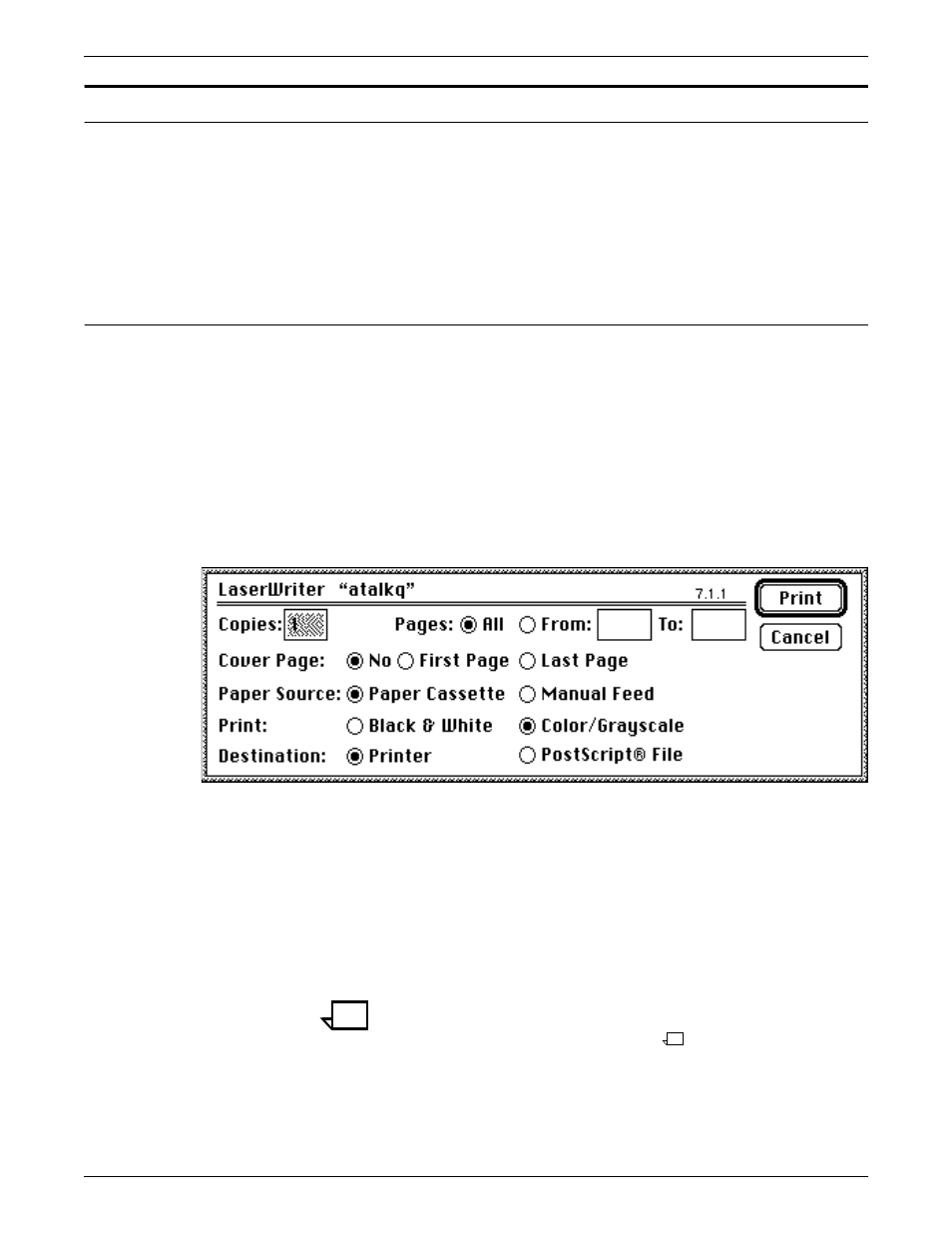
SUBMITTING PRINT JOBS USING MACINTOSH DRIVERS
4-10
GUIDE TO SUBMITTING JOBS FROM THE CLIENT
Submitting a print job
The following section explains how to submit a print job using each
of the following drivers:
•
LaserWriter driver, version 7.x
•
LaserWriter driver, version 8.x
•
AdobePS driver, version 8.5.1.
Submitting a print job using the LaserWriter 7.x driver
You can submit print jobs directly from within your Macintosh driver.
When you submit a job this way,
name on the banner page if an owner name is not registered for the
Macintosh computer. You can use Sharing Setup in the Control
Panel to assign a name to your Macintosh.
To submit a job transparently:
1. Open your document.
2. Click [Print] from the File menu.
3. Set the print options you want to change in the Print menu
option box.
•
To print more than one copy of the document, enter the new
number in the copies box.
•
To print all pages of the document, click [All]. To print a
range, click [From] and specify the range in the From and
To boxes.
•
To print a cover page with your document, click [First Page]
to print it before your document or [Last Page] to print it after
your document.
Note:
When you specify to print more than one copy of a
document, and you set the [Cover Page] option to “First
Page,” only one copy prints.
•
To identify the paper source for your job, click [Paper
Cassette].
