Xerox 721P87481 User Manual
Page 31
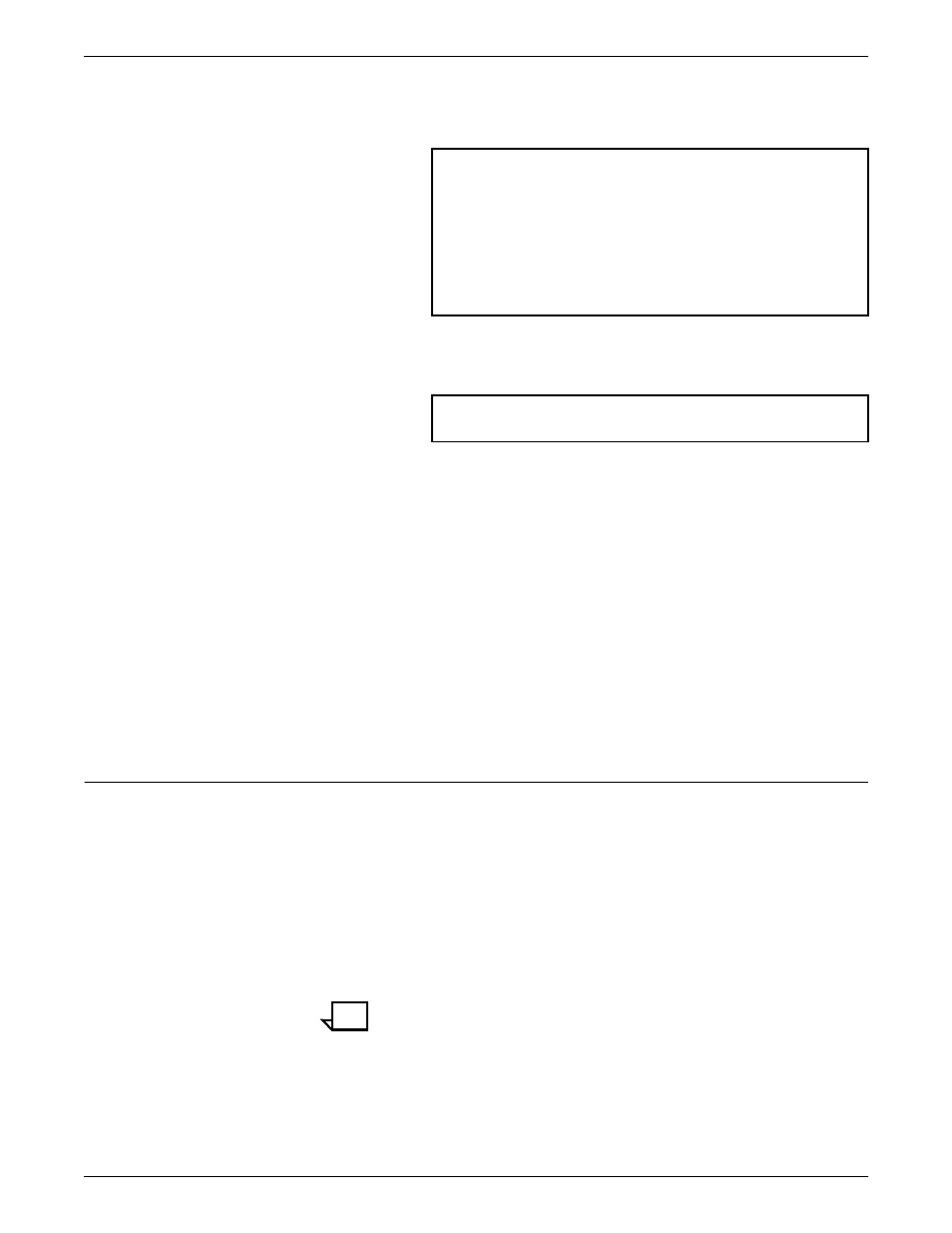
SETTING UP WORKSTATIONS
GUIDE TO SUBMITTING JOBS FROM THE CLIENT
2-11
6. Using the appropriate client directory and command file, enter
the following to access the Printer Controller using the ftp guest
account.
7. Change the mode and run the command file to perform the
installation. Enter the name of the Printer Controller to install
from, as follows:
8. Verify that line 1 of the /usr/xerox/nps/client/cconf file has the
name of the Printer Controller. If it does not, edit line 1 to
include the Printer Controller name (default).
9. In order to use the client commands (print, listq, and listjob)
verify that your path environment contains the directory /usr/
xerox/nps/client/bin for the client commands. This directory
should precede all other directories in the path. The installation
script will also copy these three commands to /usr/bin. In order
to use the commands:
•
csh users should enter source .cshrc or log off and log on,
after modifying the “Set path” command in their .cshrc file.
•
Bourne shell users should modify and export the PATH
variable.
Verifying your installation
To verify that the software installation was successful:
1. Enter listq to display the status of available queues.
2. Go to the directory containing Golden Print Job masters (/usr/
xerox/nps/client/gpj) or any directory that contains a sample file.
3. Enter print -p
The system should respond with “Print request forwarded.”
4. Enter listjob to make sure the printer is printing your job.
Note:
“Print” is a common command name for printing, and
you might accidentally execute a different print command. For
this reason, you may wish to verify that the installed Xerox print
command is in use. You can verify that the DocuPrint NPS print
command is being executed by typing print
command line. The DocuPrint command always gives a usage
statement describing its syntax.
# ftp
Name:
Password:
ftp> ls
ftp> bin
ftp> cd
ftp> get
ftp> quit
#
#chmod +x
#
