Xerox 721P87481 User Manual
Page 124
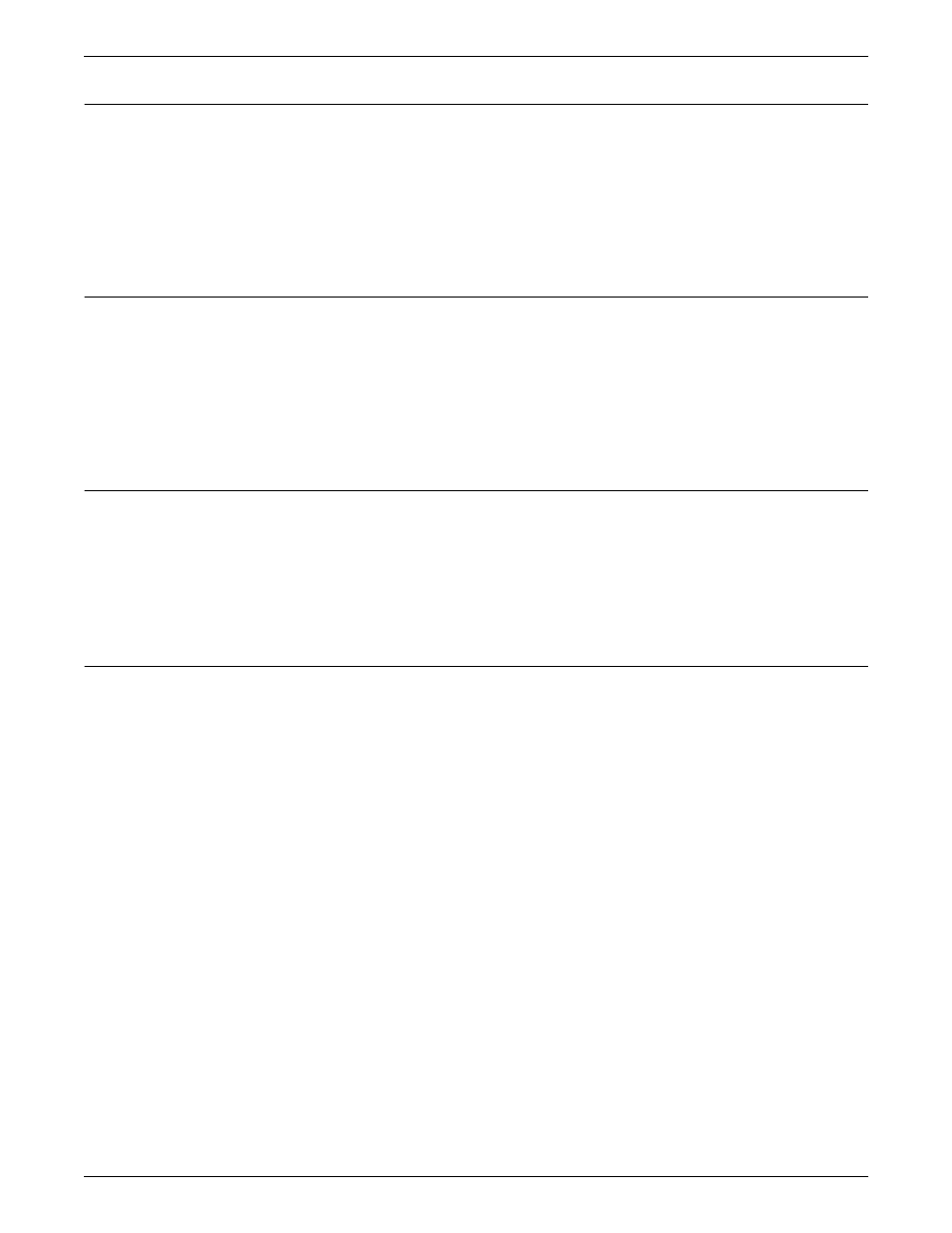
SUBMITTING PRINT JOBS USING WINDOWS NT 4.0 DRIVERS
5-16
GUIDE TO SUBMITTING JOBS FROM THE CLIENT
Specifying the number of copies to print
Follow these steps:
1. From the DocuPrint NPS Setup window, click the Copies text
box to highlight the number of copies in it.
2. Enter the number of copies you want to print, between 1 and
9,999.
Specifying which pages to print
From the DocuPrint NPS Setup window, enter the range of pages to
print:
•
Click [All Pages] to print the entire document, or
•
Deselect [All pages], then type the starting page in the From
text box and the last page in the To text box.
Specifying page orientation
From the DocuPrint NPS Setup window, indicate the page
orientation:
•
Portrait
•
Landscape
Specifying sides to image
You can use the Sides Imaged option to specify whether to print on
one or both sides of the paper.
1. From the DocuPrint NPS Setup window, click the [Sides
Imaged] list box.
2. Select the imaging option you want to use.
•
Click [1-sided] to print the document on one side of each
sheet of paper (simplex printing).
•
Click [2-sided] to print the document on both sides of each
sheet of paper (duplex printing).
•
Click [Head-to-Toe] to print the document in calendar
format. Both sides of the page are printed but the position
of the image is reversed (from top to bottom) on every other
page. Head-to-Toe is also known as tumble duplex printing.
