Setting up a job ticket – Xerox 721P87481 User Manual
Page 123
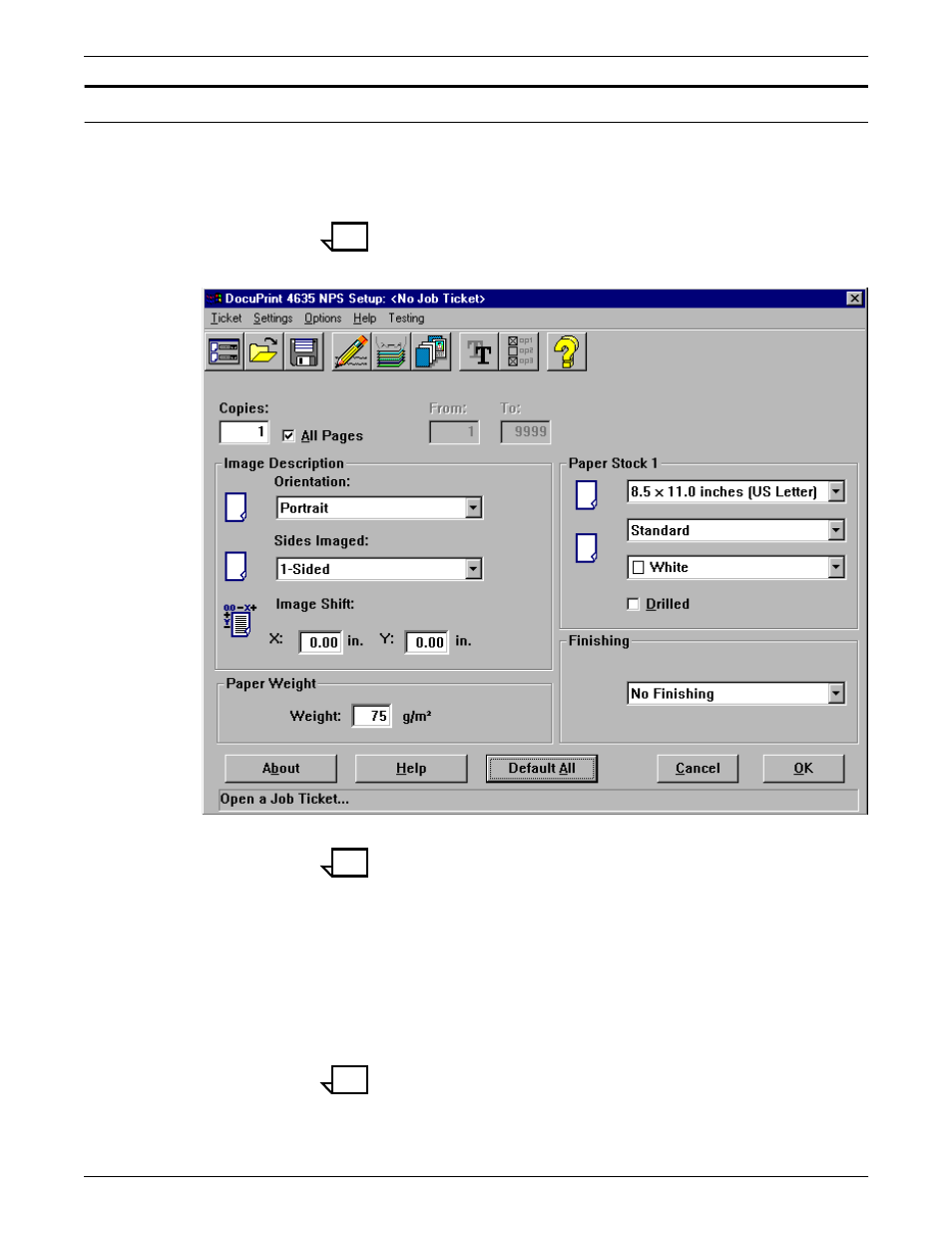
SUBMITTING PRINT JOBS USING WINDOWS NT 4.0 DRIVERS
GUIDE TO SUBMITTING JOBS FROM THE CLIENT
5-15
Setting up a job ticket
Settings are performed through the DocuPrint NPS Setup window. It
contains a row of icons that allow you to specify print and finishing
options. The icons are organized by printer features and functions.
Note:
Many functions may be set up both through the application
and through the job ticket. It is recommended that, whenever
possible, you set up the desired functions through the job ticket.
Note:
The features that appear in the list boxes vary, depending on
the Xerox DocuPrint printer you are using. Other features may not
be selectable due to conflicts among the job ticket settings you
selected.
1. Set the parameters you want to change (Refer to the following
sections.)
2. To save the information and return to the Print window, click
[OK]. To return to the Print window without saving any changes,
click [Cancel].
Note:
The Highlight Color... icon is available only when the Xerox
model 4850, 4890, or 92C is selected. When you use the model
4050, 4090, 96, 4635, or 180, the [Highlight Color] icon does not
display.
