Xerox 721P87481 User Manual
Page 36
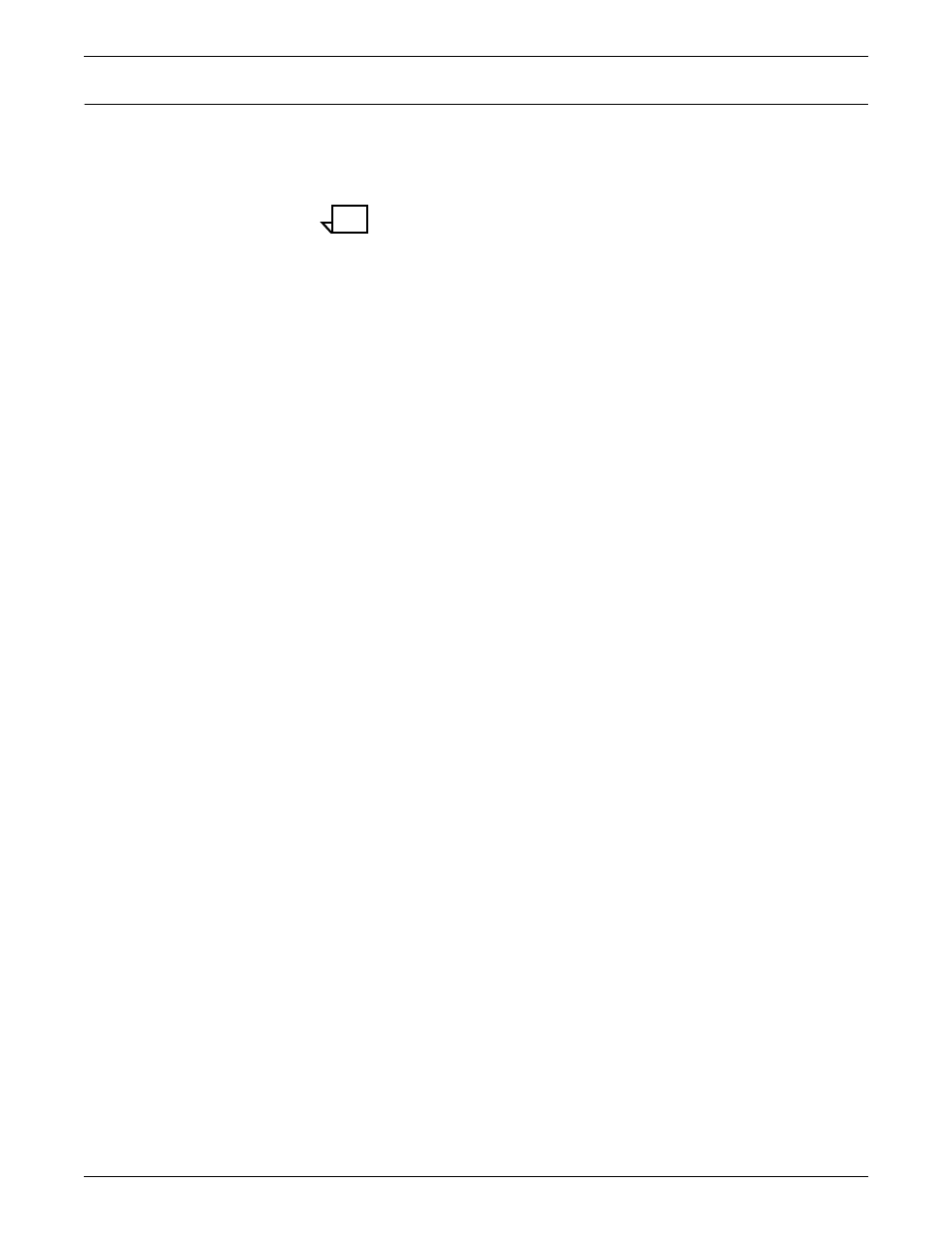
SETTING UP WORKSTATIONS
2-16
GUIDE TO SUBMITTING JOBS FROM THE CLIENT
Solaris
The following instructions are specific to the operation of Solaris lp for
submission to DocuPrint NPS. Submission using lp on the DocuPrint
controller is NOT supported!
Note:
The printer controller’s Sun operating system is based
on the standard Sun operating system; however, it has been
customized for use with the Xerox printer controller. Therefore,
not all standard Sun operating system features are
available.
While the instructions for editing the /etc/printcap file are generic for
SunOS 4.x UNIX systems using lpr, the systems that use lp operate
differently on each UNIX platform. Solaris administrators should
consult their man pages or the Solaris Answerbook for more
information on the commands used below. Solaris Admintool is NOT
recommended, because the “remote system type” option is not
supported.
At the client, login as root (except lpstat).
•
To start the print service:
/etc/init.d/lp start
•
To stop the print service:
/etc/init.d/lp stop
•
To identify the DocuPrint and its type:
lpsystem -t bsd -T 1 -R 1 -y “description of printer”
nps_hostname
where:
•
-t bsd defines the DocuPrint system as a berkley spooler
•
-T 1 defines the timeout parameter
•
-R 1 defines the retry parameter
•
-y ascii field for “description of printer” must be in quotes
•
To identify the virtual printer on the DocuPrint to use:
lpadmin -p que_name -s nps_name\!virtual_printer_name -
,
any
where:
•
-p que_name defines the printer name on the client
•
que_name can be the same name as the
virtual_printer_name
•
-
, defines the content type
•
To allow the client to send print requests to the DocuPrint:
accept que_name
enable que_name
•
To submit a job:
lp -d que_name filename
•
To list the status of the printer:
lpstat -p que_name
•
To list the status of all printers:
lpstat -t
