Xerox 721P87481 User Manual
Page 43
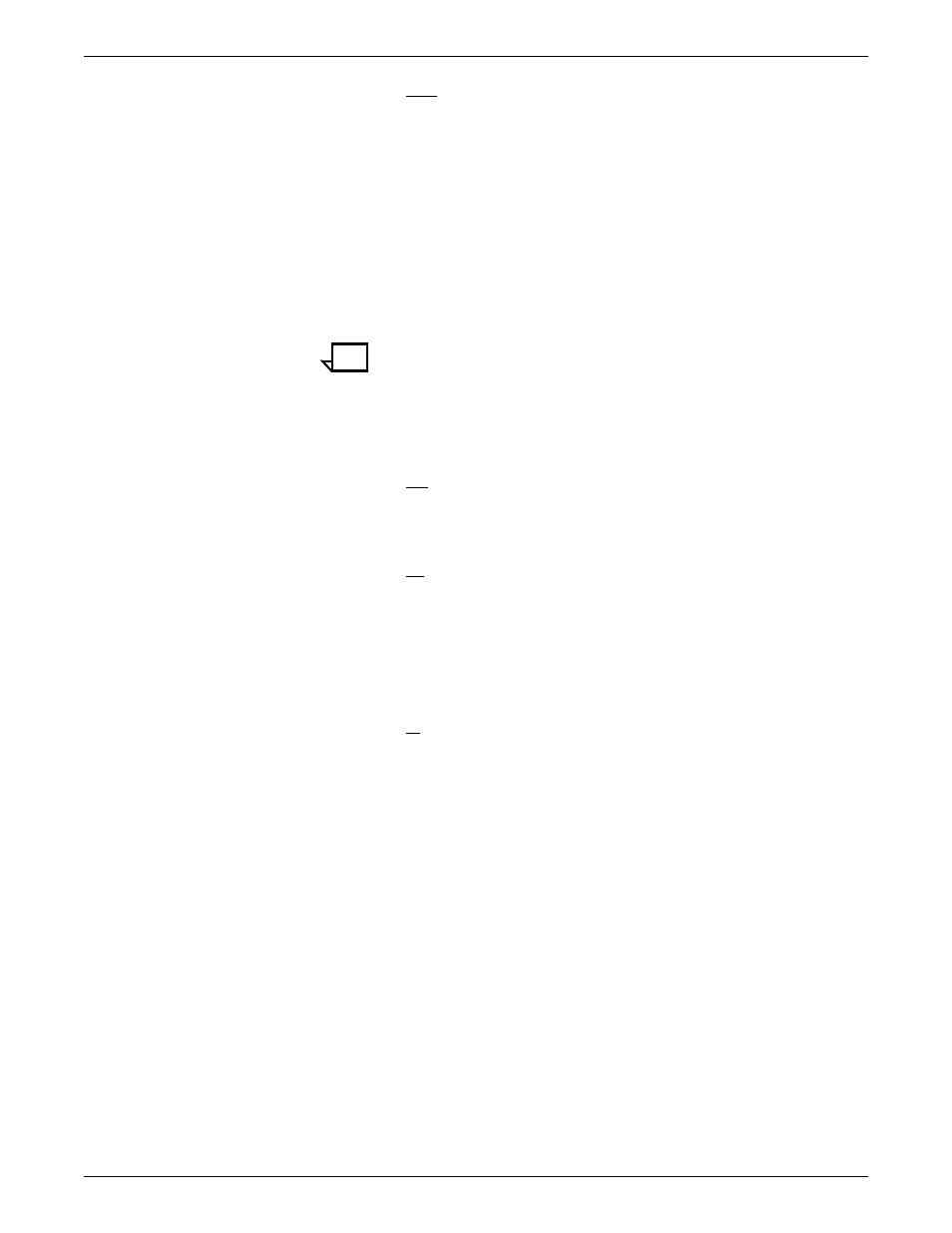
PRINTING USING XEROX UTILITIES AND LPR UTILITIES (DOS AND UNIX)
GUIDE TO SUBMITTING JOBS FROM THE CLIENT
3-5
-mapColor
Specifies the colored parts of the document that convert to the
available highlight color. The map color option determines which
parts of the document print in color and which in shades of gray.
Acceptable values are “red,” “green,” “blue,” “cardinal,” “brown,”
“yellow,” “royalblue,” “ruby,” “violet,” “cyan,” “magenta,” and
“black.”
For example, if you specify the map color as red, all the red parts
of your document (including portions of composite colors such
as purple depending on the rendering algorithm) are printed in
the available highlight color. The other colored parts of the
document are printed in shades of gray.
Note:
Black can be used for the map color option where the entire
document is in black, and you wish the content to be mapped into the
highlight color. If you use this option for documents containing color,
results are unpredictable and likely to be unacceptable.
See “Color mismatch” for further information on how the
highlight color options work together.
-message
Specifies the job message you want to print on the banner page
(up to 100 characters). If the message contains spaces, enclose
the message in quotes (“”).
-opacity transparency
Sets the document’s paper type to “transparency.” To use this
option, set the paper type at the Printer Controller to
“transparency.” To use this option with the -preFinish drilled
option, set the paper tray media to “transparency-drilled” at the
Printer Controller. To avoid a “media wait” condition at the
Printer Controller, set the paper tray to “transparency drilled” as
well.
-orientation
Specifies the page orientation you want to use. Accepted values
are “portrait” and “landscape.” This option is valid for ASCII jobs
only.
