Displaying the xm™ satellite radio information, C 5 : [ 0 4 3 ] x m u – Yamaha RX-Z11 User Manual
Page 77
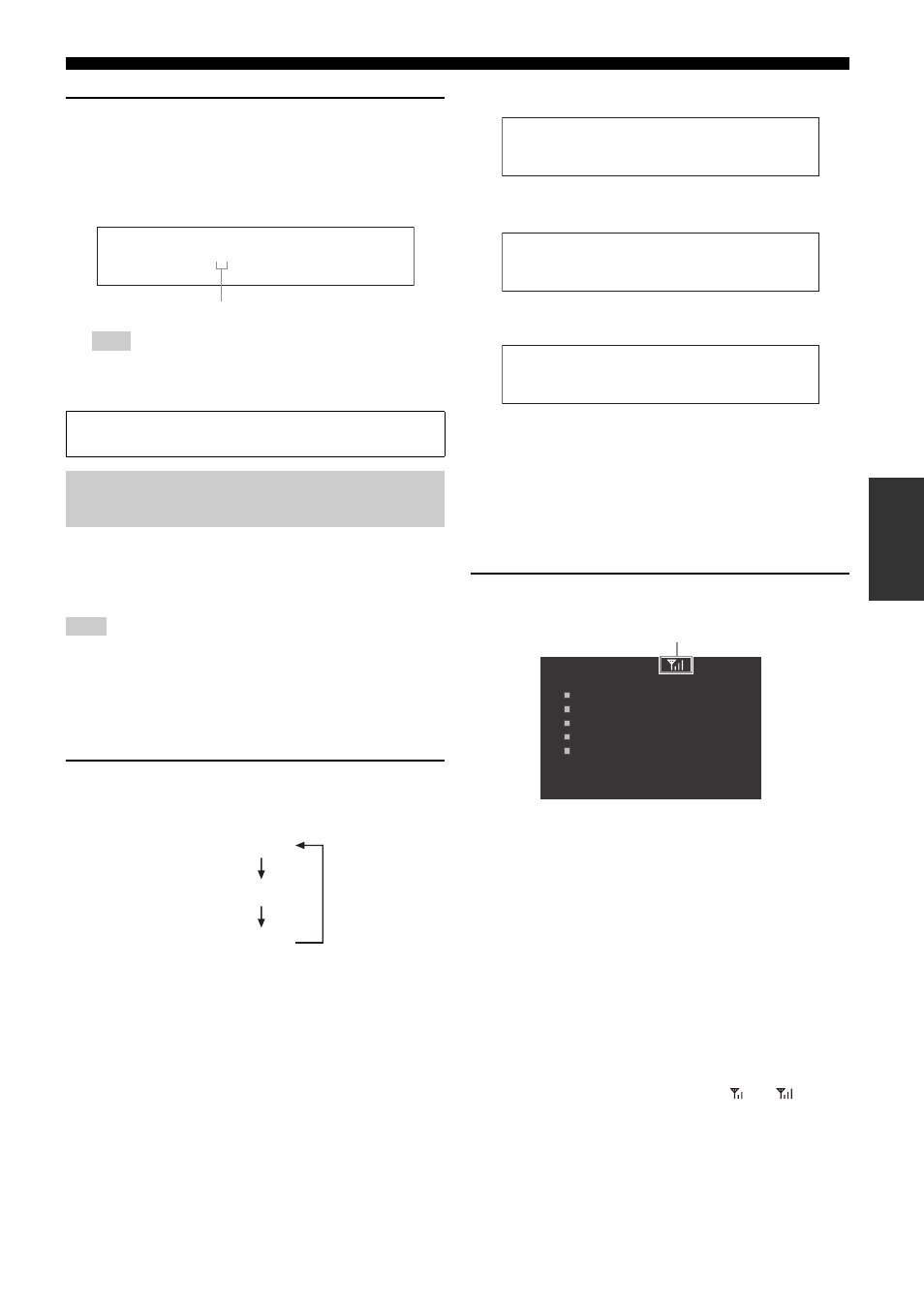
XM™ Satellite Radio tuning (U.S.A. and Canada models only)
77
En
In
tern
al
So
ur
ce
Op
eratio
n
5
Press J
MEMORY (or 0MEMORY) to set the
selected XM Satellite Radio channel as a preset
channel while the MEMORY indicator is flashing.
A colon (:) appears next to the preset channel number for
confirmation, and the MEMORY indicator turns off in the front
panel display.
Once you set a new preset channel, the one previously stored in the
same preset channel group and number is cleared.
You can display the XM Satellite Radio information (such as
channel number, channel name, category, artist name, or song title)
for the currently selected channel in the front panel display or video
monitor.
If a status message or an error message appears in the front panel display or
video monitor, see the “XM Satellite Radio (U.S.A. and Canada models
only)” section in “Troubleshooting” on page 146 for appropriate remedies.
■ Displaying the XM Satellite Radio information in
the front panel display
Press I
DISPLAY (or KDISPLAY) repeatedly to toggle
between the following XM Satellite Radio information
display modes.
When the channel number / name is displayed:
When the channel category is displayed:
When the artist name / song title is displayed:
y
• You can set the front panel display mode by using the “Scroll” parameter
in “Front Panel Disp.” (see page 112).
• If the XM Satellite Radio information contains a character that cannot be
recognized by this unit, the character will be displayed with a space.
■ Displaying the XM Satellite Radio information in
the video monitor
Press I
DISPLAY or (KDISPLAY).
The following information screen is displayed in the video monitor.
y
• To turn off the displayed information screen, press IDISPLAY (or
KDISPLAY) again.
• You can set the time for which the XM Satellite Radio information is
displayed in the video monitor by using the “On Screen” parameter in
“Manual Setup” (see page 108).
• To hold the XM Satellite Radio information screen, press 9ENTER on
the remote control while it is being displayed in the video monitor.
• The XM Satellite Radio information screen on hold is released if you press
9ENTER on the remote control again or if you change the XM Satellite
Radio channel.
• This unit can save up to two XM Satellite Radio information screens for
future reference. To view the previous two XM Satellite Radio information
screens, press 8TITLE on the remote control repeatedly while the current
XM Satellite Radio information screen is being hold.
• The current XM Satellite Radio reception level appears on the top of the
XM Satellite Radio information screen. For the best reception, adjust the
orientation of the antenna of Home Dock so that “
” or “
” is
displayed here. “no signal” is displayed if Home Dock is not connected to
this unit. In this case, check the antenna connections (see page 74).
• You can display the XM Satellite Radio information in the Zone video
monitor (see page 141).
Note
Before performing the following operations, set the operation mode
selector on the remote control to FSOURCE and then press 3XM.
Displaying the XM™ Satellite Radio
information
Note
C 5 : [ 0 4 3 ] X M U
Colon (:)
Channel number / name
Channel category
Artist name / Song title
[ 0 4 3 ] X M U
< C A T > R o c k
C o l d p l a y / S p e
XM Satellite Radio reception level
XM Information
All CH Search
CH NUMBER
043 (Current)
CH NAME
XMU
CATEGORY
Rock
NAME
Coldplay
TITLE
Speed of sound
Hold: ENTER
