Yamaha RX-Z11 User Manual
Page 116
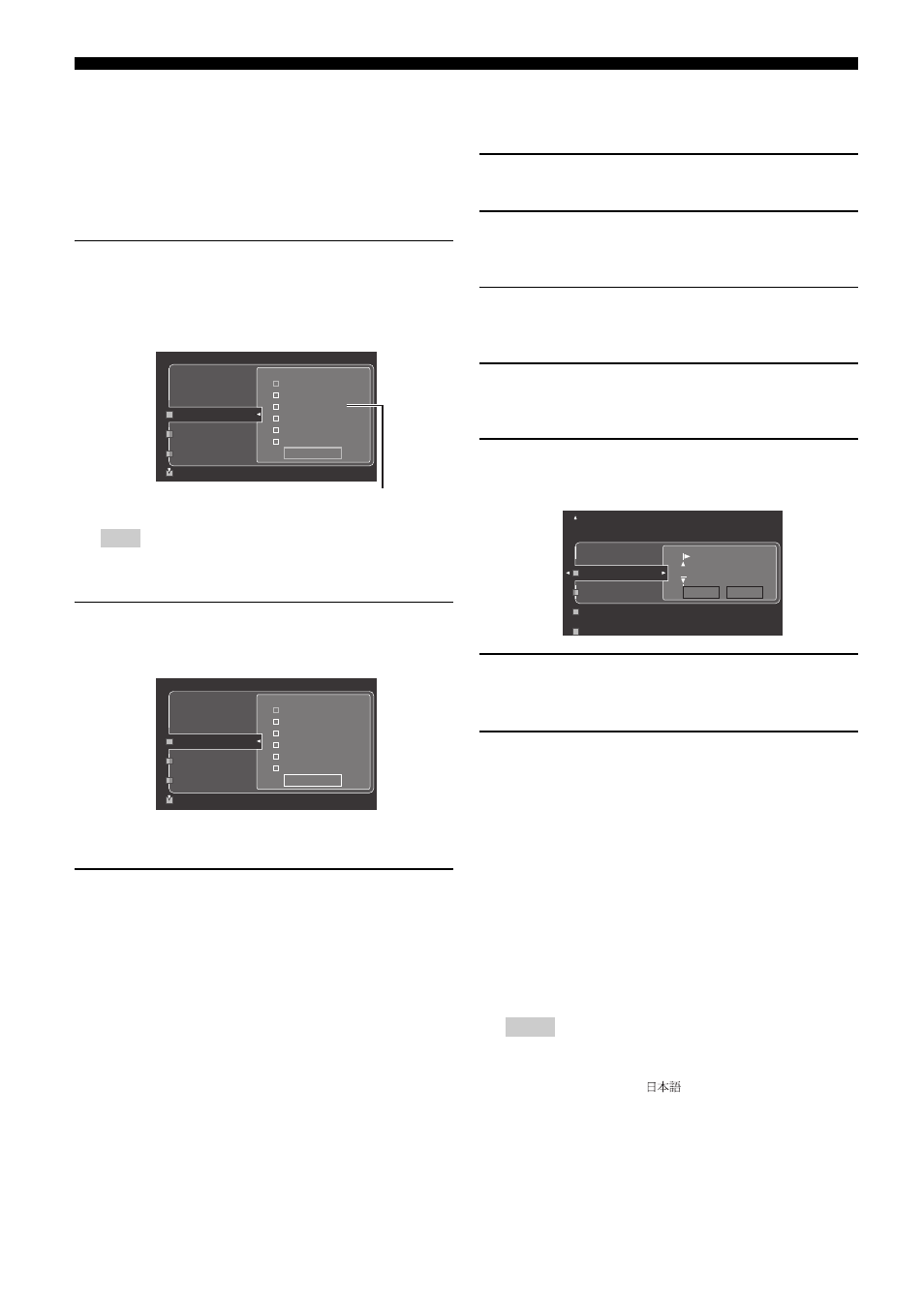
Saving and recalling the system settings (System Memory)
116
En
y
• If you select “Zone2”, “Zone3”, or “Zone4” in step 3, you can select
“Memory1” to “Memory4”. You can save the parameters for the
selected zone only when the zone is turned on.
• If system settings are already saved in the selected memory number,
this unit overwrite to old system settings.
• If you save the system settings to “Memory1” to “Memory4”, you
can load the stored settings by pressing the corresponding
7SYSTEM MEMORY buttons (see page 118).
6
Press 9k / n repeatedly to select the group of
parameters and then press 9
ENTER to select or
clear the checkbox of the group.
This unit saves the parameters in the checked groups. Refer to
“Saved parameters for the main zone” on page 117.
If the selected zone is other than “Main”, you can select “Input”,
“Volume”, and “Tone Control”. See page 117 for details.
7
Press 9n repeatedly to select “Save” and then
9
ENTER to save the current system settings to the
selected memory number.
y
You can cancel the saving by pressing 9l.
8
Press I
MENU again to exit from the GUI menu.
■ Renaming the stored settings
Use this feature to rename the stored settings. The name of each
memory number appears in the GUI menu or front panel display.
1
Press I
MENU on the remote control.
The top menu appears in the video monitor.
2
Press 9k / n repeatedly to select “System Memory”
and then press 9h.
The “System Memory” menu appears in the video monitor.
3
Press 9k / n repeatedly to select the desired zone
and then press 9h.
In the following example, “Main” is selected.
4
Press 9k / n repeatedly to select “Main Rename”
(example) and then 9h.
The list of the memory number appears in the video monitor.
5
Press 9k / n repeatedly to select the desired
memory number and then 9h.
The rename display appears in the video monitor.
6
Press 9
ENTER repeatedly to select a character type
(CAPITAL/SMALL/LATIN CAPITAL/LATIN SMALL/
FIGURE/MARK).
7
Press 9k / n to select the character you want to use
and 9l / h to move to the next one.
• You can use up to 9 characters for each memory.
• Press 9n to change the character in the following order, or
press 9k to go in the reverse order:
CAPITAL A to Z, space
SMALL
a to z, space
LATIN CAPITAL
Д, Ц, Ь, etc.
LATIN SMALL
д, ц, ь, etc.
FIGURE
0 to 9, space
MARK
!, #, %, &, etc.
• Press 9ENTER to switch between character types.
y
Press 9h repeatedly to select “RESET” and then press 9ENTER to
set the name of the memory to the initial name.
• The character types you can select differ depending on the setting in
“Language” (see page 114).
• If you set “Language” to “
”, you can also select Japanese
characters.
Note
✓
✓
✓
✓
✓
Memory1
Memory2
Memory3
Main Save
Input/HDMI Out
Audio
Volume
SP Config
Video
Option
Save
Current selected group of the parameters
appears in red
Select: ENTER
✓
✓
✓
✓
✓
Memory1
Memory2
Memory3
Main Save
Input/HDMI Out
Audio
Volume
SP Config
Video
Option
Save
Save: ENTER
Notes
Memory1
Memory2
Memory3
CAPITAL
Memory1
OK
RESET
