Selecting audio input jacks (audio select), Muting the audio output, Using the sleep timer – Yamaha RX-Z11 User Manual
Page 56: P. 56, A . s e l : a u t o
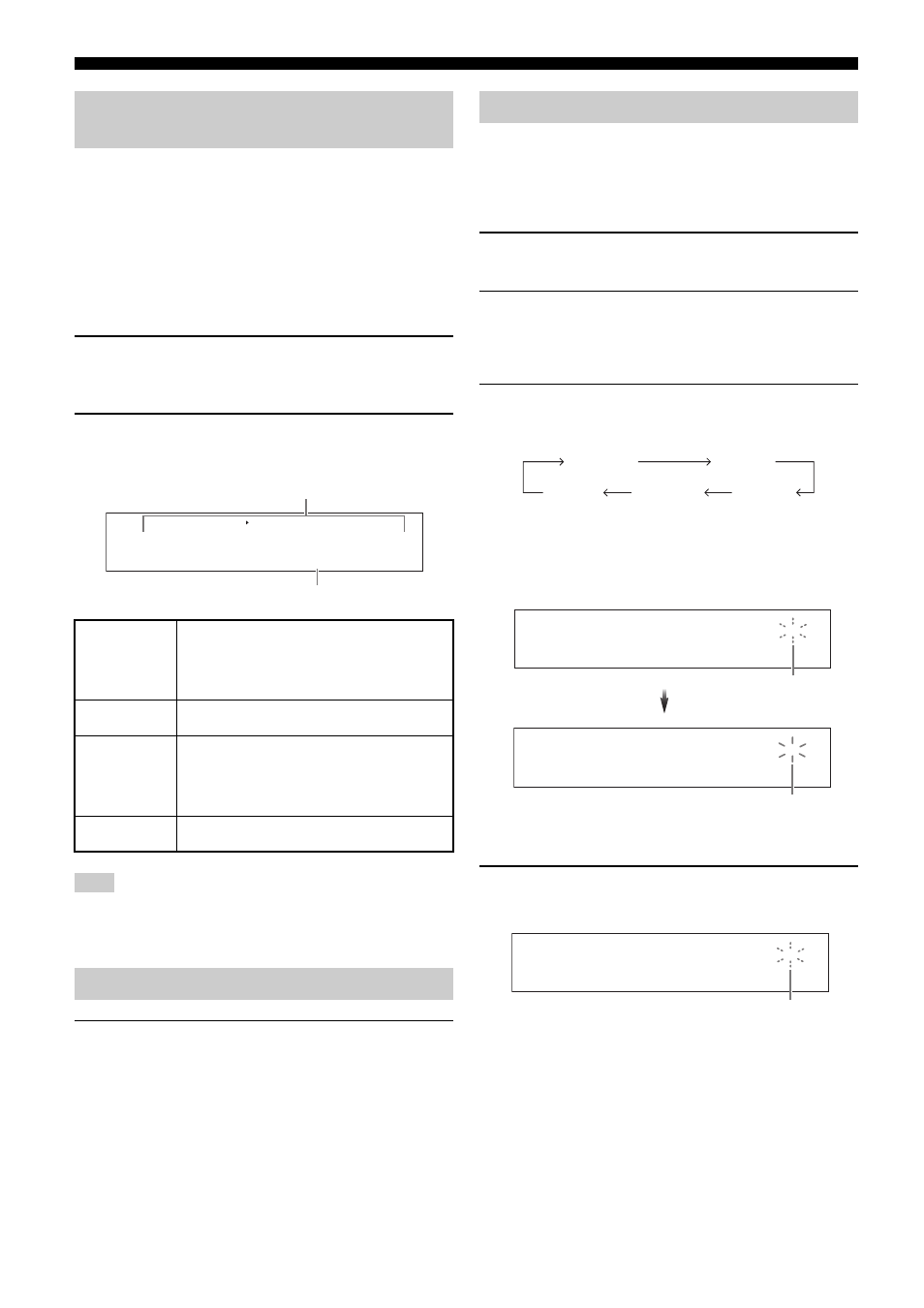
Playback
56
En
This unit comes with a variety of input jacks. Use this feature (audio
input jack select) to switch the input jack assigned to an input
source when more than one jacks are assigned to an input source.
y
• We recommend setting the audio input jack select to “AUTO” in most
cases.
• You can adjust the default the audio input jack select of this unit by using
“Audio Select” in “Option” (see page 112).
• You can also set the audio input jack select setting in “Audio Select” in
“Input Select” (see page 97).
1
Rotate the D
INPUT selector (or press one of the
input selector buttons (3)) to select the desired
input source.
2
Press F
AUDIO SELECT (or OAUDIO SEL)
repeatedly to select the desired Audio input jack
select setting.
This feature is not available when no digital input jack (OPTICAL,
COAXIAL and HDMI) are assigned. Use “I/O Assignment” in “Input
Select” to reassign the respective input jack (see page 96).
Press L
MUTE on the remote control to mute the audio
output. Press L
MUTE again to resume the audio output.
“VOLUME” flashes in the front panel display when the audio
output is muted.
y
• You can also rotate EVOLUME on the front panel or press JVOLUME
+/– on the remote control to resume the audio output.
• You can adjust the muting level by using the “Muting Type” parameter in
“Volume” (see page 103).
Use this feature to automatically set the main zone to the standby
mode after a certain amount of time. The sleep timer is useful when
you are going to sleep while this unit is playing or recording a
source. The sleep timer also automatically turns off any external
components connected to the AC OUTLET(S) (see page 42).
1
Press one of the input selector buttons (3) on the
remote control to select the desired input source.
2
Start playback on the selected source component or
select a broadcast station.
Refer to the operating instructions for the source component.
See page 68 for details about tuning instructions.
3
Press C
SLEEP repeatedly to set the amount of time.
Each time you press CSLEEP, the front panel display
changes as shown below.
The SLEEP indicator flashes while you are switching the
amount of time for the sleep timer. Once the sleep timer is set,
the SLEEP indicator lights up in the front panel display, and
the display returns to the selected sound field program.
■ Canceling the sleep timer
Press C
SLEEP repeatedly until “OFF” appears in the
front panel display.
The SLEEP indicator turns off, and “OFF” disappears from the
front panel display after a few seconds.
y
• The sleep timer setting can also be canceled by pressing AMAIN ZONE
ON/OFF (or DSTANDBY) to set the main zone to the standby mode.
• You can also set the sleep timer for Zone 2, Zone 3, or Zone 4. See
page 140 for details.
Selecting audio input jacks
(AUDIO SELECT)
AUTO
Automatically selects input signals in the following
order:
(1) HDMI
(2) Digital signals
(3) Analog signals
HDMI
Selects only HDMI signals. When HDMI signals are not
input, no sound is output.
COAX/OPT
Automatically selects input signals in the following
order:
(1) Digital signals input at the COAXIAL jack.
(2) Digital signals input at the OPTICAL jack.
When no signals are input, no sound is output.
ANALOG
Selects only analog signals. If no analog signals are
input, no sound is output.
Note
Muting the audio output
Available input sources
TUNER XM
MULTI CH
PHONO
CD
CD-R
DVD
DTV
DVR
VCR
MD
TAPE
BD
HD DVD
CBL
SAT
V-AUX
DOCK
NET
USB
A . S E L :
A U T O
(U.S.A. model)
Currently selected Audio input jack select
setting
Using the sleep timer
120min.
90min.
60min.
30min.
OFF
SLEEP
S L E E P
1 2 0 m i n .
Flashes
SLEEP
S T R A I G H T
Lights up
S L E E P
O F F
Disappears
