Yamaha RX-Z11 User Manual
Page 108
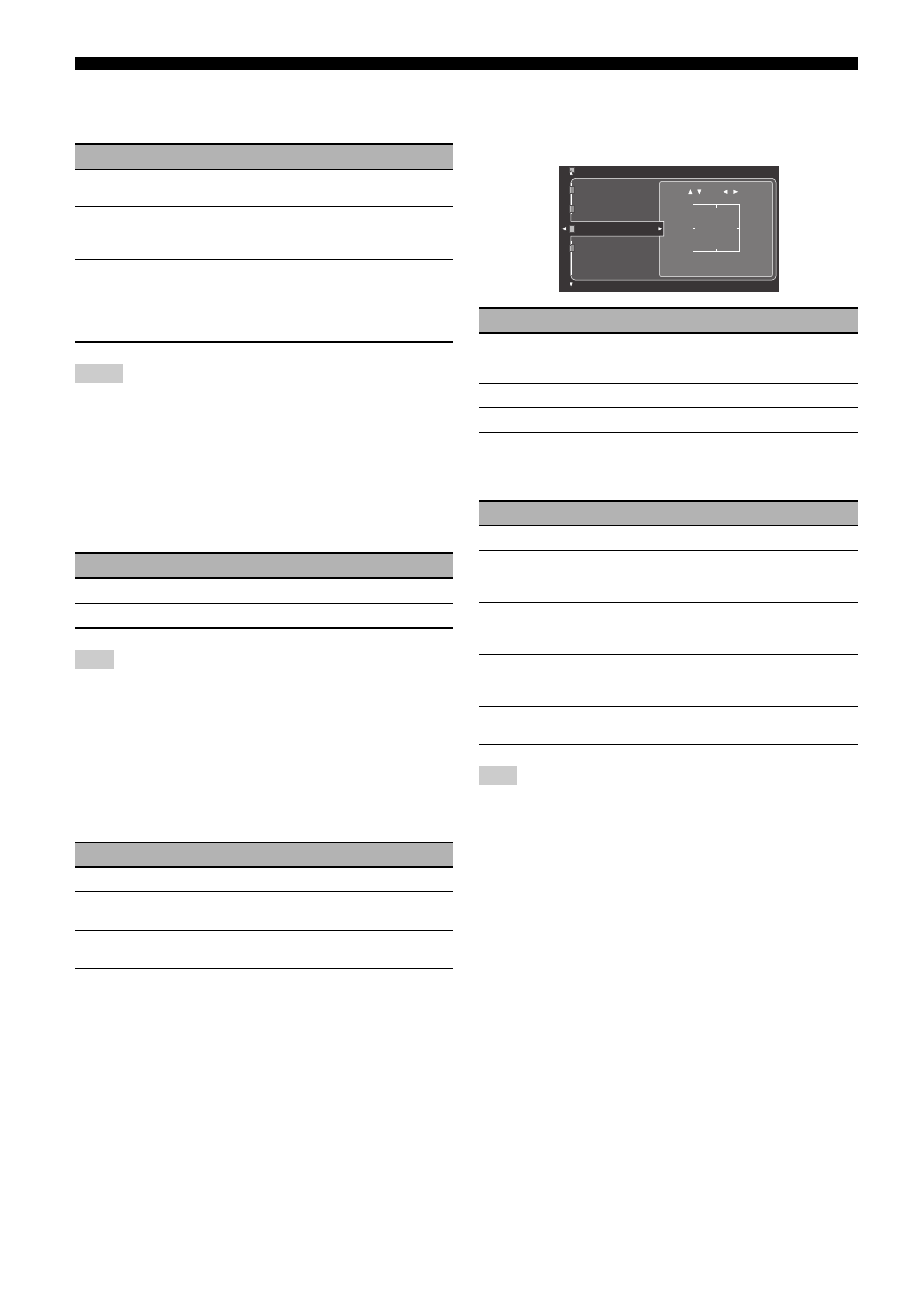
Graphical user interface (GUI) menu
108
En
■ HDMI Aspect (HDMI aspect ratio)
Use this feature to select whether this unit converts the aspect ratio
of 4:3 video signals and outputs at the HDMI OUT jacks.
• When “HDMI Resolution” is set to “Through”, you cannot make any
adjustments to “HDMI Aspect”.
• If the aspect ratio of the input video source is other than 4:3, this unit
automatically ignores the setting of “HDMI Aspect”.
• When “HDMI Aspect” is set to “Smart Zoom”, the video images of the
edge of the video monitor are rather stretched.
■ Short Message (Short message display)
Use this feature to activate or deactivate the short message display
displayed in the main zone video monitor function.
The short message display does not appear in the following cases:
– when the component video signals with 720p, 1080i or 1080p
resolutions are input
– when HDMI video signals are input
■ On Screen (On-screen display time)
Use this feature to set the time for which the AM/FM tuning
information, HD Radio information, XM Satellite Radio
information, iPod menu, or NET/USB menu is displayed in the
video monitor after you perform a certain operation.
y
This setting is applied to the GUI menu in the main zone and OSD in Zone
2, Zone 3, or Zone 4.
■ Position (GUI screen position)
Use this feature to adjust the vertical and horizontal position of the
GUI screen.
Control range: –5 (downward/left) to +5 (upward/right)
■ Wall Paper (Wall paper)
Use this feature to display the wall paper or gray background in
your video monitor when there is no video signal being input.
When “Conversion” is set to “Off”, no background is displayed even if
“Wall Paper” is set to other than “None”.
Choice
Functions
Through
Does not make any adjustments to the aspect ratio for the
HDMI video signal sources.
16:9 Normal
Displays video images with the aspect ratio of 4:3 on
your video monitor with the aspect ratio of 16:9. Black
stripes appear on the right and left sides as a result.
Smart Zoom
Fits video images with the aspect ratio of 4:3 to your
video monitor with the aspect ratio of 16:9.
The signals
are input with 720p, 1080i or 1080p of resolution,
this setting does not affect the video signals output at
the HDMI OUT jack.
Notes
Choice
Functions
On
Activates the short message display function.
Off
Deactivates the short message display function.
Note
Choice
Functions
Always
Displays the menu unceasingly during an operation.
10sec
Turns off the menu 10 seconds after you perform a
certain operation.
30sec
Turns off the menu 30 seconds after you perform a
certain operation.
Button
Moving direction of the GUI display
9
k
Up
9
n
Down
9
h
Right
9
l
Left
Choice
Functions
None
Does not display any background in your video monitor.
Piano
Displays a background image (the photograph of a
piano) in your monitor when there is no video signal
being input.
Horn
Displays a background image (the photograph of a horn)
in your monitor when there is no video signal being
input.
Electric Guitar
Displays a background image (the photograph of an
electric guitar) in your monitor when there is no video
signal being input.
Gray
Display a gray background in your monitor when there
is no video signal being input.
Note
:0
+
:0
/
/
Short Message
On Screen
Position
Wall Paper
