Standard control panel parameters, Standard control, To vi – Zebra Technologies ZEBRA RXI4TM User Manual
Page 91
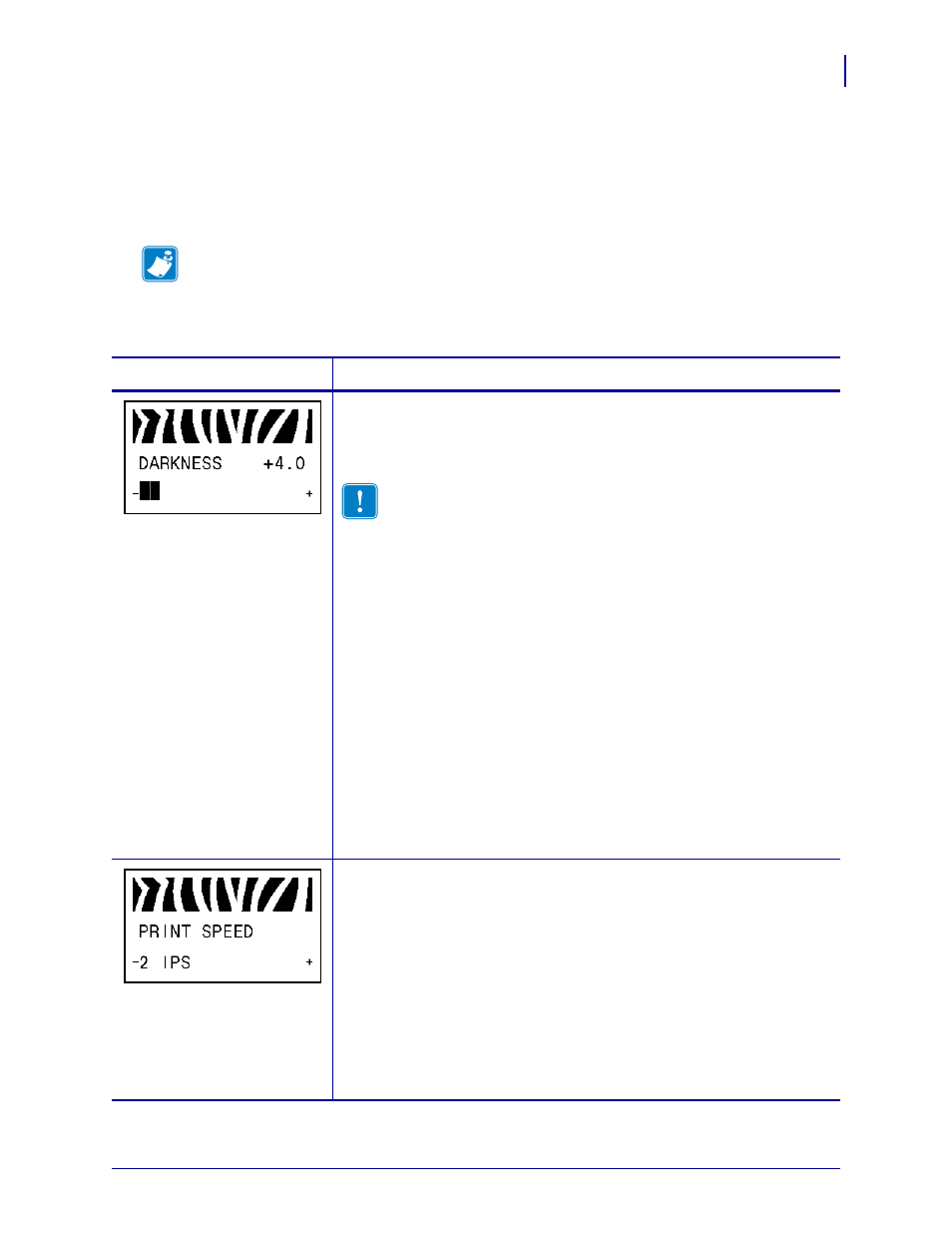
91
Configuration
Standard Control Panel Parameters
1/7/10
Xi4™/RXi4™ User Guide
P1009874-002
Standard Control Panel Parameters
shows parameters in the order in which they are displayed when you press
NEXT/SAVE
after entering Setup mode. For parameters that do not appear in this table, see
Additional Control Panel Parameters on page 113
.
Note •
Your label preparation software or the printer driver may override adjustments made
through the control panel. Refer to the software or driver documentation for more
information.
Table 8 • Printer Parameters (Sheet 1 of 22)
Language/Parameter
Action/Explanation
Adjust Print Darkness
Darkness (burn duration) settings depend on a variety of factors, including
ribbon type, media type, and the condition of the printhead. You may adjust
the darkness for consistent high-quality printing.
Important •
Set the darkness to the lowest setting that provides
good print quality. If the darkness is set too high, the ink may
smear, the ribbon may burn through, or the printhead may wear
prematurely.
If printing is too light or if there are voids in printed areas, increase the
darkness. If printing is too dark or if there is spreading or bleeding of
printed areas, decrease the darkness.
can be used to determine the best darkness
setting. You may want to adjust darkness while performing the
. Because the darkness setting takes effect immediately,
you can see the results on labels that are currently printing. Darkness
settings also may be changed by the driver or software settings.
Default Value: +4.0
Range: 0 to +30.0
To change the value shown:
1.
Press
PLUS (+)
to increase darkness.
2.
Press
MINUS (-)
to decrease darkness.
Adjust Print Speed
Adjusts the speed for printing a label (given in inches per second). Slower
print speeds typically yield better print quality. Print speed changes take
effect upon exiting Setup mode.
Default Value: 2 IPS
Range: Varies by printer type (see
for values by model)
To change the value shown:
1.
Press
PLUS (+)
to increase the value.
2.
Press
MINUS (-)
to decrease the value.
