Printer diagnostics, Power-on self test, Self-tests given in – Zebra Technologies ZEBRA RXI4TM User Manual
Page 153
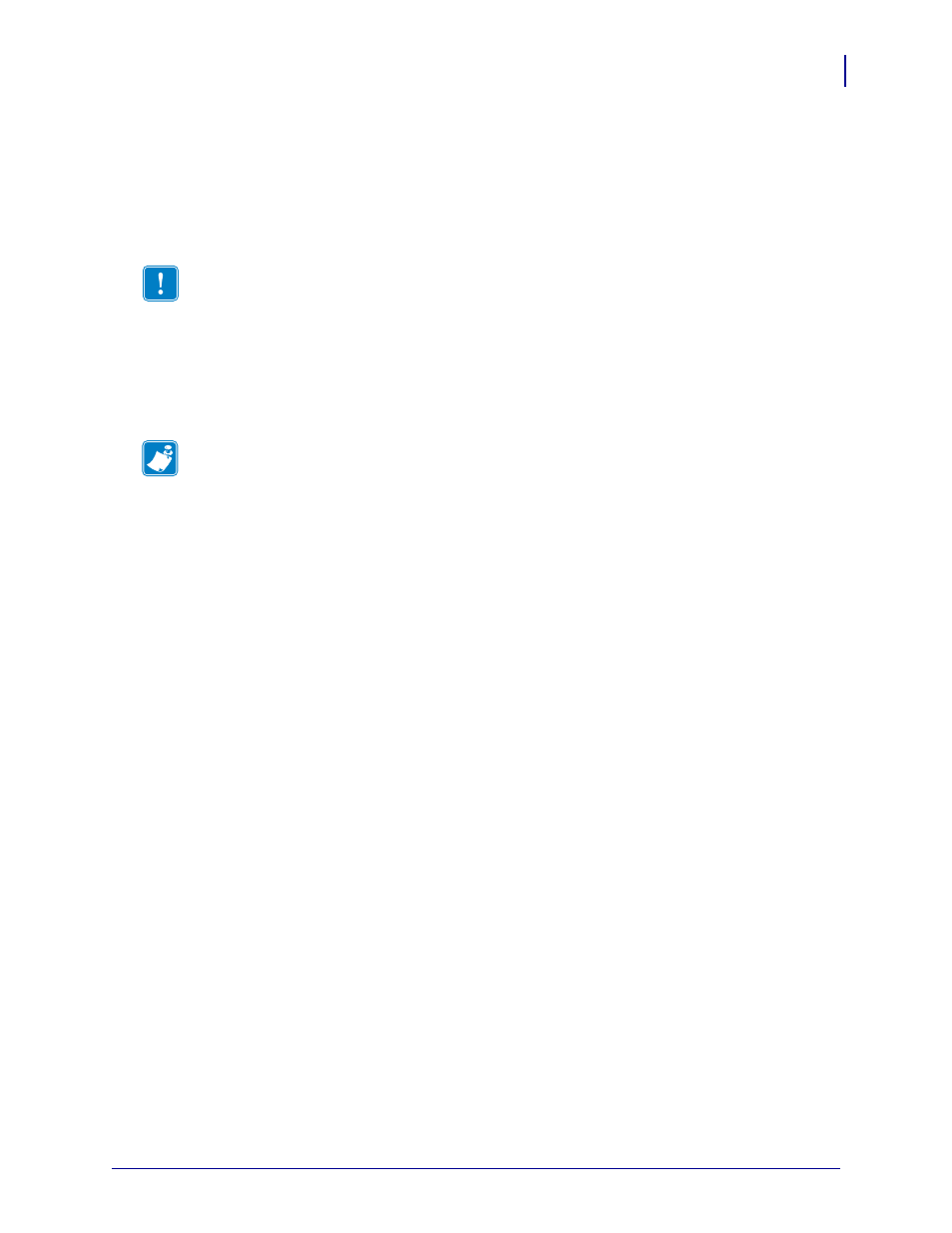
153
Troubleshooting
Printer Diagnostics
1/7/10
Xi4™/RXi4™ User Guide
P1009874-002
Printer Diagnostics
Self tests and other diagnostics provide specific information about the condition of the printer.
The self tests produce sample printouts and provide specific information that helps determine
the operating conditions for the printer. The most commonly used are the Power-On and the
CANCEL
self tests.
Each self test is enabled by pressing a specific control panel key or combination of keys while
turning on (
I
) the printer power. Keep the key(s) pressed until the first indicator light turns off.
The selected self test automatically starts at the end of the Power-On Self Test.
Power-On Self Test
A Power-On Self Test (POST) is performed each time the printer is turned on (
l
). During this
test, the control panel lights (LEDs) turn on and off to ensure proper operation. At the end of
this self test, only the POWER LED remains lit. When the Power-On Self Test is complete, the
media is advanced to the proper position.
To initiate the Power-On Self Test, complete these steps:
1.
Turn on (
I
) the printer.
The POWER LED illuminates. The other control panel LEDs and the LCD monitor the
progress and indicate the results of the individual tests. All messages during the POST
display in English; however, if the test fails, the resulting messages cycle through the
international languages as well.
Important •
Use full-width media when performing self tests. If your media is not wide
enough, the test labels may print on the platen roller. To prevent this from happening, check
the print width using
, and ensure that the width is correct for the
media that you are using.
Note •
• When performing these self tests, do not send data to the printer from the host.
• If your media is shorter than the label to be printed, the test label continues on the next
label.
• When canceling a self test prior to its actual completion, always reset the printer by turning
it off (
O
) and then on (
l
).
• If printer is in applicator mode and the liner is being taken up by the applicator, the
operator must manually remove the labels as they become available.
