Zoom ADSL X6v 5697 User Manual
Page 67
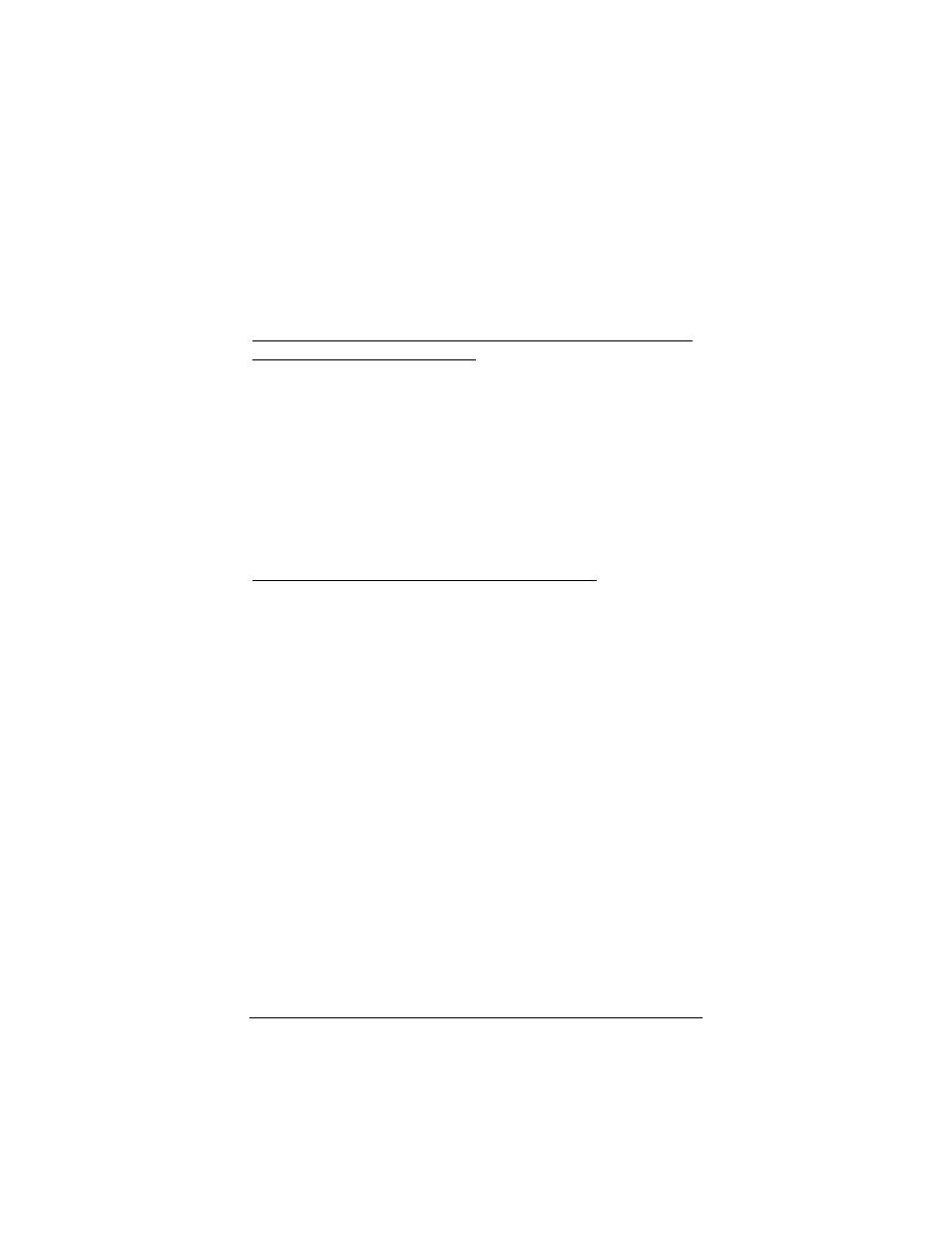
Chapter 4: Setting Up VoIP Service
67
4 Click Save These Settings.
With these settings, if you call the X6v's PSTN number, the X6v
will answer the call and play a dial tone. When you hear this dial
tone, you can call any number supported by your VoIP service, and
the call will be bridged to the Internet.
To add security to a PSTN to VoIP Bridge by accepting calls
only from authorized numbers:
1 At Bridge from PSTN to VoIP, select Enable.
2 At Auto-Answer PSTN Calls, select Enable.
3 At TELCO Port Accept Any Call, select Disable.
4 At TELCO Port Accept Only These Numbers, in the boxes
01 to 10 enter numbers authorized to make bridge calls.
5 Click Save These Settings.
To add a security code for making a bridge call (you can add
this feature whether or not you list numbers that you will accept):
1 At Bridge from PSTN to VoIP, select Enable.
2 At Auto-Answer PSTN Calls, select Enable.
3 At Caller Password, select Enable.
4 At Password Dial String, enter any sequence of up to 24
telephone keypad digits and special characters:
1 2 3 4 5 6 7 8 9 0 # À
5 Click Save These Settings.
Once the security code is enabled, callers who dial into your X6v
will hear a special tone prompting them to enter the security code.
When they successfully enter the security code, they will receive the
VoIP dial tone, and they can dial the number they want to call over
the VoIP network.
