Configuring internet explorer – Zoom ADSL X6v 5697 User Manual
Page 159
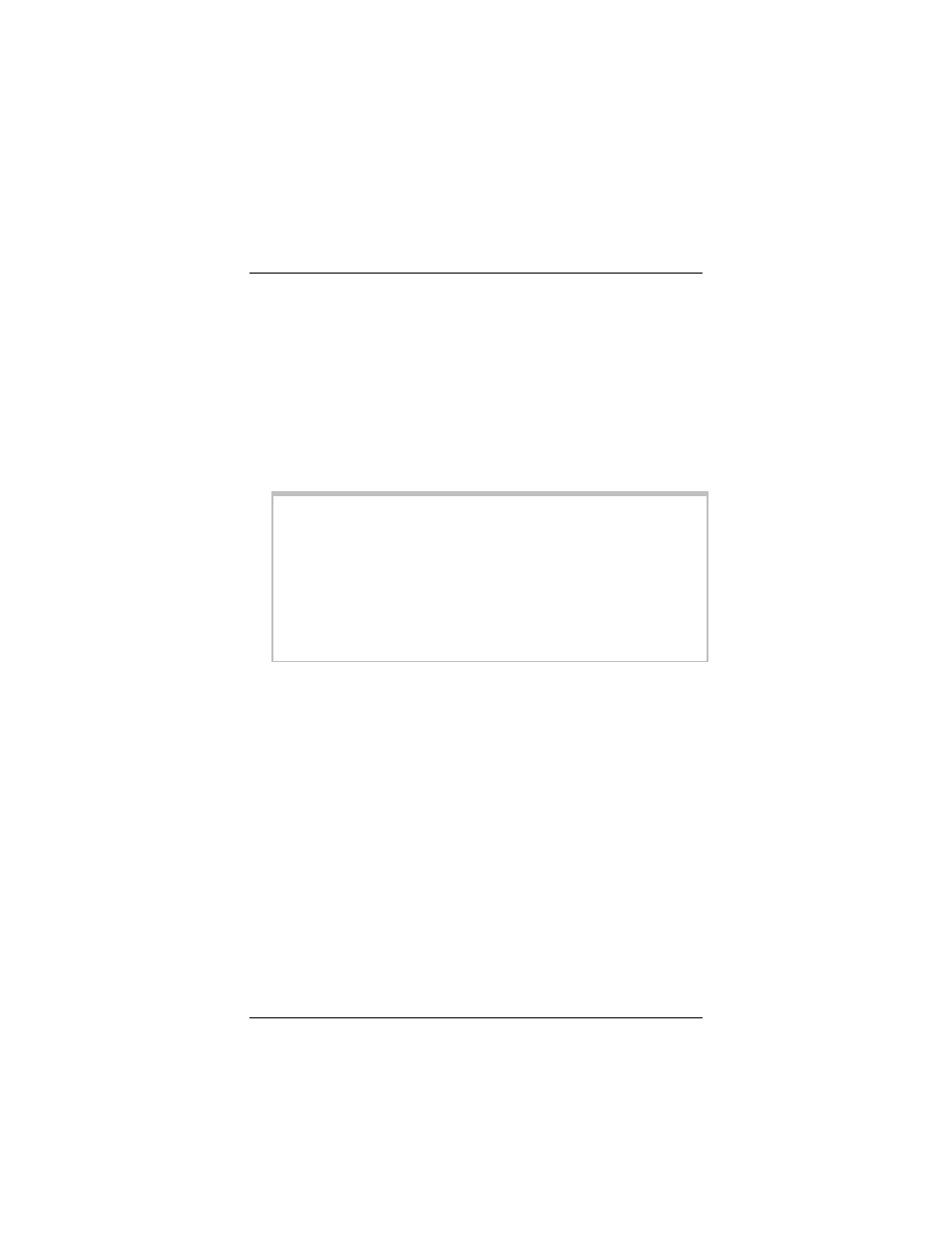
Appendix E: Configuring Your Web Browser
159
Configuring Internet Explorer
The following instructions are for Internet Explorer Version 6.0 or
later. (If you do not have this version, you can get a free upgrade
from Microsoft Corp. If you are not sure what version you have,
open Internet Explorer and from the Help menu, choose About
Internet Explorer. The version number is directly below the
Microsoft Internet Explorer logo. You can ignore all the numbers
after the period following the first digit.)
1 On the desktop, right-click the Internet Explorer icon, and
select Properties.
Tip:
If you cannot access Internet Explorer in this way, open your
computer’s Control Panel (click the Start button and then,
depending on your computer, either click Control Panel, or
click Settings and then Control Panel). In the Control Panel,
double-click the Internet Options icon. If this icon does not
appear, double-click the Network and Internet Options icon
and then double-click the Internet Options icon.
2 On the Internet Properties dialog box, select the
Connections tab, then click the Setup button.
3 The setup process will proceed differently, depending on your
operating system. The following table details the process for
your Windows computer. The setup process will proceed
differently, depending on your operating system. The following
subsections detail the process for Windows computers.
Windows Vista:
a
b
a
On the Connect to the Internet dialog, click
Broadband (PPPoE).
Enter your ISP User Name and Password, then click
Connect.
Windows XP:
On the Welcome to the New Connection Wizard
dialog, click Next.
