Undoing cmyk simulation edits, Checking edited profiles – Xerox Phaser Printer EX7750 User Manual
Page 82
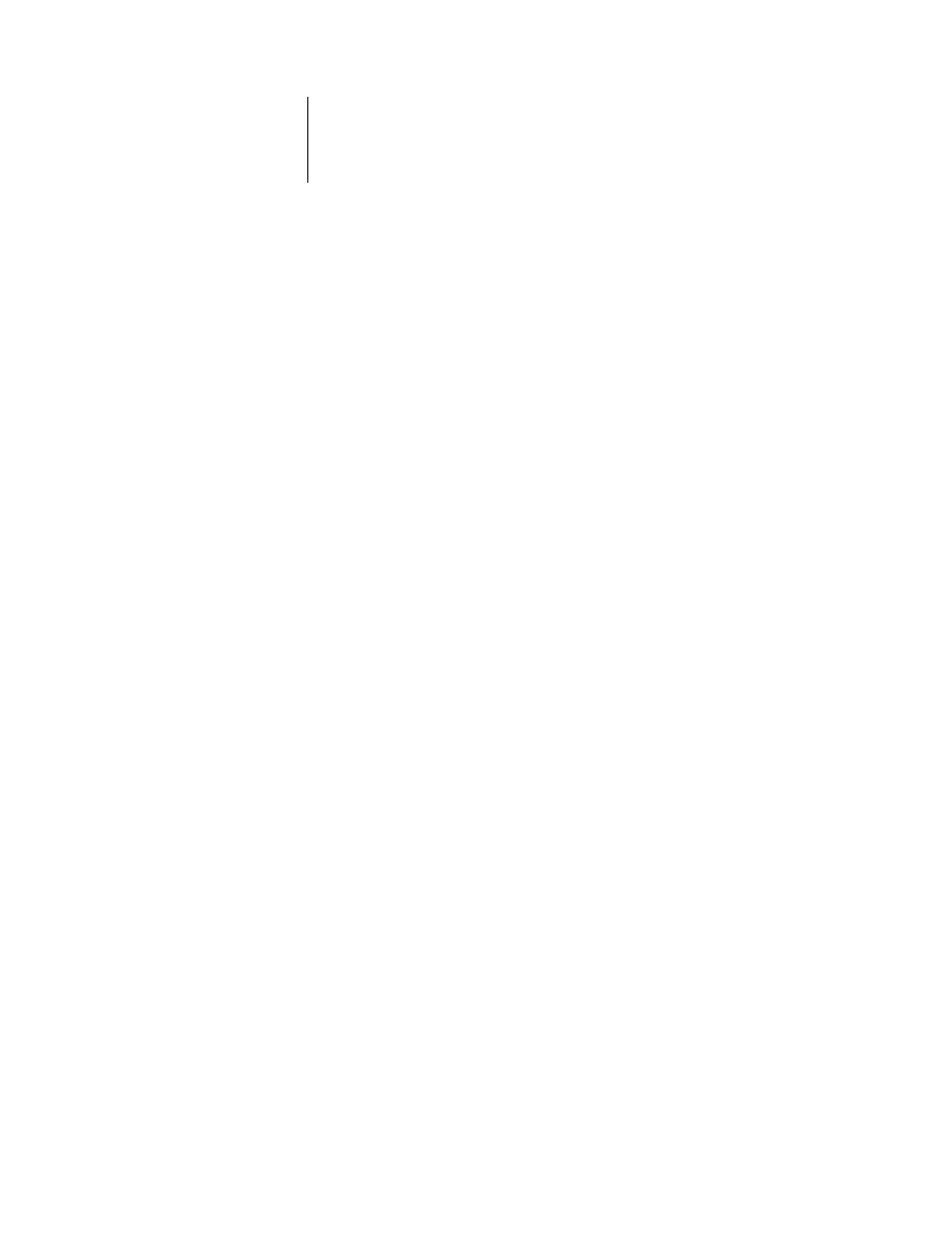
3
3-18
ColorWise Pro Tools
4.
Edit and save the simulation, as described in steps
of the procedure
starting on
For this new simulation to be automatically applied to a print job, the CMYK
Simulation, Simulation Method, and Output Profile settings must be the same as those
used when you edited the profile. If the Simulation Method is different or a different
output profile is selected, the Master simulation is applied.
N
OTE
:
A CMYK Simulation Profile can have a custom Master and one or more custom
links—up to three links (Quick mode and the two Full modes) for each output profile
on the system. For the CMYK Simulation Profile option in the printer driver, note that
if you select a custom profile for which the output ink percentage is greater than 0 and
the input ink percentage is 0, the Use Master print option has no effect.
Undoing CMYK simulation edits
Undo the changes you made to CMYK simulations (master and linked) in the
following ways:
• If you have not yet saved your edits, click Done on the Color Editor menu bar and
do not save the changes.
• If you saved your edits under a new CMYK simulation name and want to delete all
edits to the simulation in Master, Quick, and Full (Source GCR) or Full (Output
GCR) modes, see
.
Checking edited profiles
To view a printed sample of a profile before you save it to the EX7750, print one of
the following:
• Comparison Page provided with ColorWise Pro Tools, which shows a comparison of
images and colored patches with and without edits
• User-defined CALIB.PS in the Hold queue
You can create a custom comparison page and save it as a PostScript or Encapsulated
PostScript (EPS) file called CALIB.PS. Print the file to the Hold queue of the EX7750
from your application, or download it to the Hold queue with Fiery Downloader (see
).
