Spot color matching – Xerox Phaser Printer EX7750 User Manual
Page 25
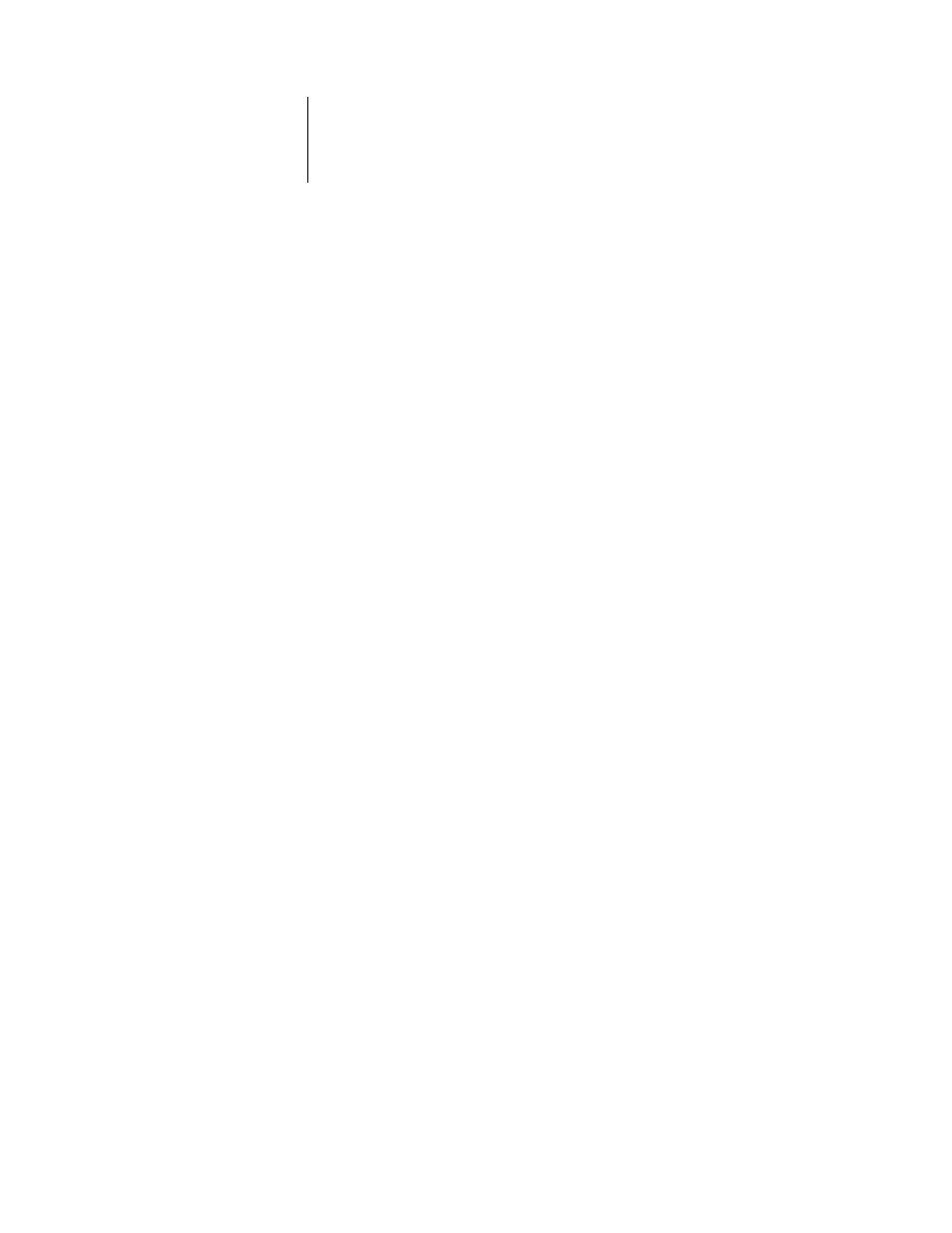
1
1-9
Managing color on the EX7750
One example of how you might use this setting is with a page that contains black text
on a light blue background. The background blue color is CMYK = 40%, 30%, 0%,
0% and the black text is CMYK = 0%, 0%, 0%, 100%.
• With Black Overprint set to Text or Text/Graphics, the final text or text/graphic
portions of the page are overprinted, or combined with the underlying colors. Black
colors generated by applications (for example, RGB = 0%, 0%, 0%; CMYK = 0%,
0%, 0%, 100%) are printed using the maximum amount of black toner allowed by
the calibration curve. This means that black text and line art will not exhibit
halftone artifacts (as long as the printer is calibrated correctly). There is no transition
in the cyan and magenta toners, and the quality of the output is improved since it
will not show artifacts near the edges of the text or text/graphics. The option also
works with text defined in the RGB color space, that is RGB = 0, 0, 0.
• With Black Overprint Off, the border of the text or text/graphics is on an edge that
has cyan and magenta toners on one side (outside the text) and black toner on the
other side (inside the text). This transition may cause visible artifacts because of the
practical limitations of the printer.
N
OTE
:
This feature is not available with the PCL driver.
Spot Color Matching
The Spot Color Matching option provides automatic matching of spot colors with
their best CMYK equivalents.
•
On
—The EX7750 uses a built-in table to generate the closest CMYK matches of
spot colors your printer can produce. (New tables are generated when you add new
output profiles.)The EX7750 uses the CMYK matches determined through Spot-
On (see
•
Off
—The EX7750 uses CMYK equivalents defined by the spot color manufacturer,
such as PANTONE. These are the same CMYK equivalents used by applications
that include spot color libraries.
