Image smoothing, Output profile – Xerox Phaser Printer EX7750 User Manual
Page 32
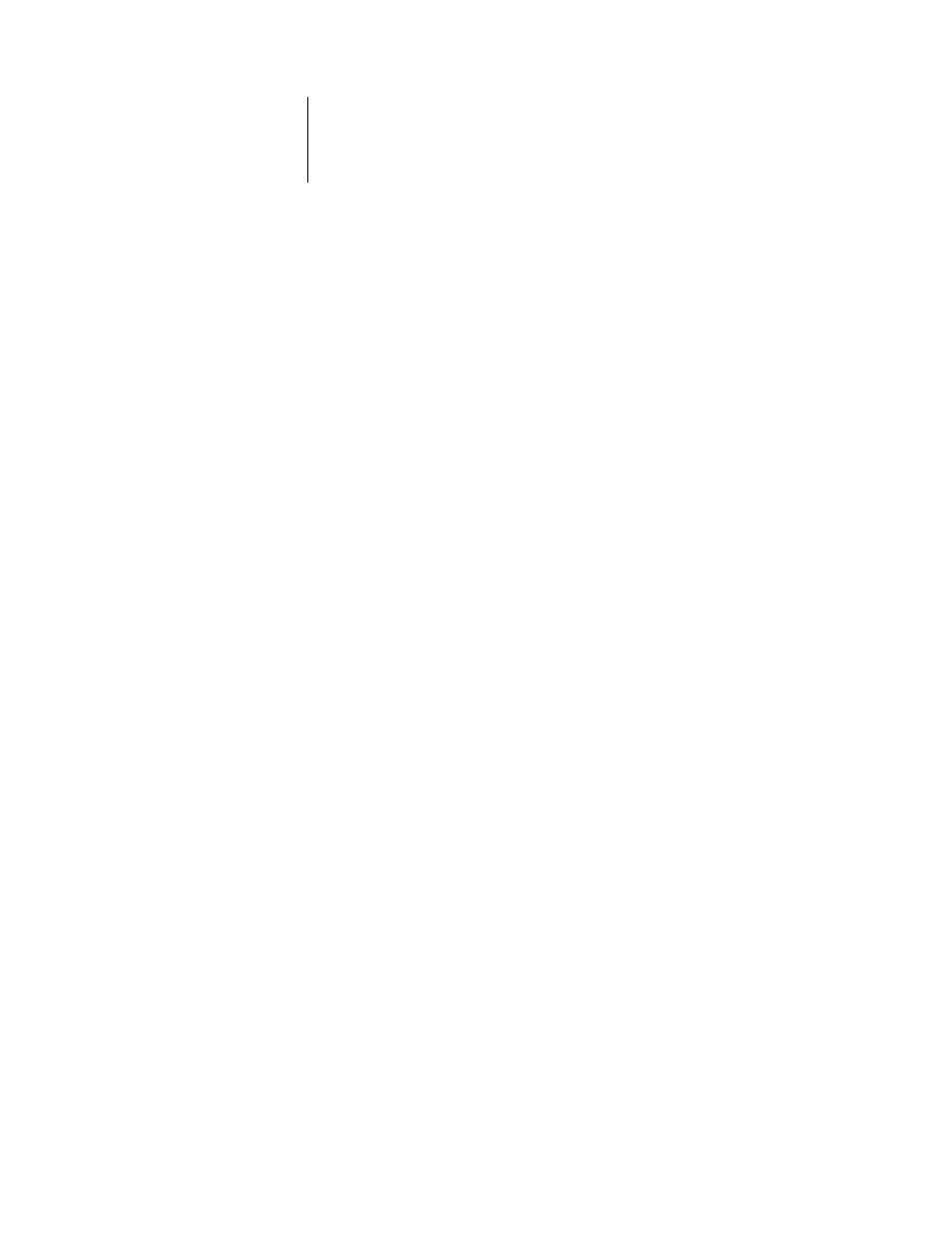
1
1-16
EX7750 Color Management
Image Smoothing
The Image Smoothing option prevents low-resolution images from appearing “jaggy”
or “blocky.” This option uses an image interpolation technique that averages the color
of individual pixels based on their neighbors. The Image Smoothing option only
affects images and supports all image file formats.
N
OTE
:
The Image Smoothing option is not applied to print jobs created with Adobe
Photoshop 6 when an EPS image is saved with the Image Interpolation option set.
Output Profile
An output profile consists of a profile for your printer, describing its color
characteristics. You can set a default output profile to be applied to all print jobs, or
you can have output profiles predefined for the media types in your print jobs
automatically applied (see
“Using media-defined output profiles”
In certain cases, you may want to customize the default output profile using the
ColorWise Pro Tools Color Editor to achieve particular color effects (see
).
If you do so, the new customized output profile is applied to all data in the print job.
Changing the output profile does not affect its associated calibration target (since the
target is based on a printer model). You can edit D-Max values of the calibration target
separately (see
Use the ColorWise Pro Tools Profile Manager to download your own output profile to
the EX7750 (see
). Downloaded output profiles are at first associated with the
calibration target that is tied to the default output profile. You can edit calibration
target D-Max values separately.
If you are printing with the PostScript driver from a Windows computer and have
enabled Two-Way Communication, the name of each downloaded or custom profile is
represented in the Output Profile setting menu. If you are printing with the AdobePS
driver from a Mac OS computer, downloaded or custom profiles appear as Output-1
through Output-10. For more information about Two-Way Communication, see the
User Software Installation Guide
.
N
OTE
:
This feature is not available with the PCL driver.
