Checking calibration status – Xerox Phaser Printer EX7750 User Manual
Page 45
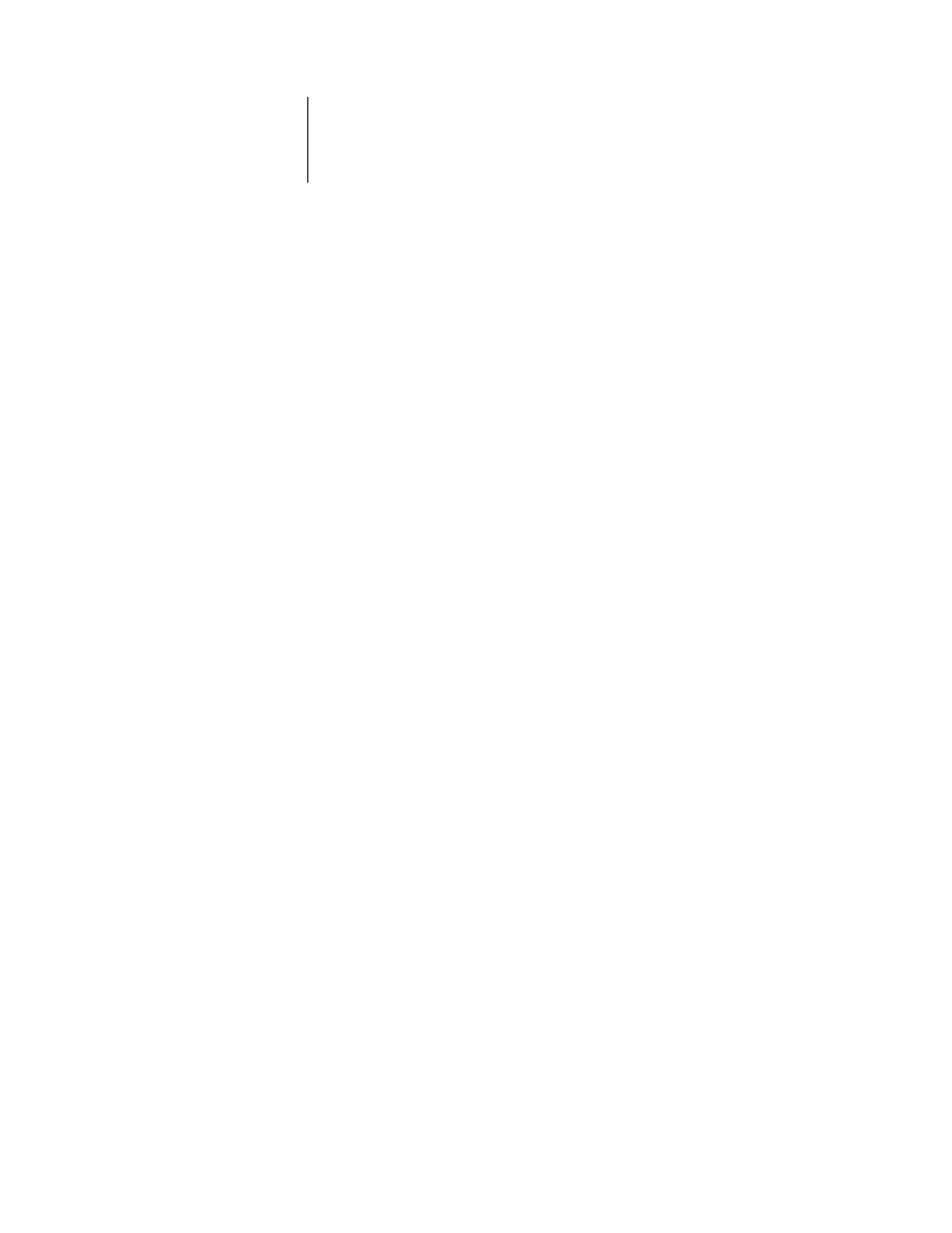
2
2-5
Understanding calibration
To monitor print quality, print the following color reference pages:
• Color Charts from the Control Panel (see the
Configuration Guide
)
• Color Charts from Command WorkStation/Command WorkStation LE
(see the
Job Management Guide
)
• Color reference pages included with the user software (see the
User Software
Installation Guide
)
All these pages include fully saturated color patches and pale tints of cyan, magenta,
yellow, and black. Images with skin tones offer a very good basis for comparison. Save
and compare pages you printed at different times. If there is a noticeable change in
appearance, calibrate the EX7750.
When you examine the color reference pages, all color patches should be visible, even
though they may be very faint in the five percent and two percent range. Each color’s
patch set should show uniform gradation from patch to patch as the color lightens
from 100 percent to zero percent.
If the solid density patches (100% cyan, magenta, yellow, or black) appear less
saturated with time, show the pages to your printer service technician to determine
whether adjusting the printer can improve output.
Checking calibration status
To verify whether the EX7750 is calibrated, which calibration set and output profile
were used, and when the printer was last calibrated:
• Print a Configuration page or Test Page from the Control Panel or Command
WorkStation/Command WorkStation LE.
• Select a calibration set in Calibrator (available from ColorWise Pro Tools).
The date of the last calibration and the user who performed it are displayed.
