Auto search and store, Selecting a system conventional search and store – Uniden UBCD996T User Manual
Page 98
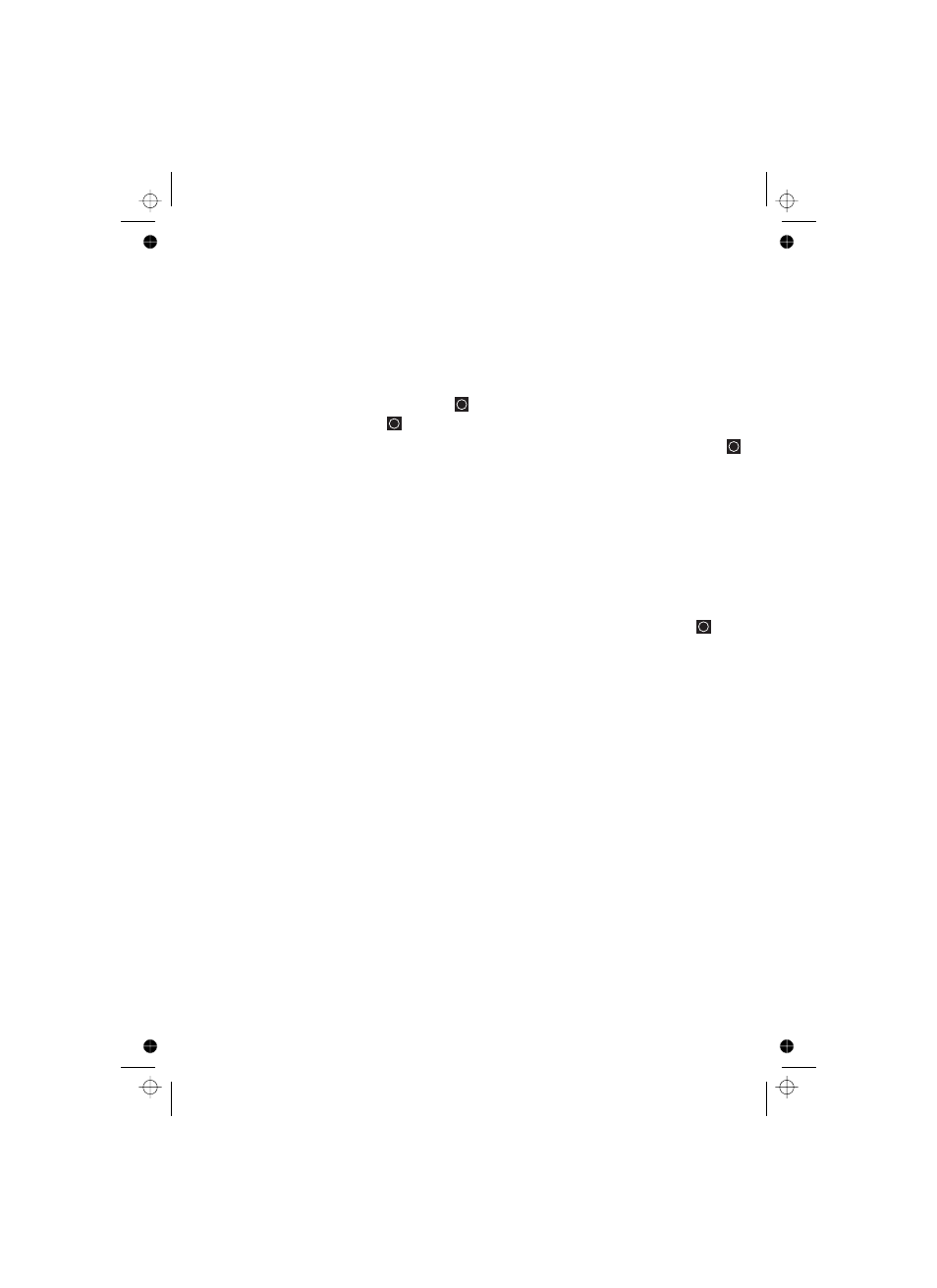
98
Auto Search and Store
Your scanner’s Auto Store feature lets you search for new frequencies in custom
search ranges or within a service search range on a conventional system, or new
talk group ID’s on a trunked system.
To store frequencies or talk group ID’s you find during Auto Store, you must first
select a system where the frequencies or talk group ID’s will be stored.
Select the system where you want to store the frequencies or talk group IDs
If no systems are programmed,
appears. If you have already
stored too many systems,
appears.
You can store frequencies into the system you selected in “Selecting a System”
above. Otherwise, the scanner stores frequencies in a new group it creates.
to the other service search ranges previously mentioned (Public Safety, News…etc).
until the search range you want appears, then press
to
select it. One of the search ranges appears.
If frequencies in your selected search range are all locked out,
appears and the scanner does not store any frequencies.
When you select a search range, the scanner looks for active frequencies within that
range. The top line of the display alternates between the system name and the
search range name while
appears beneath it. The second line
changes to
when the scanner detects a transmission while it is
checking to see if the frequency has already been stored.
When the scanner finds an active transmission, it checks to see if the frequency has
already been stored in the system. If the frequency has already been stored, the
scanner continues to search. If the frequency has not been stored, it stores the
frequency into a group named Found Channels, then resumes searching. The
scanner creates this group if it doesn’t already exist.
Selecting a System
Conventional Search and Store
[MENU]
Follow the steps in the preceding section but be sure to select a Conventional
System. A search option appears that lets you choose from a
Turn the Scroll Control
g Q
g
g
g
Q
Q
Search for ...
Search and Store
No System Stored
Over Limit
All Locked!
SEARCH AND STORE
Memory Check
Custom Search
