Create a template, Convert written words to text – Unitech PA950 User Manual
Page 81
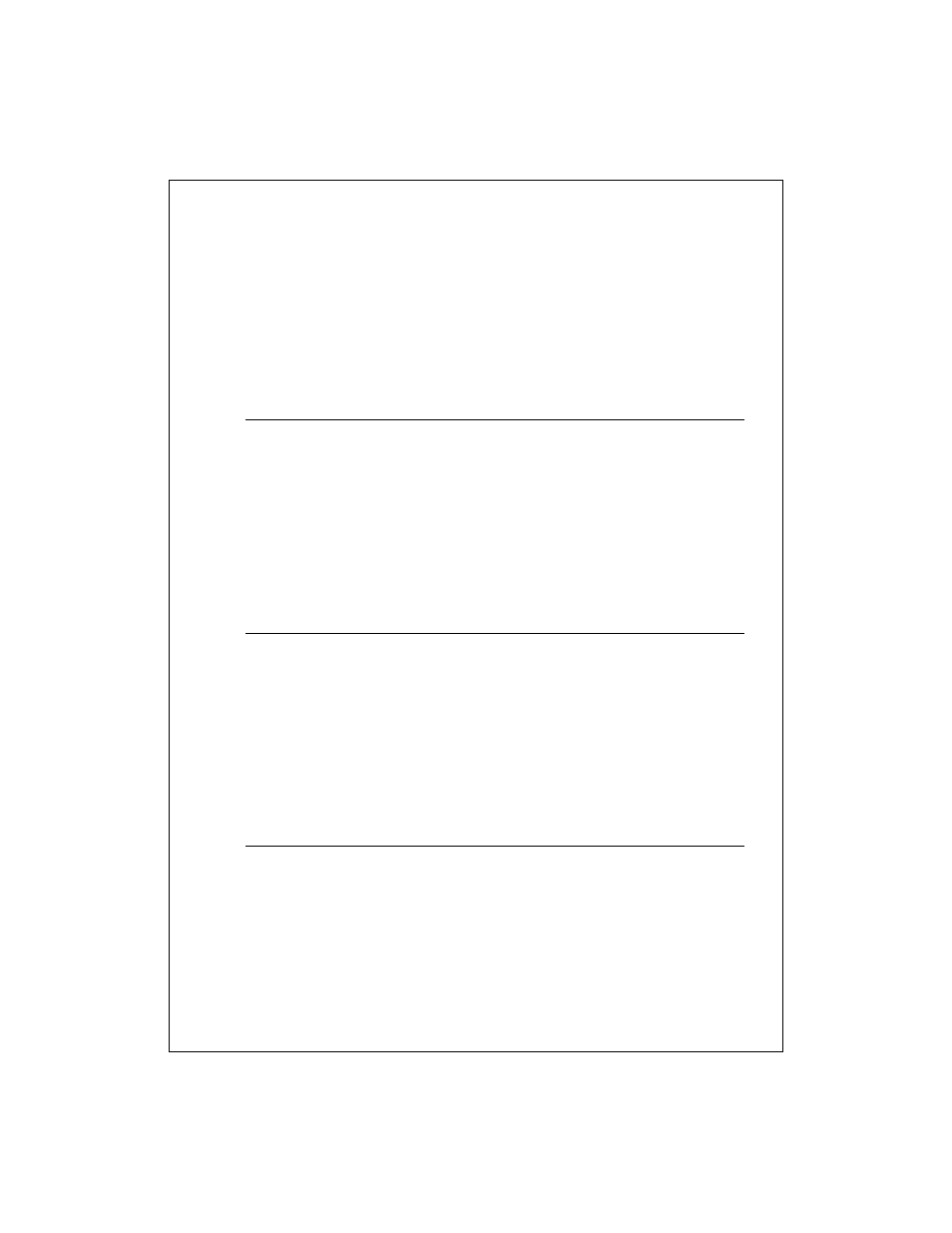
8-81
When you hear the beep, begin your recording. Release the button when
you are finished. The new recording is stored in the open note or as a
stand-alone recording if no note is open.
See Also: Create or change a note
Create a template
1. Create a note as you normally would.
2. In the note list, tap and hold the note.
3. On the pop-up menu, tap Rename/Move.
4. In Folder, select Templates. The template is stored in the Templates
folder under the All Folders list.
See Also: Create or change a note
Create a note by using a template
1. Tap the folder list (labeled All Folders by default) and then Templates.
2. Tap the template you want to use and make your changes.
3. Close the note.
4. In the notes list, tap and hold the note and tap Rename/Move. Enter a new
name and location for the note.
See Also: Create or change a note
Convert written words to text
1. Tap to move the cursor to the writing you want to convert. Drag across the
writing.
2. Tap and hold the selected text and tap Recognize, or tap Tools >
Recognize. The selected writing is converted to text.
