Make a task recurring, Assign a task to a category, Copy a task – Unitech PA950 User Manual
Page 73
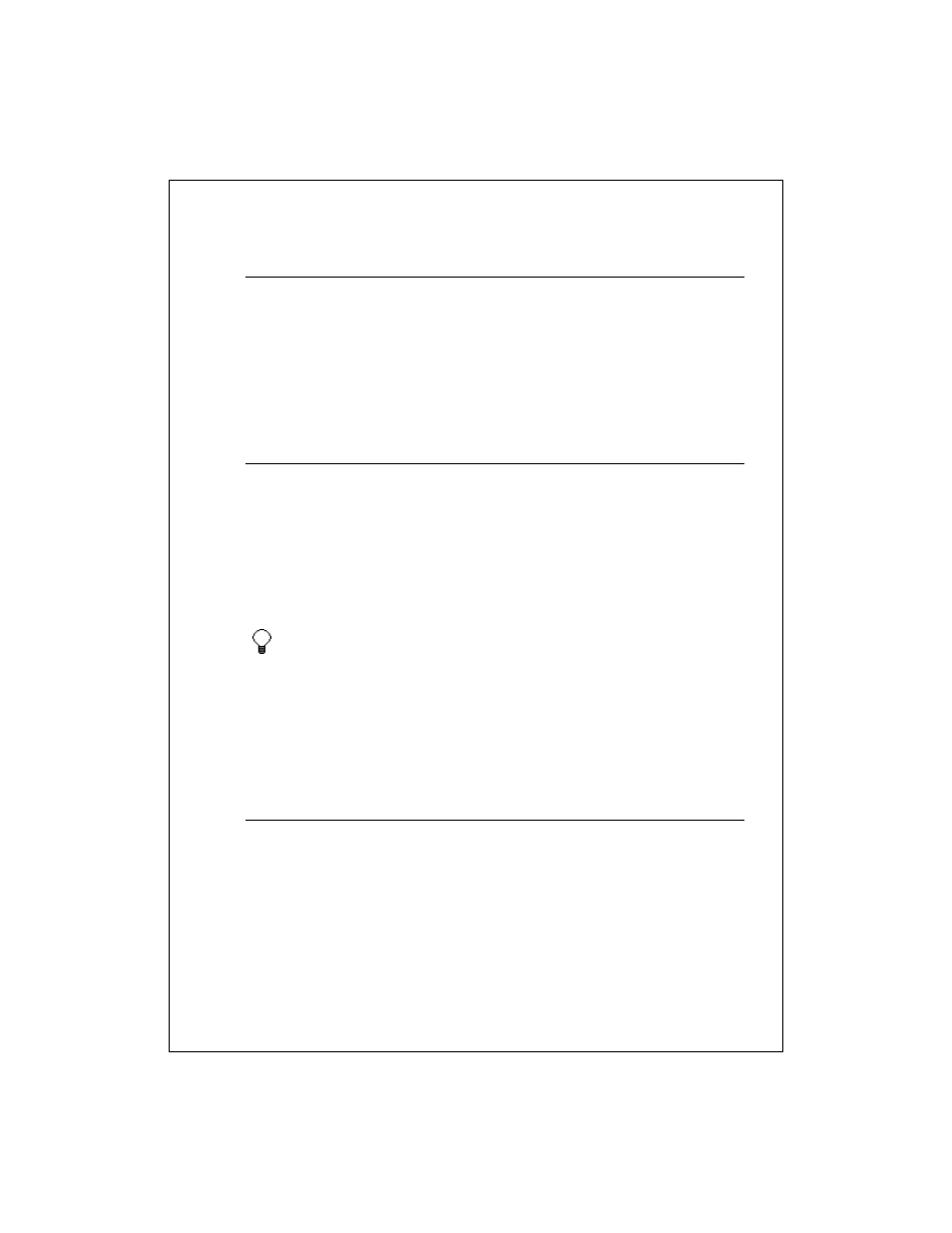
7-73
Make a task recurring
1. In the task list, tap the task, and then tap the upper portion of the summary
screen.
2. Tap Occurs and select a pattern from the list. Or, to create a new pattern,
tap Edit pattern, and follow the steps in the wizard.
See Also: Set a reminder for a task
Assign a task to a category
1. In the task list, tap the task, and then tap Edit.
2. Tap Categories.
3. Select the categories that you want to assign the task to.
4. To create a new category, tap the Add/Delete tab, enter the category
name, and then tap Add. The new category is automatically selected in the
Select tab.
To view a task not assigned to a category, on the task list, tap the
category list (labeled All Contacts by default) and select No
Categories.
See Also: Find a task
Why Use Categories?
Copy a task
1. In the task list, tap and hold the task. To select multiple tasks, tap and drag.
Then, tap and hold the selected tasks.
2. On the pop-up menu, tap Create Copy.
See Also: Create or change a task
