View favorites, Add a favorite link – Unitech PA950 User Manual
Page 156
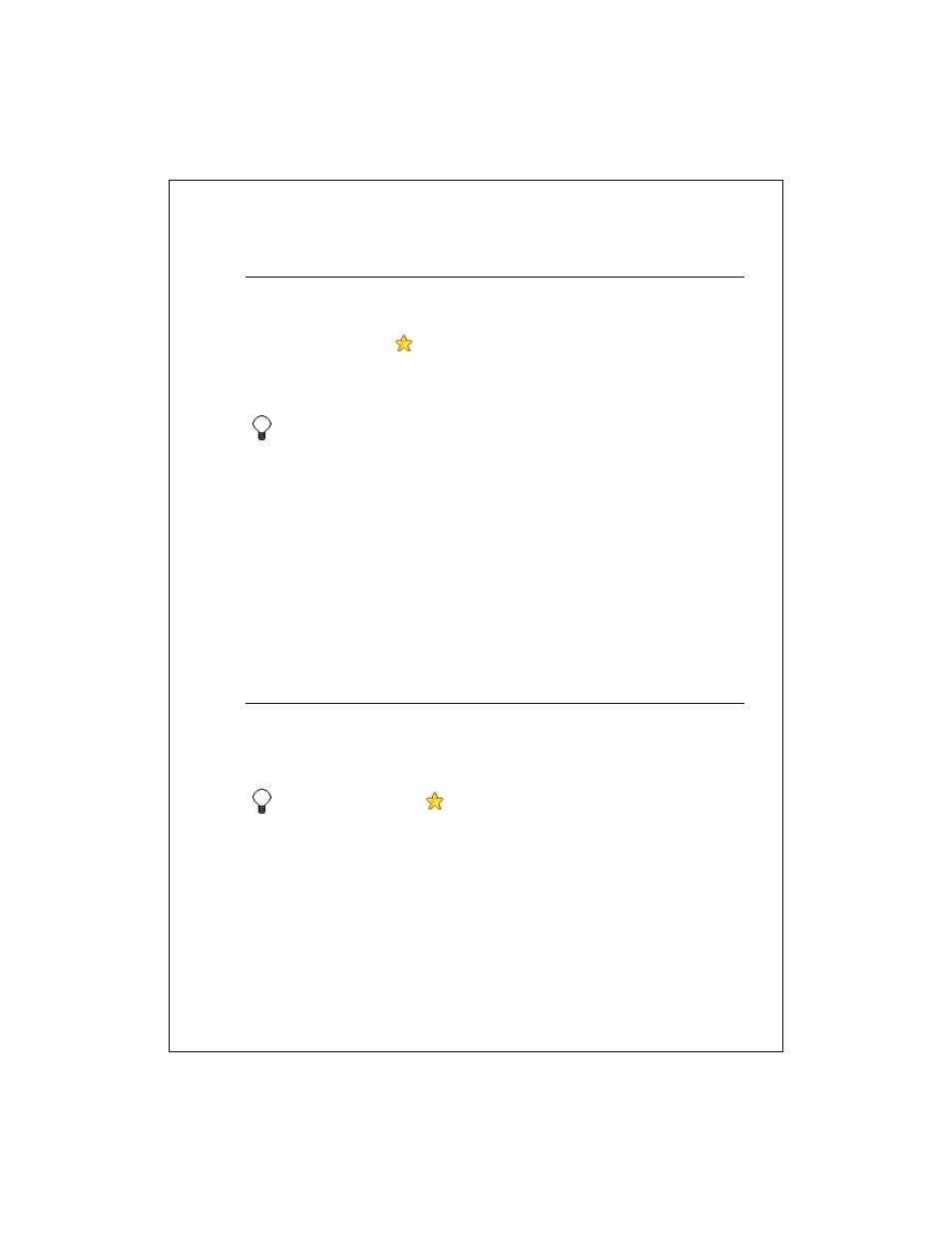
18-156
View favorites
1. If favorite pages are not synchronized using a schedule for synchronization,
in Internet Explorer on your PC, click Tools > Synchronize.
2. On your device, tap
.
3. Tap the page that you want to view. For information on resizing the page or
frame to fit the screen, see Fit the page to the screen.
If a favorite link is dimmed or you get a message that the page is not
available, you must download the page to your device through
synchronization or connect to the Internet.
To prevent pictures from downloading, tap View > Show Images.
To download just one picture, connect to the Internet or intranet, tap and
hold the picture's placeholder, and then tap Show Picture.
See Also: Add a favorite link
Synchronization
Add a favorite link
1. Go to the page you want to add.
2. Tap and hold on the page and tap Add to Favorites.
3. Confirm or change the name and select a folder to store the favorite in.
To create a folder, tap
. On the Add/Delete tab, tap New Folder.
Enter a name for the folder, and tap Add.
See Also
Delete a favorite link
Synchronization
