Sound system, Volume control, Microphone level – Toshiba M300 User Manual
Page 88: Audio controller, Sound system -18
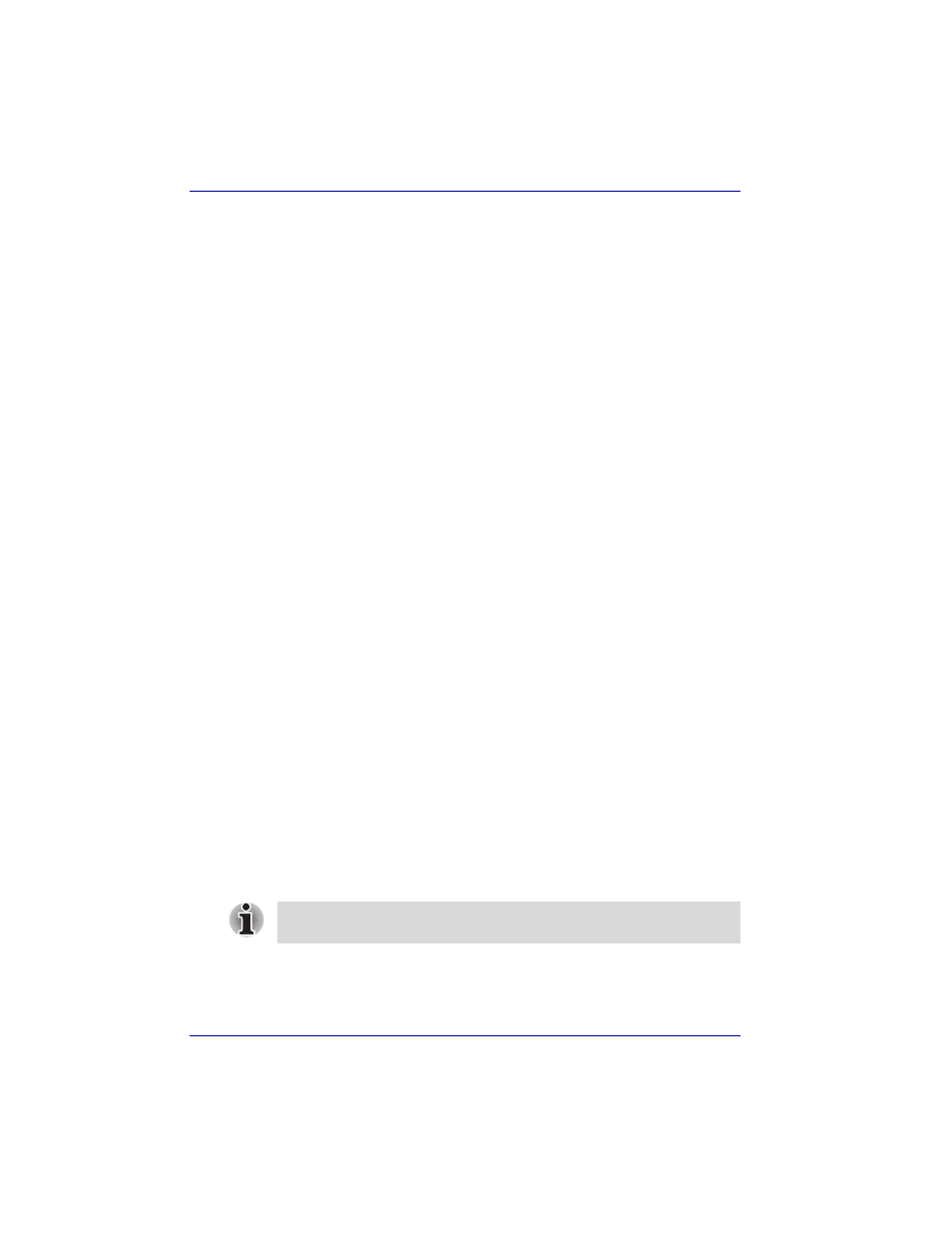
4-18
User’s Manual
Operating Basics
Sound System
This section describes audio controls including sound levels and power
management.
Volume Control
The Volume Control utility lets you control the audio volume in Windows for
both playback and recording.
■
To launch Volume Control for playback, click start, point to All
Programs, point to Accessories, point to Entertainment and click
Volume Control.
■
To launch Recording Control, click Options, point to Properties,
choose Recording and click OK.
■
To view details of the Volume Control, click Help on the Volume Control.
Microphone level
The change the microphone gain, follow the steps below.
1. Click start, point to All Programs, point to Accessories, point to
Entertainment and click Volume Control.
2. Click Options and point to Properties.
3. Select Recording and click OK.
4. Click Options and select Advanced Controls.
5. Click Advanced.
6. Check the Microphone Boost checkbox.
Audio controller
The audio controller can be powered down when the audio function is idle.
To enable Audio Power Management, follow the steps below.
1. Click start and click Control Panel.
2. If you are viewing the Control Panel in Category View, click on Switch
to Classic View.
3. Double-click the SigmaTel Audio icon.
Power management
1. Clicked the Advanced tab.
2. Select the Enable Power Management check box.
3. Input a time in Time to Power Saving State.
Sound quality
Adjust the equalizer settings to enhance sound quality.
If the
Enable Power Management
check box is not selected, the audio
controller always runs.
