Inserting a cf card, Removing a cf card, Inserting a cf card -6 removing a cf card -6 – Toshiba M300 User Manual
Page 140
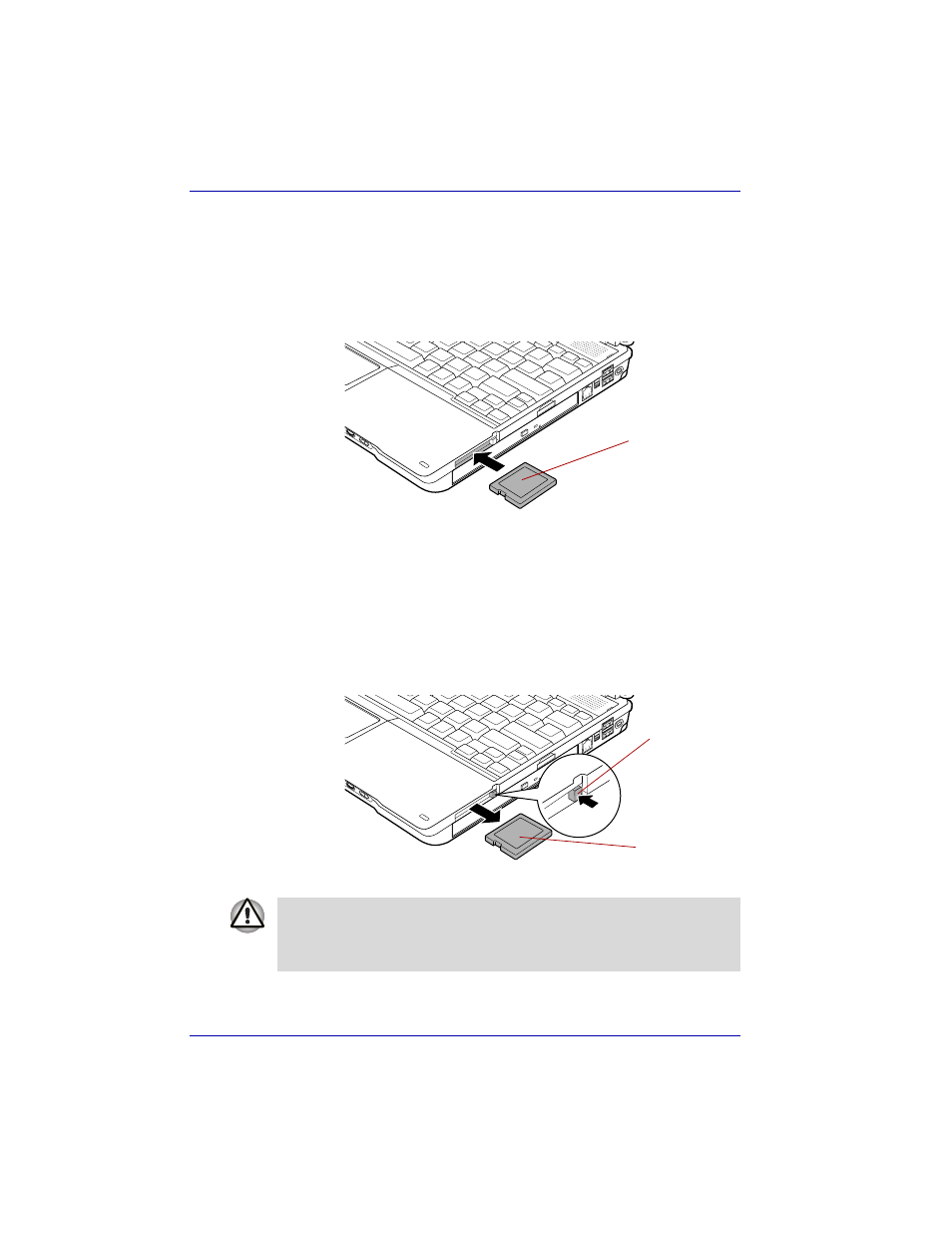
8-6
User’s Manual
Optional Devices
Inserting a CF card
To insert a CF card, follow the steps below.
1. Press the CF card eject button to extend it.
2. Press the extended eject button to pop the Dummy card out slightly.
3. Insert the CF card into the slot.
4. Press gently to ensure a firm connection.
Inserting a CF card
Removing a CF card
To remove a CF card, follow the steps below.
1. Open the Safely Remove Hardware icon on the Task Bar.
2. Point to CF card and click.
3. Press the CF card eject button to extend it.
4. Press the extended eject button to pop the CF card out slightly.
5. Grasp the CF card and pull out.
Removing a CF card
CF card
CF card
CF card
eject button
Make sure the indicator is out before you remove the CF card or turn off
the computer’s power. If you remove the CF card or turn off the power
while the computer is accessing the CF card you may lose data or damage
the CF card.
