Parallel printer, Parallel printer -15 – Toshiba M300 User Manual
Page 149
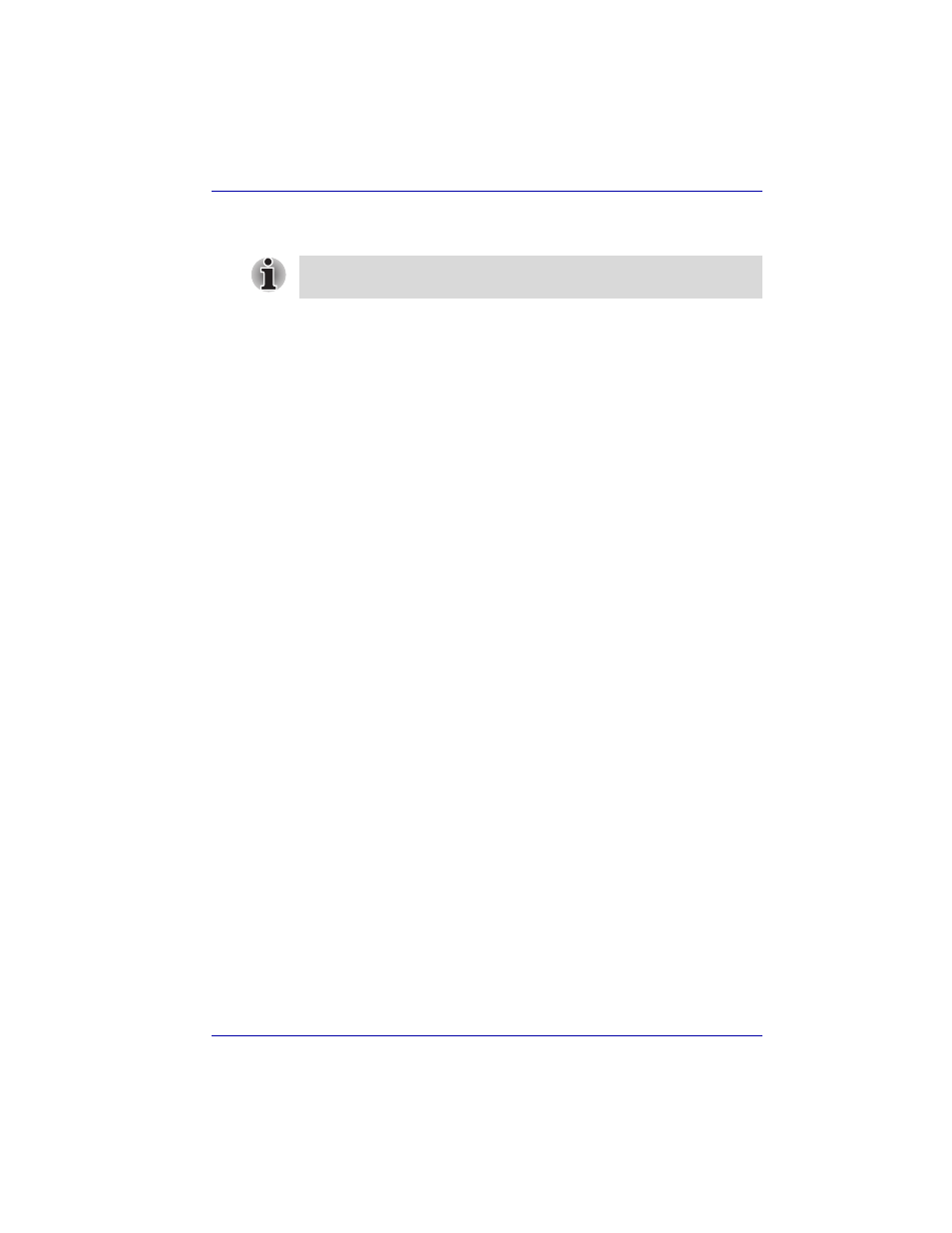
User’s Manual
8-15
Optional Devices
Parallel printer
You can connect any standard Centronics-compatible parallel printer to
your computer. All you need is an IBM PC™ parallel printer cable. Your
dealer can supply one or you can purchase one at most computer stores.
The cable’s connectors are designed so that it is impossible for you to
connect them incorrectly. To connect a printer, follow these steps:
1. Turn off the computer’s power.
2. Connect the cable into the Advanced Port Replicator III’s parallel port.
3. Tighten the screws that fasten the connector to the Advanced Port
Replicator III’s parallel port.
4. Connect the other connecter of the cable into the printer’s parallel
connector.
5. Fasten the connector to the printer with the clips on the parallel port.
6. Turn on the printer’s power.
7. Turn on the computer’s power.
8. Start the HW Setup program. Refer to Chapter 7,
9. Select the
Parallel/Printer
tab from the
TOSHIBA HW Setup
window.
10. Set the
Parallel Port Mode
and press
OK
.
11. Choose Reboot for the change to take effect.
12. Select the printer in Windows Add Print Wizard. To access the
Add
Print Wizard
utility, click start, click Control Panel, click Printers
and Other Hardware and select the Add Printer.
A parallel printer port can be used only when Advanced Port Replicator III
is connected.
