Usb floppy disk drive, Sd card, Usb floppy disk drive -11 sd card -11 – Toshiba M300 User Manual
Page 161
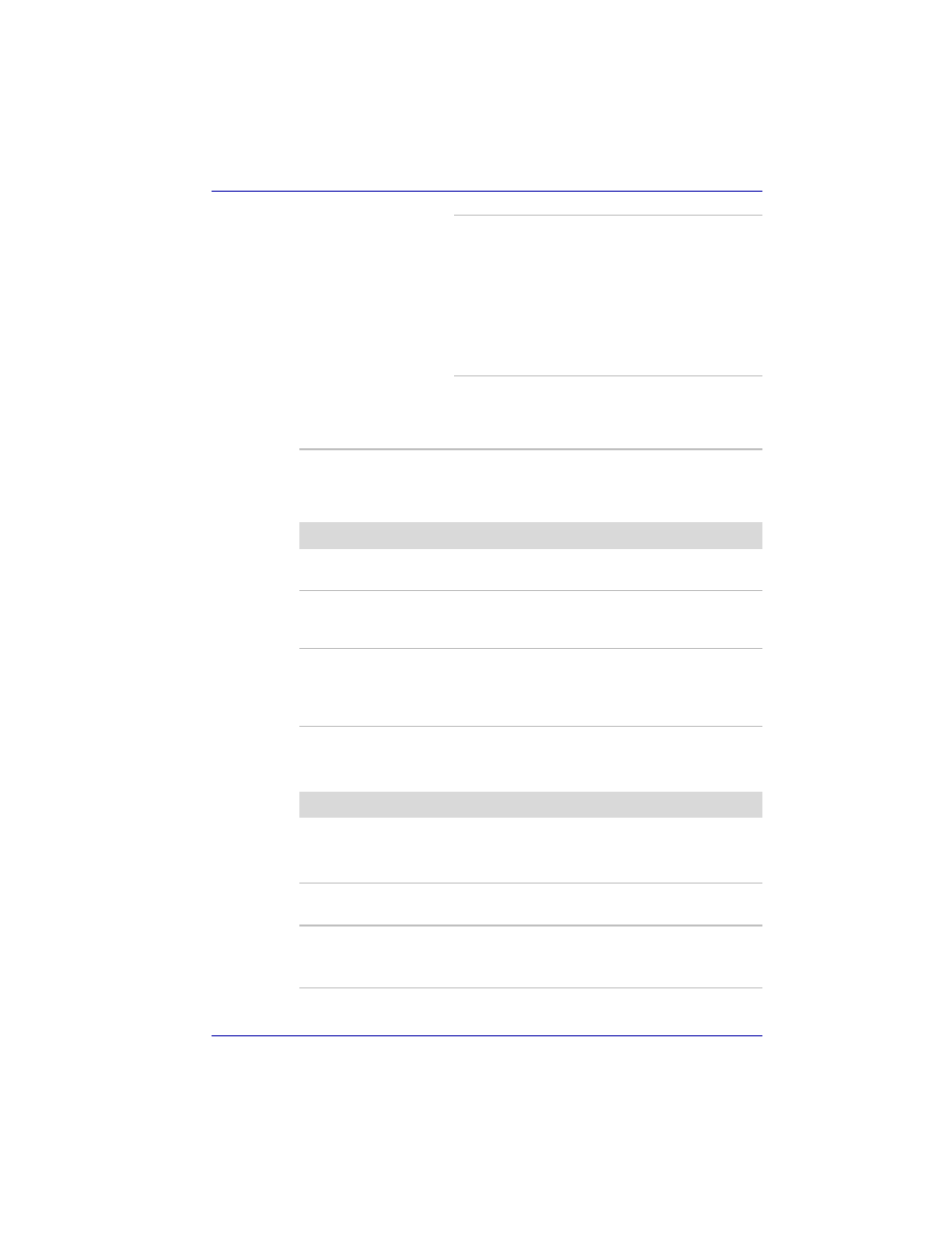
User’s Manual
9-11
Troubleshooting
USB floppy disk drive
For more information, refer to Chapter 4,
.
SD card
Refer also to Chapter 8,
.
Check the type of CD/DVD you are using. The
drive supports:
DVD-ROM:
DVD-ROM, DVD-Video
CD-ROM:
CD-DA, CD-Text, Photo CD
TM
(single/multi-session), CD-ROM
Mode 1, Mode 2, CD-ROM XA
Mode 2 (Form1, Form2), Enhanced
CD (CD-EXTRA), Addressing
Method 2
Check the region code on the DVD. It must
match that on the DVD Super Multi drive. Region
codes are listed in the
section in Chapter 2, The Grand Tour.
Problem
Procedure
Drive does not operate There may be a faulty cable connection. Check
the connection to the computer and to the drive.
Some programs run
correctly but others do
not
The software or hardware configuration may be
causing a problem. Make sure the hardware
configuration matches your software needs.
You cannot access the
external 3 1/2" floppy
disk drive
Try another floppy disk. If you can access the
floppy disk, the original floppy disk (not the drive)
is probably causing the problem.
If problems persist, contact your dealer.
Problem
Procedure
SD card error occurs
Reseat the SD card to make sure it is firmly
connected.
Check the card’s documentation.
You cannot write to an
SD memory card
Make sure the card is not write protected.
You cannot read a file
Make sure the target file is on the SD memory
card inserted in the slot.
If problems persist, contact your dealer.
