When writing or rewriting, When writing or rewriting -8 – Toshiba M300 User Manual
Page 78
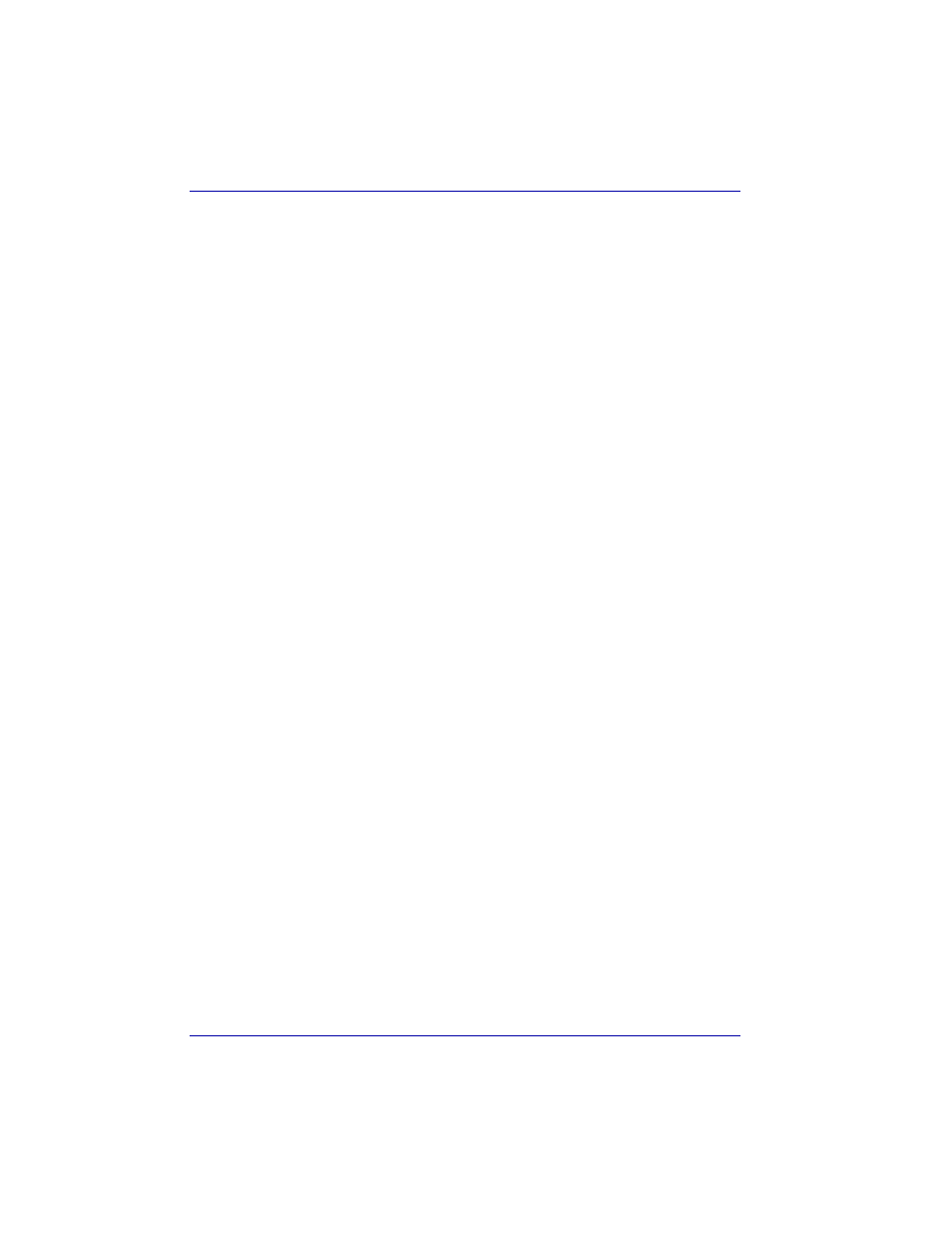
4-8
User’s Manual
Operating Basics
TOSHIBA has confirmed the operation of CD-R and CD-RW media of the
manufacturers above. Operation of other media cannot be guaranteed.
■
The actual number of rewrites to CD-RW is affected by the quality of the
disc and the way it is used.
■
Be sure to connect the AC adaptor when you write or rewrite.
■
Be sure to close all other software programs except the writing
software.
■
Do not run software such as a screen saver which can put a heavy load
on the CPU.
■
Operate the computer at full power. Do not use power-saving features.
■
Do not write while virus check software is running. Wait for it to finish,
then disable virus detection programs including any software that
checks files automatically in the background.
■
Do not use hard disk utilities, including those intended to enhance HDD
access speed. They may cause unstable operation and damage data.
■
Write from the computer's HDD to the CD. Do not try to write from
shared devices such as a LAN server or any other network device.
■
Writing with software other than Sonic RecordNow! has not been
confirmed. Therefore, operation with other software cannot be
guaranteed.
When writing or rewriting
Note the following when you write or rewrite a CD-R or CD-RW.
■
Always copy data from the HDD to the CD. Do not use cut-and-paste.
The original data will be lost if there is a write error.
■
Do not perform any of the following actions:
■
Change users in the Windows XP operating system.
■
Operate the computer for any other function, including use of a
mouse or Touch Pad, closing/opening the LCD panel.
■
Start a communication application such as a modem.
■
Apply impact or vibration to the computer.
■
Install, remove or connect external devices, including the following:
PC card, CF Card, SD card, USB devices, external monitor, i.LINK
devices, optical digital devices.
■
Open the optical media drive.
■
If the media is poor in quality, dirty or damaged, writing or rewriting
errors may occur.
■
Set the computer on a level surface and avoid places subject to
vibration such as airplanes, trains or cars. Do not use an unstable
surface such as a stand.
■
Keep mobile phones and other wireless communication devices away
from the computer.
