Utilities, Utilities -13 – Toshiba M300 User Manual
Page 37
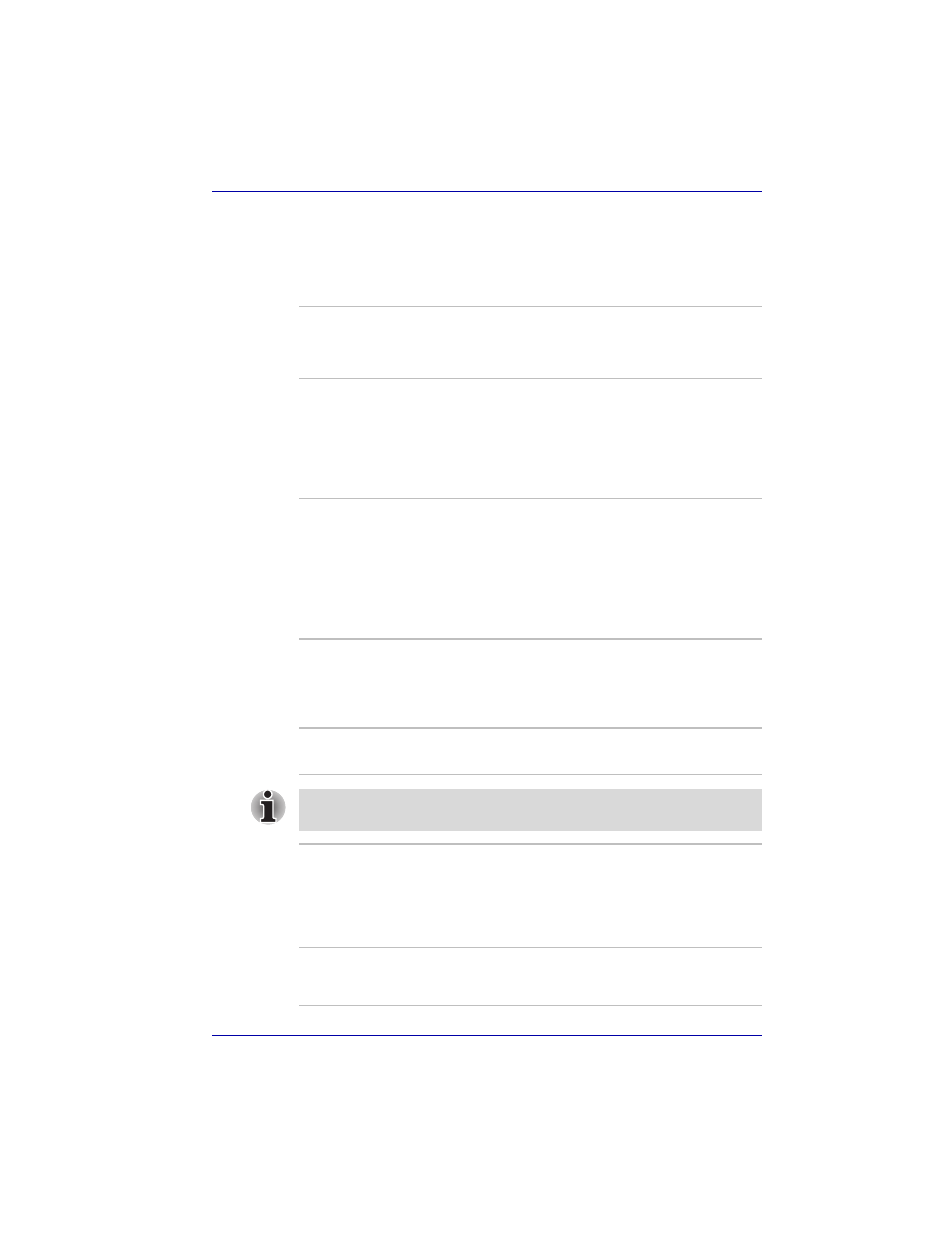
User’s Manual
1-13
Introduction
Utilities
This section describes preinstalled utilities and tells how to start them. For
details on operations, refer to each utility’s online manual, help files or
readme.txt files.
TOSHIBA Power
Saver
To access this power savings management
program, click start, click Control Panel, click
Performance and Maintenance and select the
TOSHIBA Power Saver icon.
HW Setup
This program lets you customize your hardware
settings according to the way you work with your
computer and the peripherals you use. To start
the utility, To access this utility, click start, click
Control Panel, click Printers and Other
Hardware and select the TOSHIBA HWSetup
icon.
TOSHIBA Controls
This utility have a section to let you do the
following:
■
Buttons: Assign applications to the TOSHIBA
Presentation button (default setting is the
simultaneous display on LCD and CRT with
resolution of 1024 × 768.) and to the
TOSHIBA Assist button (default setting is the
TOSHIBA Assist).
DVD Video Player
The DVD Video Player is used to play DVD-
Video. It has an on-screen interface and
functions. Click start, point to All Programs,
point to InterVideo WinDVD, then click
InterVideo WinDVD.
Bluetooth TOSHIBA
Stack
This software enables communication between
remote Bluetooth devices.
Bluetooth cannot be used in models that do not have a Bluetooth module
installed.
TOSHIBA SD
Memory Boot Utility
The TOSHIBA SD memory boot utility is a utility
which can create SD memory card to a boot disk.
You can boot TOSHIBA SD Memory Boot Utility
from the menu bar as follows. Click start, point to
All Programs, point to TOSHIBA, point to
Utilities and click SD Memory Boot Utility.
TOSHIBA Zooming
Utility
This utility allows you to enlarge or reduce the
icon size on the desktop or the application
window.
