Fn sticky key, Fn sticky key -6 – Toshiba M300 User Manual
Page 104
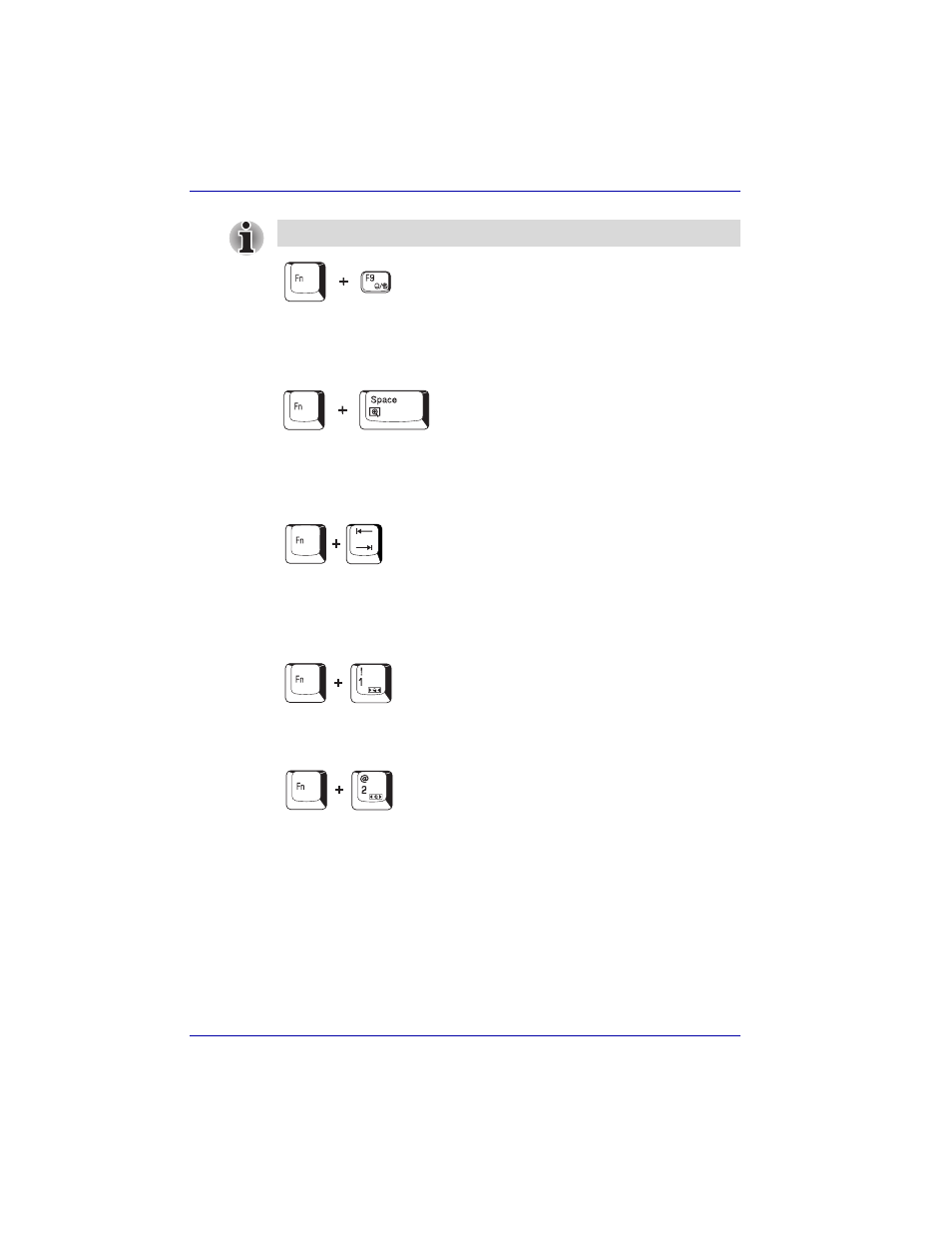
5-6
User’s Manual
The Keyboard
Touch Pad: Pressing Fn + F9 in a windows environment enables or
disables the Touch Pad function. When you press these hot keys, the
current setting will change and be displayed as an icon.
LCD screen resolution selection: Press Fn + Space keys to change the
LCD screen resolution. Each time when you press these hot keys, the LCD
screen resolution changes as follows: With XGA, you can change the
resolution between 800 × 600 and 1024 × 768 pixels.
Optical media drive power icon: Press the Fn + Tab keys to turn the
power of the optical media drive on or eject the disc tray. A dialog box is
displayed when this hotkey is pressed. To choose between the functions,
press the Tab key while holding down the Fn key. The chosen function is
executed when the Fn + Tab keys are released.
TOSHIBA Zooming Utility (reduce): To reduce the icon size on the
desktop or the application window, press the 1 key while holding down the
Fn key.
TOSHIBA Zooming Utility (enlarge): To enlarge the icon size on the
desktop or the application window, press the 2 key while holding down the
Fn key.
Fn Sticky key
You can use the TOSHIBA Accessibility Utility to make the Fn key sticky,
that is, you can press it once, release it, and then press an “F number” key.
To start the TOSHIBA Accessibility Utility, click start, point to All
Programs, point to TOSHIBA, point to Utilities and click Accessibility.
If no wireless communication device is installed, no dialog box will appear.
