Restoring the preinstalled software, Restoring from recovery hdd, Restoring the preinstalled software -12 – Toshiba M300 User Manual
Page 68: Restoring from recovery hdd -12
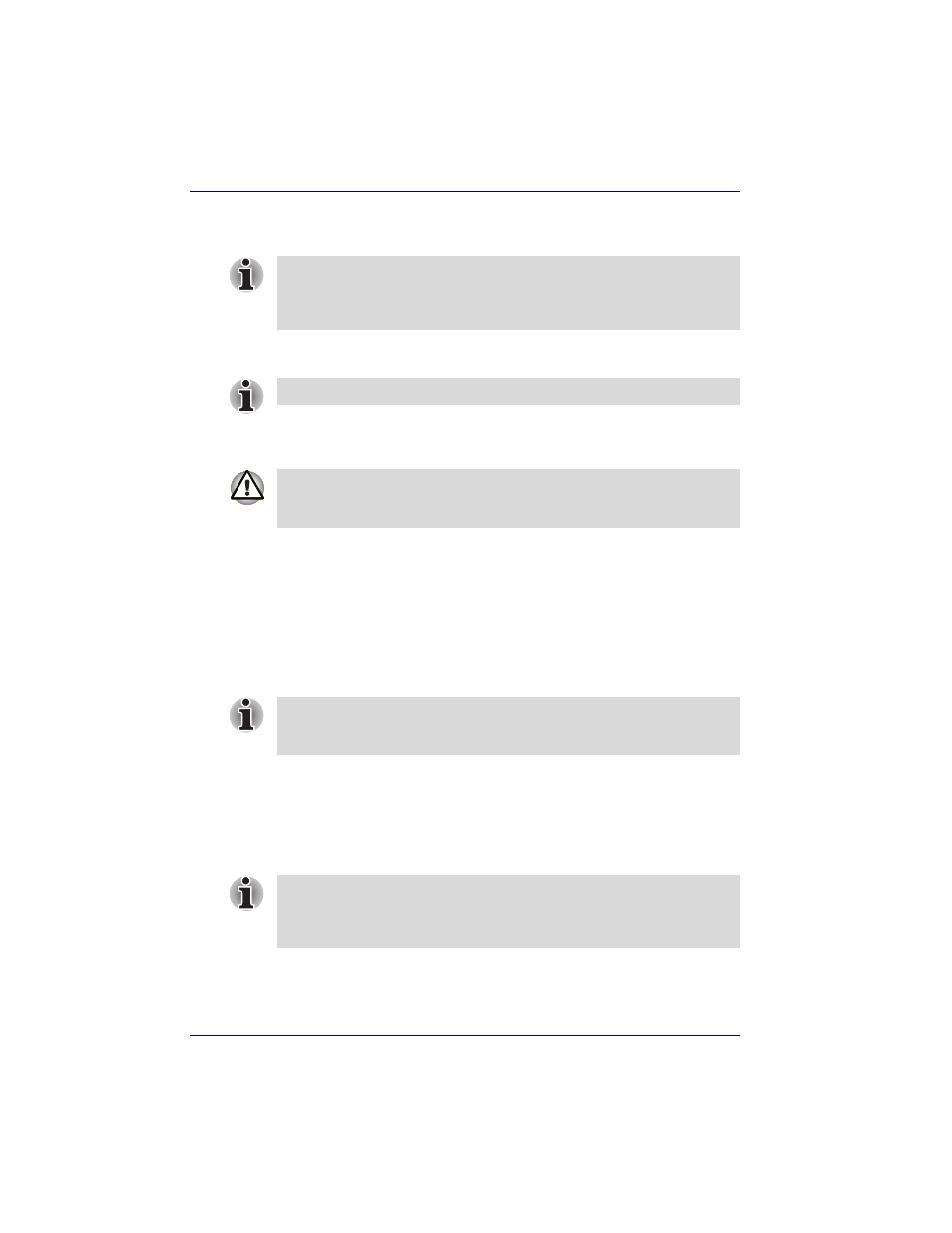
3-12
User’s Manual
Getting Started
Restoring the preinstalled software
Restoring from Recovery HDD
If preinstalled files are damaged, use the HDD Recovery installation to
restore them.
Creating Optical Recovery Discs
A recovery image of your computer is stored on the hard disk. You may use
this image to create CD or DVD recovery discs using the following steps:
1. Select either blank CDs or DVD media.
2. The application will allow you to choose a type of media to create
recovery CDs/DVD including: CD-R, CD-RW, DVD-R, DVD-RW,
DVD+R and DVD+RW.
3. Turn on your computer to open Windows XP.
4. Insert the (first) blank media into the tray of the Optical Drive.
5. Double click the Recovery Disc Creator Launcher icon on the Windows
XP desktop, or Select the application from start Menu.
6. After Recovery Disc Creator starts, select the type of media and the title
you wish to copy to the media then click the Burn button.
Some models in this series are prepared for Hard Disk Recovery. These
models will come without a Product Recovery optical media and a Tools &
Utilities CD-ROM. You can restore the preinstalled software depending on
the model you purchased.
For models only with HDD Recovery installed.
When you reinstall the Windows operating system, the hard disk will be
reformatted and all data will be lost.Make sure you have a backup copy of
your data, before you perform a complete system recovery.
Some media may not be compatible with the Optical Drive of your
computer. Please verify your Optical Drive supports the blank media you
choose.
If your Optical Drive can only write to CDs, select "CD" as the "Type" on
Recovery Disc Creator. If your Optical Drive of your computer can write to
either CD or DVDs, select the one you are using as the "Type" on
Recovery Disc Creator.
