Bluetooth, Printer, Bluetooth -19 printer -19 – Toshiba M300 User Manual
Page 169
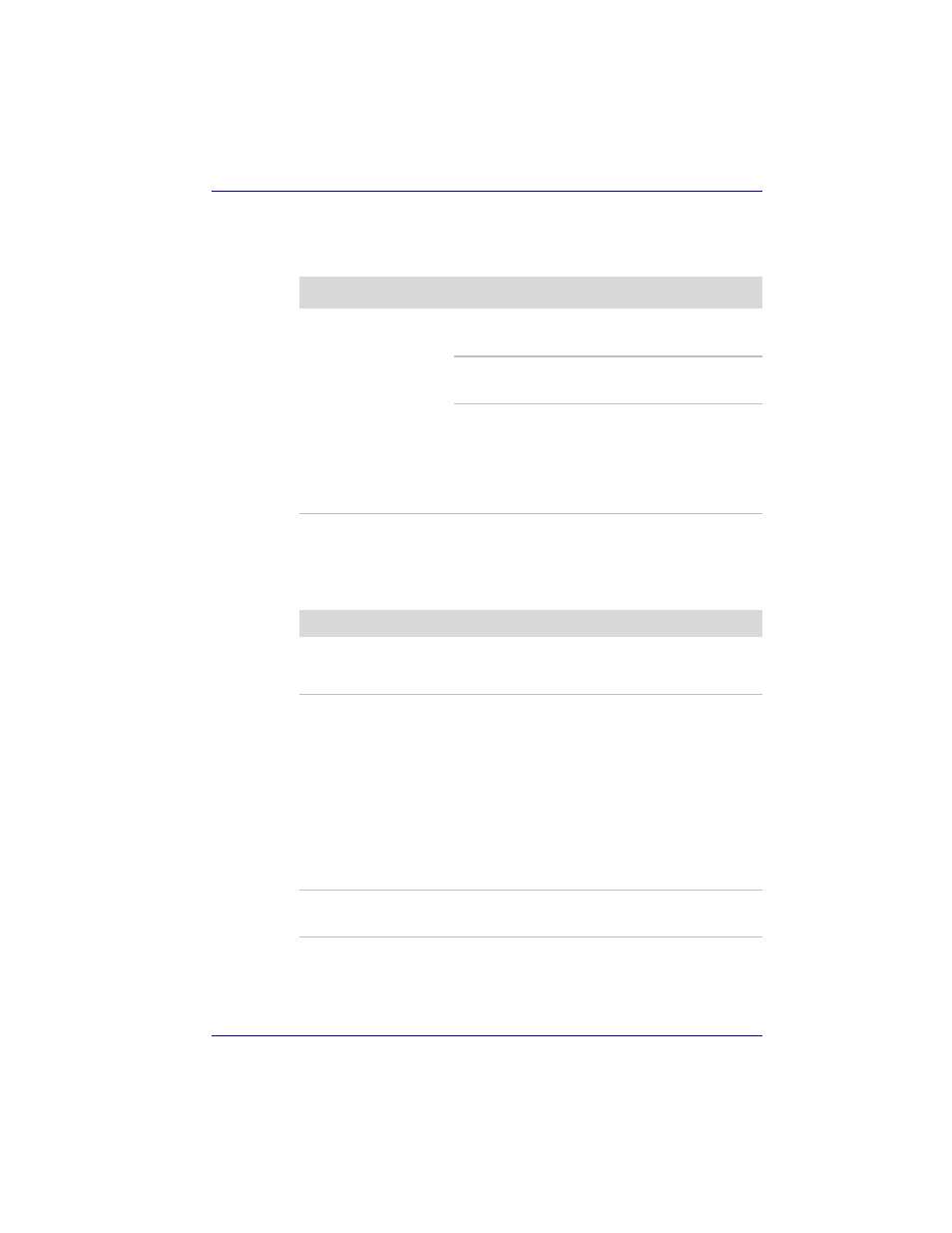
User’s Manual
9-19
Troubleshooting
Bluetooth
For more information on wireless communication, refer to Chapter 4,
Printer
Refer also to the
sections in Chapter 8,
and to the troubleshooting and other relevant sections in your printer and
software documentation.
Problem
Procedure
Cannot access
Bluetooth device
Make sure the computer’s wireless
communication switch is set to on.
Make sure the Bluetooth Manager is running and
the power to the Bluetooth device is turned on.
Make sure no optional Bluetooth PC card and
Bluetooth SD card are installed in the computer.
The built-in Bluetooth function and an optional
Bluetooth PC card cannot operate
simultaneously. If problems persist, contact your
dealer.
Problem
Procedure
Printer does not turn on. Check that the printer is connected to an electric
outlet. Make sure the outlet is supplying power by
plugging in an appliance.
Computer/printer do not
communicate
Make sure the printer is turned on and is online
(ready to use).
Inspect the cable connecting the printer to the
computer for damage. Make sure it is securely
connected.
A parallel printer connects to the parallel port.
Make sure the port is configured correctly. Refer
to Chapter 7,
.
Make sure your software is configured to
recognize the printer. Check your printer and
software documentation.
Printer error
Check your printer documentation.
If problems persist, contact your dealer.
