Toshiba e-STUDIO Multifunctional Digital Systems 356SE User Manual
Page 94
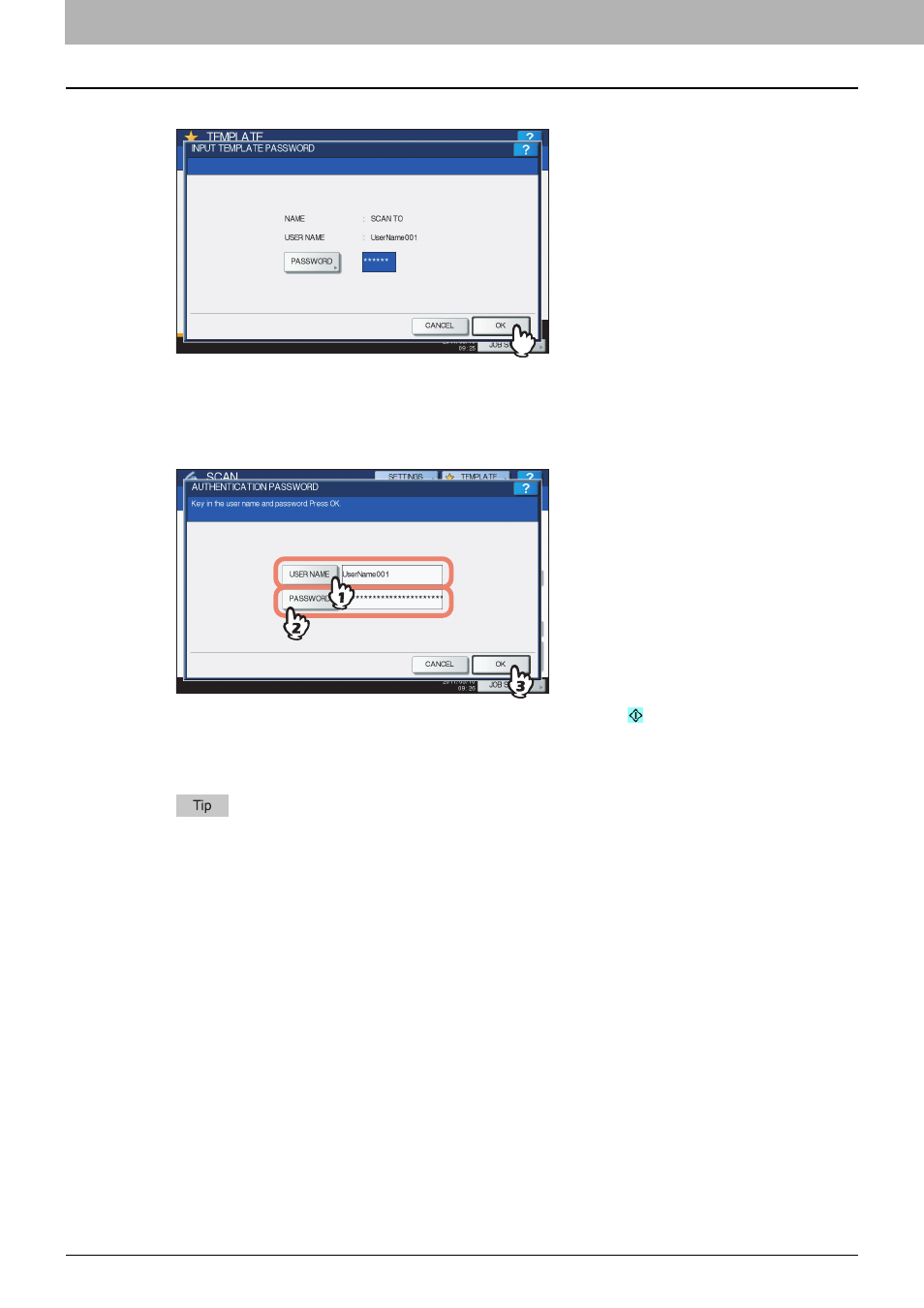
4 USING TEMPLATES
92 Using Scan Templates
11
Press [OK].
12
When the AUTHENTICATION screen is displayed, enter the user name and the
password to complete the user authentication.
1) Press [USER NAME] and enter the user name.
2) Press [PASSWORD] and enter the password.
3) Finally, press [OK].
y
If you select a template for which the automatic start function is enabled (
is shown on the button), the
equipment automatically starts the scanning operation. (End of procedure)
y
If you select a template for which the automatic start function is disabled, the SCAN menu appears. In this case,
proceed to step 13.
Pressing each button displays an on-screen keyboard. Enter each item using the keyboard and digital keys,
and then press [OK] to set the entry. Ask the administrator for the user name and password.
- e-STUDIO Multifunctional Digital Systems 306SE e-STUDIO Multifunctional Digital Systems 6540C e-STUDIO Multifunctional Digital Systems 256 e-STUDIO Multifunctional Digital Systems 6550C e-STUDIO Multifunctional Digital Systems 356 e-STUDIO Multifunctional Digital Systems 756 e-STUDIO Multifunctional Digital Systems 206L e-STUDIO Multifunctional Digital Systems 2540C e-STUDIO Multifunctional Digital Systems 856 e-STUDIO Multifunctional Digital Systems 456SE e-STUDIO Multifunctional Digital Systems 2040C e-STUDIO Multifunctional Digital Systems 3540C e-STUDIO Multifunctional Digital Systems 4540C e-STUDIO Multifunctional Digital Systems 256SE e-STUDIO Multifunctional Digital Systems 556. 656 e-STUDIO Multifunctional Digital Systems 456 e-STUDIO Multifunctional Digital Systems 5540C e-STUDIO Multifunctional Digital Systems 556SE e-STUDIO Multifunctional Digital Systems 3040C e-STUDIO Multifunctional Digital Systems 306
