Previewing scans, P.56 “previewing scans – Toshiba e-STUDIO Multifunctional Digital Systems 356SE User Manual
Page 58
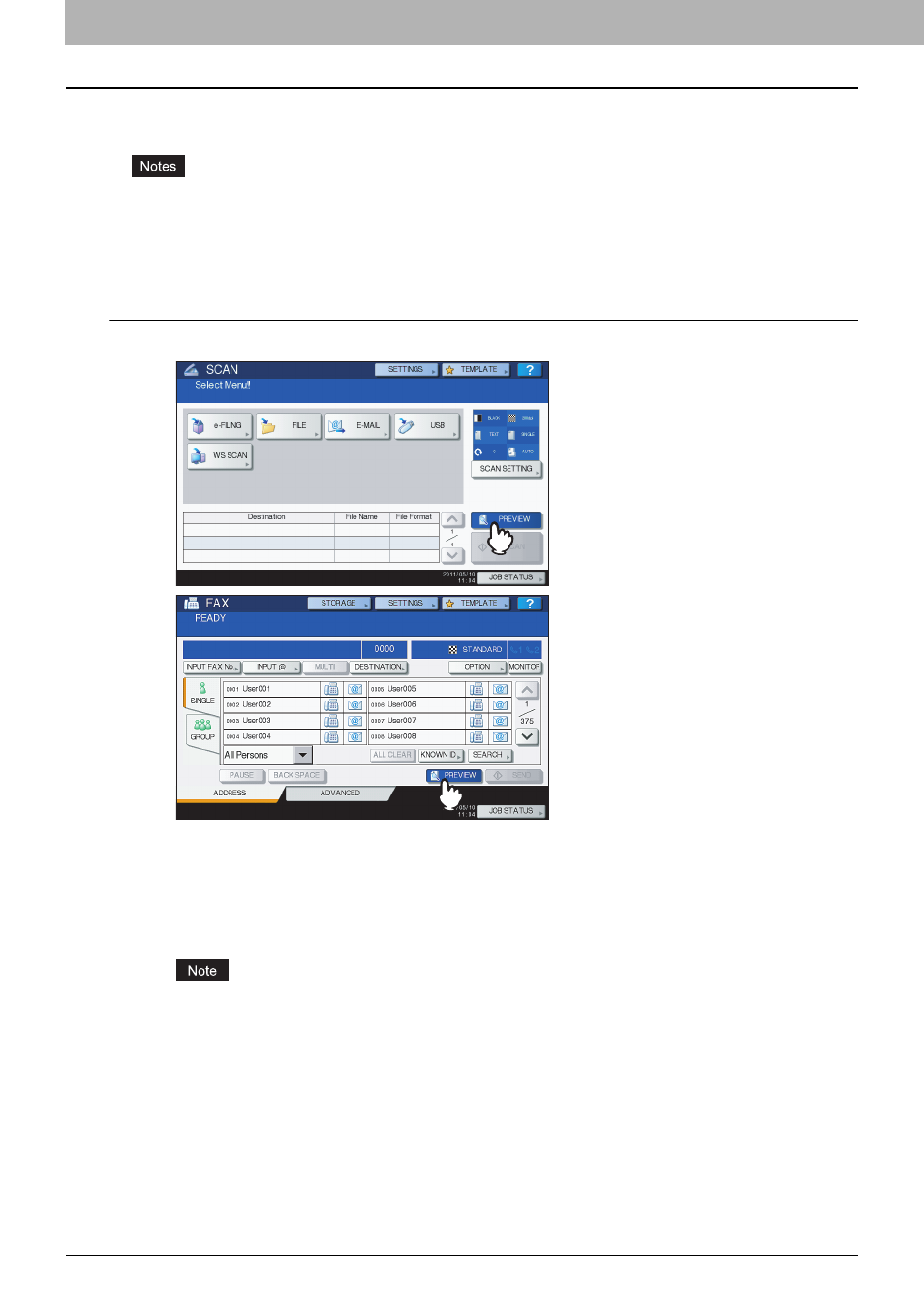
3 USEFUL FUNCTIONS
56 Previewing Scans
Previewing Scans
With the preview feature, you can view your scans on the touch panel before saving or e-mailing them. Follow the
procedure below.
y
Previewing is available only when any of the following models is used:
- e-STUDIO4540C Series
- e-STUDIO6550C Series
- e-STUDIO2550C Series (only when the hard disk is installed)
y
The preview feature is not available with the WS Scan function.
Previewing scans
1
On the SCAN or FAX menu screen, press [PREVIEW].
2
See the following sections to select the desired function before scanning originals:
P.103 “Sending Internet Faxes”
For instructions on how to scan your documents with Scan to e-Filing, refer to the e-Filing Guide.
The preview feature is not available with the WS Scan function.
- e-STUDIO Multifunctional Digital Systems 306SE e-STUDIO Multifunctional Digital Systems 6540C e-STUDIO Multifunctional Digital Systems 256 e-STUDIO Multifunctional Digital Systems 6550C e-STUDIO Multifunctional Digital Systems 356 e-STUDIO Multifunctional Digital Systems 756 e-STUDIO Multifunctional Digital Systems 206L e-STUDIO Multifunctional Digital Systems 2540C e-STUDIO Multifunctional Digital Systems 856 e-STUDIO Multifunctional Digital Systems 456SE e-STUDIO Multifunctional Digital Systems 2040C e-STUDIO Multifunctional Digital Systems 3540C e-STUDIO Multifunctional Digital Systems 4540C e-STUDIO Multifunctional Digital Systems 256SE e-STUDIO Multifunctional Digital Systems 556. 656 e-STUDIO Multifunctional Digital Systems 456 e-STUDIO Multifunctional Digital Systems 5540C e-STUDIO Multifunctional Digital Systems 556SE e-STUDIO Multifunctional Digital Systems 3040C e-STUDIO Multifunctional Digital Systems 306
